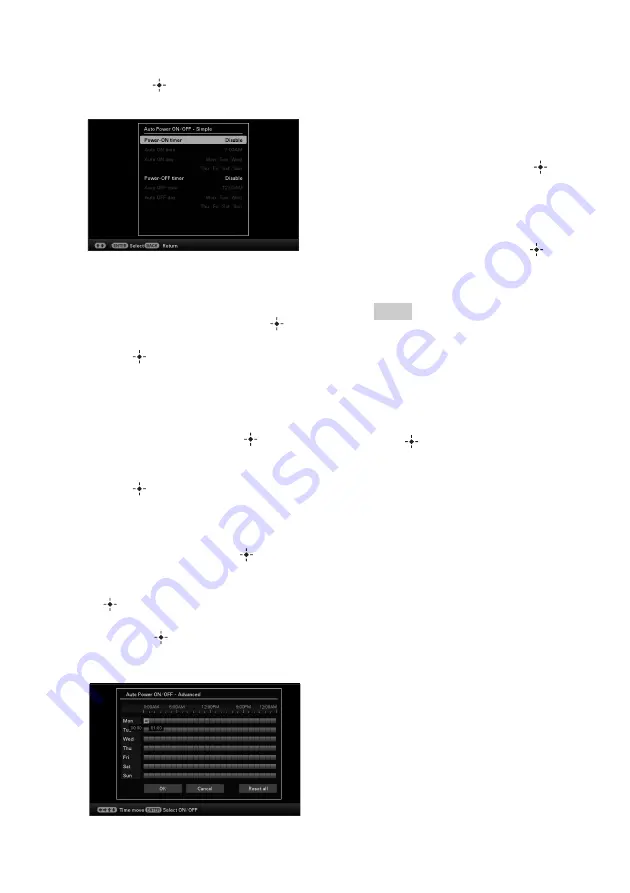
52
GB
5
Press
v
/
V
to select [Time Setting]
and press
.
[Simple]
1
Select an item for which you want to set
the time.
Press
v
/
V
to select [Power-ON timer]
or [Power-OFF timer] and press
.
Then, press
v
/
V
to select [Enable] and
press
.
2
Set the time at which you want to
activate the Power-ON timer or Power-
OFF timer.
Press
v
/
V
to select [Auto ON time] or
[Auto OFF time] and press
.
Press
B
/
b
to select the hour or minute,
press
v
/
V
to set the hour or minute, and
press .
3
Set the day of the week on which you
want to activate the timer.
Press
v
/
V
to select [Auto ON day] or
[Auto OFF day] and press
.
Press
v
/
V
to select the day on which
you want activate the timer and press
to make it checked.
Press
v
/
V
to move the cursor to [OK]
and press
.
[Advanced]
1
Press
B
/
b
/
v
/
V
to select the time you
want to use the auto power on/off
function.
You can set this function according to a
day of the week by one hour units.
The color of the selected time zone
changes to blue after you press
. The
power supply of this unit will be turned
on when the blue time zone time occurs.
The color of the selected time zone
changes to gray, after you select the
blue time zone and then press
. The
power supply of this unit is turned off
while it is in the gray time zone.
Tips
• This unit automatically turns off at the
auto power off time even when in use,
except during printing.
The power is turned on automatically at
the time you set for [Power-ON timer]
during the standby mode.
2
Press
B
/
b
/
v
/
V
to select [OK] and then
press .
6
Press MENU.
Summary of Contents for DPP-F700 - Digital Photo Printer/frame
Page 8: ...8 GB ...
Page 9: ...9 GB Before you start Overview ...
Page 18: ...18 GB ...
Page 19: ...19 GB Let s get started basic operations Using as a photo frame Using as a printer ...
Page 38: ...38 GB ...
Page 39: ...39 GB Try using various functions advanced operations Using various functions ...
Page 53: ...53 GB Enjoy various printing advanced printing Printing in various ways ...
Page 82: ...82 GB ...
Page 83: ...83 GB Troubleshooting Error messages If trouble occurs If the paper jams Cleaning ...
Page 98: ...98 GB ...
Page 99: ...99 GB Miscellaneous Additional information ...
Page 110: ...110 GB memo ...
















































