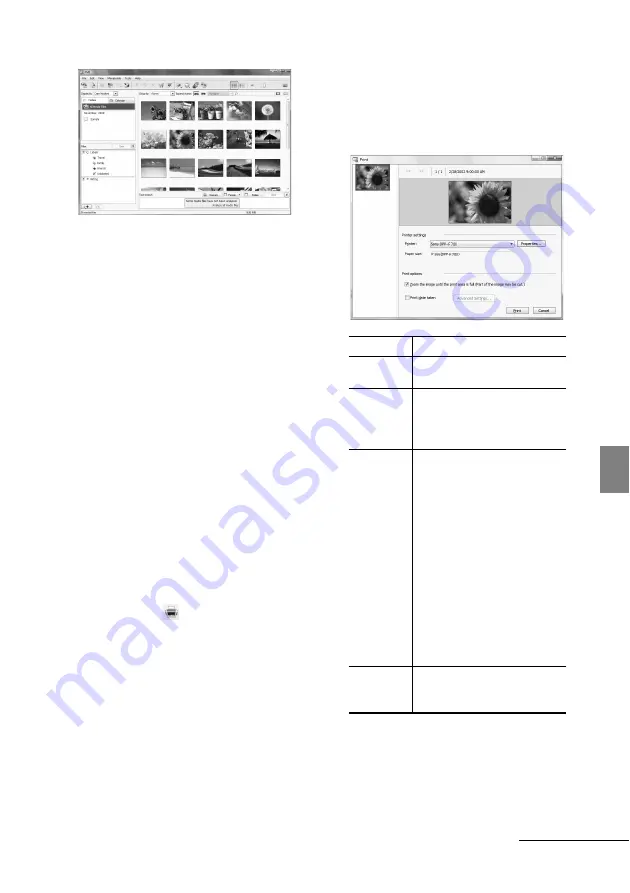
77
GB
Pri
n
ti
ng f
rom
a c
o
m
p
u
ter
In main window, there are the following
two different views. To switch the view,
click the “Folders” or “Calendar” tab in
the left frame.
• “Folders” view
The images will be classified in each
registered folder and are displayed as
thumbnails.
• “Calendar” view
The images will be classified according
to the shot date and are displayed as
thumbnails on each date of the calendar.
In “Calendar” view, you can switch the
display by year, by month, or by hour.
In this section, “Folders” view windows
are used as examples.
4
Click the folder containing the
photos you want to print.
As an example, the “sample” folder is
selected in the following explanation.
5
Select the photos that you want to
print and click
(print).
The Print dialog box is displayed.
6
In the “Printer” drop-down list box,
select “Sony DPP-F700.” To set the
paper orientation or other print
options, go to step 7. To print, skip
to step 12.
Items
Description
Printer
Select the printer you are using:
“Sony DPP-F700”
Paper size
To change the size, click
“Properties.”
Note:
In some regions, L size
print paper is not sold.
Print
Options
• Zoom the image until the print
area is full: When checked, an
image will be printed over the
entire printing area of the
paper. An edge of the photo
may be cut. When unchecked,
an image will be printed
without cutting off any
portions.
• Print date taken: When
checked, an image is printed
with the date of shooting if the
image is a file recorded in the
DCF (Design rule for Camera
File system) format.
Properties
Specifies paper size,
orientation, picture quality and
other details.
Continued
Summary of Contents for DPP-F700 - Digital Photo Printer/frame
Page 8: ...8 GB ...
Page 9: ...9 GB Before you start Overview ...
Page 18: ...18 GB ...
Page 19: ...19 GB Let s get started basic operations Using as a photo frame Using as a printer ...
Page 38: ...38 GB ...
Page 39: ...39 GB Try using various functions advanced operations Using various functions ...
Page 53: ...53 GB Enjoy various printing advanced printing Printing in various ways ...
Page 82: ...82 GB ...
Page 83: ...83 GB Troubleshooting Error messages If trouble occurs If the paper jams Cleaning ...
Page 98: ...98 GB ...
Page 99: ...99 GB Miscellaneous Additional information ...
Page 110: ...110 GB memo ...
















































