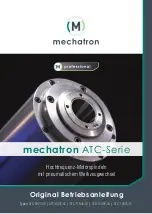106
GB
• Avoid placing this unit in a location subject
to:
– vibration
– humidity
– excessive dust
– direct sunlight
– extremely high or low temperatures
• Do not use electrical equipment near this
unit. This unit will not work properly in
electromagnetic fields.
• Do not place heavy objects on this unit.
• Leave enough room around the printer so
that the ventilation holes are not blocked.
Blocking these holes may cause internal heat
build-up.
On the AC Adaptor
• Even if this unit is turned off, AC power
(house current) is still supplied to it while it
is connected to the wall outlet via the AC
Adaptor.
• Be sure to use the AC Adaptor supplied with
this unit. Do not use other AC Adaptors, as
this may cause a malfunction.
• Do not use the supplied AC Adaptor for
other devices.
• Do not use an electrical transformer (travel
converter), as this may cause overheating or
a malfunction.
• In case the cord of the AC Adaptor is
damaged, do not use it any longer, as this
may be dangerous.
Do not damage the AC Adaptor
Damaging the AC Adaptor may result in fire or
electrical shock.
• Do not modify or cut it.
• Do not place a heavy object on it or pull it.
• Keep it away from heating devices. Do not
let it get hot.
• Always unplug this unit by holding the plug
and pulling it.
If the AC Adaptor is damaged, consult your
Sony dealer or Sony customer center.
On moisture condensation
If this unit is brought directly from a cold
location to a warm location or placed in an
extremely warm or humid room, moisture may
condense inside the unit. In such cases this unit
will probably not work properly and may even
develop a fault if you persist in using it. If
moisture condensation occurs, unplug the
power cord of this unit and do not use this unit
for at least one hour.
On the stand
• When setting this unit to portrait or
landscape orientation, use the stand. This
unit is not designed to be hung on a wall.
• Fit the stand firmly.
• If the stand is loose, this unit or its
attachments may fall and cause injury or
damage to furniture.
When fitting or removing the stand, be
careful not to let this unit or its attachments
fall.
On transport
When you transport this unit, remove the ink
ribbon, paper tray, stand, memory card, AC
Adaptor, and connected cables from this unit
and put this unit and its peripherals in the
original box with the protective packaging.
If you no longer have the original box and
packing parts, use similar packing material so
that this unit will not be damaged while being
transported.
On installation
Summary of Contents for DPP-F700 - Digital Photo Printer/frame
Page 8: ...8 GB ...
Page 9: ...9 GB Before you start Overview ...
Page 18: ...18 GB ...
Page 19: ...19 GB Let s get started basic operations Using as a photo frame Using as a printer ...
Page 38: ...38 GB ...
Page 39: ...39 GB Try using various functions advanced operations Using various functions ...
Page 53: ...53 GB Enjoy various printing advanced printing Printing in various ways ...
Page 82: ...82 GB ...
Page 83: ...83 GB Troubleshooting Error messages If trouble occurs If the paper jams Cleaning ...
Page 98: ...98 GB ...
Page 99: ...99 GB Miscellaneous Additional information ...
Page 110: ...110 GB memo ...