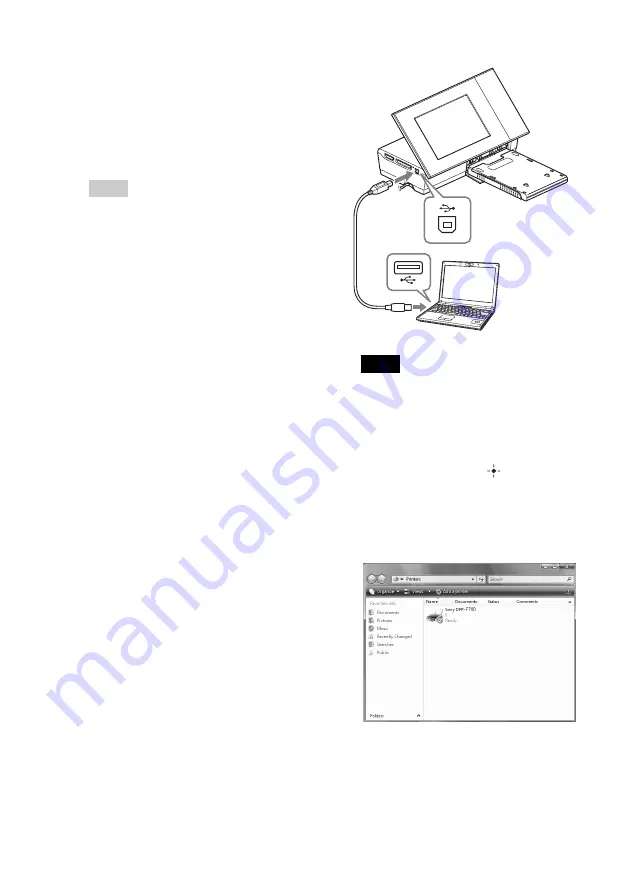
74
GB
3
Click “Next.”
The license agreement dialog box is
displayed.
4
Read the agreement thoroughly,
and if you agree, check “I accept
this agreement” and click “Next.”
Tips
• When an older version of the printer driver
has been installed on your computer, the
message “Older version of the printer
driver has been found.” may appear on the
screen. Click “Yes,” and follow the
displayed instructions to restart your
computer. Then, perform the installation
procedures again. After the computer is
restarted, the older version of printer driver
will be deleted. If you install the new
version of printer driver, you can use the
new version of printer driver.
5
Click “Install.”
Installation starts.
6
When the “Sony DPP-F700 printer
driver has been successfully
installed.” dialog is displayed, click
“Finish.”
7
Press the
1
(on/standby) button to
turn on this unit.
8
Connect the USB connectors of this
unit and your computer with the
USB cable.
Notes
• Use a USB cable with a B-type plug (for
the USB B connector of this unit) shorter
than 3 meters.
9
On the mode selection screen of this
unit, press the
B
/
b
buttons to select
[Print] and press the
button.
10
Wait for a while, then check to see
that “Sony DPP-F700” has been
added to the “Printers” or “Printers
and Faxes.”
11
When the installation is complete,
remove the CD-ROM from your
computer and keep it for future use.
To continue the process and install the
PMB software, follow the procedures
from step 2 on page 76.
To USB
connector
To USB
connector
Windows PC
Summary of Contents for DPP-F700 - Digital Photo Printer/frame
Page 8: ...8 GB ...
Page 9: ...9 GB Before you start Overview ...
Page 18: ...18 GB ...
Page 19: ...19 GB Let s get started basic operations Using as a photo frame Using as a printer ...
Page 38: ...38 GB ...
Page 39: ...39 GB Try using various functions advanced operations Using various functions ...
Page 53: ...53 GB Enjoy various printing advanced printing Printing in various ways ...
Page 82: ...82 GB ...
Page 83: ...83 GB Troubleshooting Error messages If trouble occurs If the paper jams Cleaning ...
Page 98: ...98 GB ...
Page 99: ...99 GB Miscellaneous Additional information ...
Page 110: ...110 GB memo ...






























