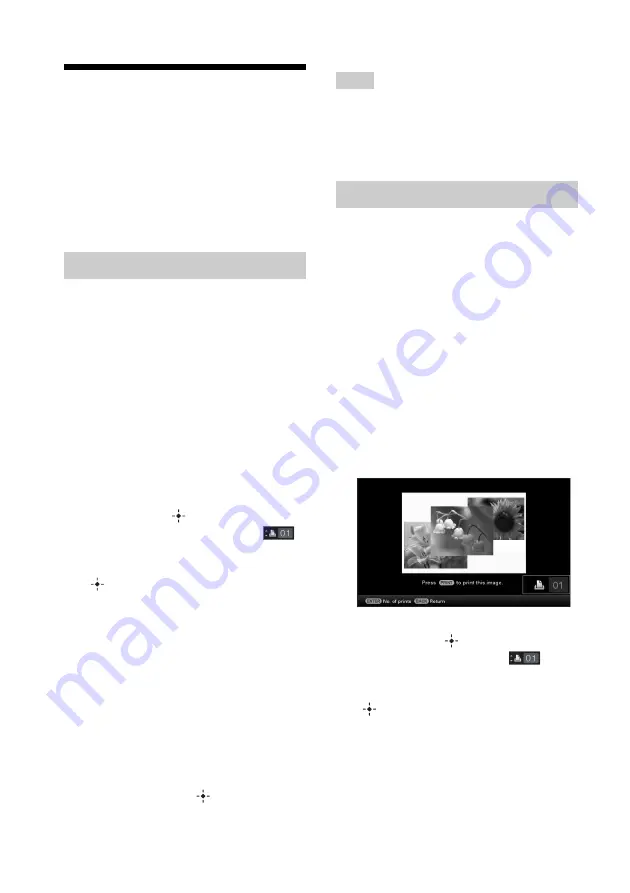
36
GB
Basic printing
This section explains how to display the images
of a memory card or internal memory on this
unit’s LCD screen and print the selected
images (direct printing).
To print an image from the connected
computer, see “Printing an image from your
computer” (page 73).
1
Press
1
(on/standby) to turn this
unit on.
2
Change the display to single view
mode.
For changing the display, see “Changing
the display” (page 26).
3
Press
B
/
b
to display the image that
you want to print.
4
Set the No. of prints.
When making one print of the displayed
image, skip this step and go on to step 5.
If you press the
button when an image
is displayed in single view mode,
appears at the bottom right of the screen.
Press
v
/
V
to set the No. of prints and press
. The display returns to single view
mode and the set No. of prints is
displayed.
5
Press PRINT.
Printing starts.
The images are printed with the quantity
set in step 4.
To print multiple images
Repeat steps 3 and 4.
To change the print quantity
Display the image whose print quantity you
want to change and press
to set the print
quantity. If you select "0," printing is canceled.
Tips
• If you press PRINT in index view mode (page 31),
the image indicated by the cursor and ones you set
the No. of prints will be printed.
• To print an index page, see “Performing Batch
Print” (page 60).
You can print directly from a slideshow screen
that is being displayed.
1
Press
1
(on/standby) to turn this
unit on.
2
Change the display to slideshow
mode.
For changing the display, see "Changing
the display" (page 26).
Press
B
/
b
to select the image that you
want to print.
3
Press PRINT.
The print preview screen is displayed.
4
Set the No. of prints.
If you press the
button when the print
preview screen is displayed,
appears at the bottom right of the screen.
Press
v
/
V
to set the No. of prints and press
. The display returns to the print
preview screen and the set No. of prints is
displayed.
Printing in single view mode
Printing in slideshow mode
Summary of Contents for DPP-F700 - Digital Photo Printer/frame
Page 8: ...8 GB ...
Page 9: ...9 GB Before you start Overview ...
Page 18: ...18 GB ...
Page 19: ...19 GB Let s get started basic operations Using as a photo frame Using as a printer ...
Page 38: ...38 GB ...
Page 39: ...39 GB Try using various functions advanced operations Using various functions ...
Page 53: ...53 GB Enjoy various printing advanced printing Printing in various ways ...
Page 82: ...82 GB ...
Page 83: ...83 GB Troubleshooting Error messages If trouble occurs If the paper jams Cleaning ...
Page 98: ...98 GB ...
Page 99: ...99 GB Miscellaneous Additional information ...
Page 110: ...110 GB memo ...






























