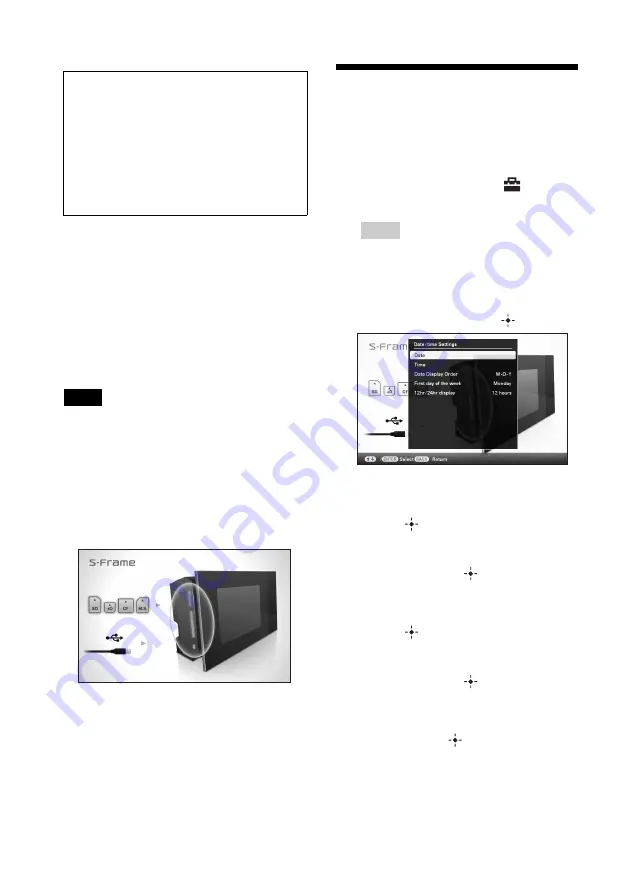
24
GB
About the operation area on this
unit
The operation area on the right of the LCD
screen lights up when touched.
If the operation area is not touched for about 30
seconds, it turns off automatically.
The PRINT button lights up when printing is
enabled.
Notes
• The buttons on the operation area only work when
lit up.
Operations in an initial state
When this unit is turned on without a memory
card inserted, the initial display below appears
on the screen.
If this unit is not operated for 10 seconds, the
demo mode is displayed. If any other button
than the power button is pressed, the screen
returns to the initial display.
First, press MENU during the initial display,
and then set the current date and time. (See next
section)
Setting the current date
and time
1
Press MENU.
2
Press
B
/
b
to select the
(Settings) tab.
Tips
• You can only use the
B
/
b
buttons when the
clock and calendar settings item (page 29)
is not selected.
3
Press
v
/
V
to select [Date/time
Settings] and then press
.
4
Adjust the date.
1
Press
v
/
V
to select [Date] and then
press .
2
Press
B
/
b
to select year, month, and
day, and then press
v
/
V
to select a
value, then press
.
5
Adjust the time.
1
Press
v
/
V
to select [Time] and then
press .
2
Press
B
/
b
to select hour, minute, and
second, and then press
v
/
V
to select a
value, then press
.
6
Select the format of the date.
1
Press
v
/
V
to select [Date Display Order]
and then press
.
About descriptions in this
manual
The operations described in this manual are
based on remote control operation. When an
operation is performed differently, for
example, with the remote control and the
buttons on this unit, it will be explained in a
tip.
Summary of Contents for DPP-F700 - Digital Photo Printer/frame
Page 8: ...8 GB ...
Page 9: ...9 GB Before you start Overview ...
Page 18: ...18 GB ...
Page 19: ...19 GB Let s get started basic operations Using as a photo frame Using as a printer ...
Page 38: ...38 GB ...
Page 39: ...39 GB Try using various functions advanced operations Using various functions ...
Page 53: ...53 GB Enjoy various printing advanced printing Printing in various ways ...
Page 82: ...82 GB ...
Page 83: ...83 GB Troubleshooting Error messages If trouble occurs If the paper jams Cleaning ...
Page 98: ...98 GB ...
Page 99: ...99 GB Miscellaneous Additional information ...
Page 110: ...110 GB memo ...






























