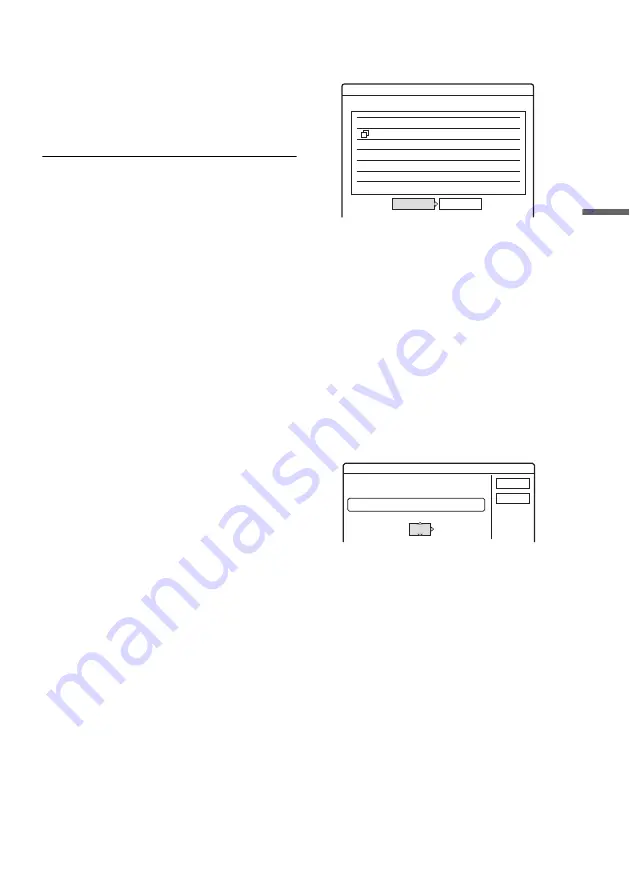
51
Ti
m
e
r Re
co
rd
in
g
3
Select “OK,” and press ENTER.
The Timer List (page 55) appears. The
TIMER REC indicator lights up in the front
panel and the recorder is ready to start
recording.
Unlike a VCR, there is no need to turn off the
recorder before the timer recording starts.
To stop recording during timer recording
Open the remote’s cover and press
x
REC STOP.
Note that it may take a few seconds for the
recorder to stop recording.
About the PDC/VPS function
PDC/VPS signals are transmitted with TV
programmes in some broadcast systems. These
signals ensure that timer recordings are made
regardless of any broadcast delays, early starts, or
broadcast interruptions.
◆
To use the PDC/VPS function
Set “PDC/VPS” to “On” in step 2 above.
When you turn on this function, the recorder starts
scanning the channel before the timer recording
starts. If you are watching TV when scanning
starts, a message will appear on the TV screen. If
you want to watch TV, switch to your TV’s tuner
or turn off the PDC/VPS channel scan function.
Note that if you turn off the PDC/VPS channel
scan function, the timer recording will not start.
◆
To turn off the PDC/VPS channel scan
Press TOOLS and select “PDC/VPS Scan Off.”
To ensure that the PDC/VPS function works
properly, turn off the recorder before the timer
recording starts. This will automatically turn on
the PDC/VPS channel scan function while the
recorder remains off.
Rec Mode Adjust
If there is not enough available disc space for the
recording, the recorder automatically adjusts the
recording mode to enable the entire programme to
be recorded. This function is normally set to “On.”
• To cancel this function, press TOOLS while the
Timer List is displayed. Select “Rec Mode
Adjust” and press ENTER. Select “Off” and
press ENTER.
If timer settings overlap
Overlapped timer settings are shown as follows.
• To store the setting as shown, select “OK.” The
programme that starts first has priority and the
second programme starts recording only after
the first programme has finished.
• To cancel the overlapped setting, select
“Cancel.”
To confirm, change, or cancel timer recording
See “Checking/Changing/Cancelling Timer
Settings (Timer List)” on page 55.
To extend recording time while recording
1
Press TOOLS during recording to select
“Extend Rec,” and press ENTER.
2
Press
M
/
m
to select the duration time.
You can set the duration in increments of 10
minutes, for a maximum of 60 minutes.
3
Select “OK” and press ENTER.
One Touch Timer
If you use the SMARTLINK connection, you can
easily display the timer programming menu.
When the TV is turned on, press TIMER. The
recorder automatically turns on and the TV’s input
is set to the recorder. The Timer programming
menu appears.
Timer
These timer settings overlap.
Wed
21:00-22:00 AAB DVD SP
PDC/VPS
Wed
29.10
29.10 20:30-22:00 DEF DVD SP
PDC/VPS
OK
Cancel
Do you want to continue?
Extend Rec. Time
Set the timer extend function.
Wed
OK
Cancel
Extend Time
Off
DVD SP
28.9 10:00-11:30 AAB
,
continued
















































