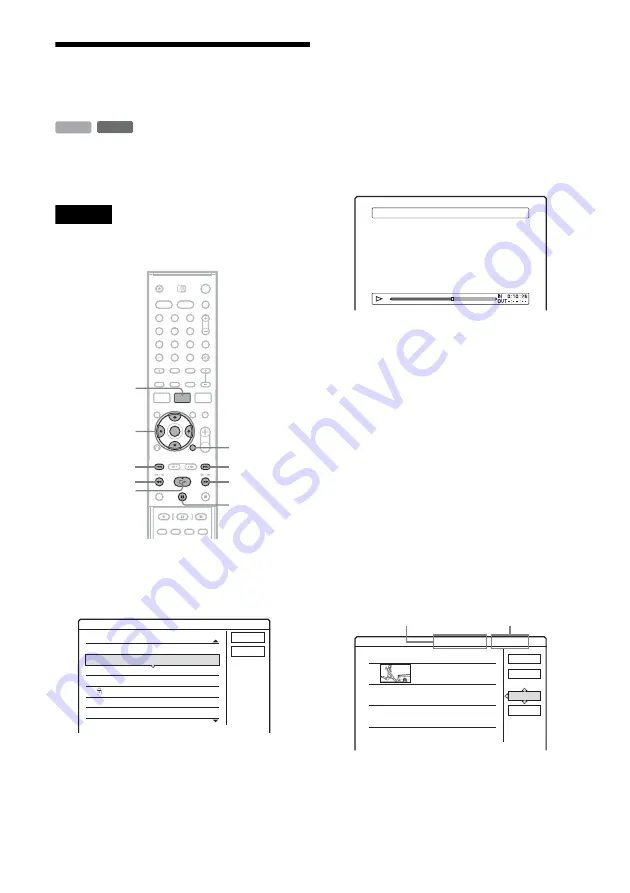
76
Creating and Editing a
Playlist
Playlist edit allows you to edit or re-edit without
changing the actual recordings. You can create up
to 97 Playlist titles.
Note
Once you create a Playlist title from original titles, you
will be unable to erase or edit the original titles.
1
Press TITLE LIST.
2
Press TOOLS, select “Create Playlist,” and
press ENTER.
3
Select the title you want to include in the
Playlist title, and press ENTER.
The sub-menu appears.
“Capture”: Adds a section of the title to the
Playlist title as one scene.
“Capture All”: Adds the entire title to the
Playlist title as one scene. After capturing the
title, go to step 8.
4
Select “Capture,” and press ENTER.
The display for setting the start point (IN)
appears. The title starts to play in the
background.
• To return to the beginning of the title, press
X
and then press
.
.
5
Select the IN point by pressing
m
/
M
,
and press ENTER.
The display for setting the end point (OUT)
appears, and the title continues to play in the
background.
6
Select the OUT point by pressing
m
/
M
,
and press ENTER.
The display asks for confirmation.
• To reset the IN or OUT point, select
“Change IN” or “Change OUT” and repeat
step 5 or 6.
• To view the selected scene, select
“Preview.”
7
Select “OK,” and press ENTER.
The Scene List menu appears with all of the
selected scenes.
• To add more scenes, select “Add” and go to
step 3.
• To preview all of the captured scenes in the
listed order, select “Preview.”
-RW
VR
HDD
1
2
3
4
6
7
8
9
0
5
<
/
M
/
m
/
,
,
ENTER
TOOLS
TITLE LIST
.
X
>
M
m
H
Scene List
Cancel
Create Playlist
Select a title to start capturing.
ORIGINAL
12
11
10
9
8
7
Tennis
Travel
Mystry
World Sports
Family
Nature
28.10
26.10
25.10
19.10
17.10
15.10
Capture(Set IN point)
9 World Sports
1
OK
Quit
Add
Preview
0:13:19
1
Scene List
World Sports
0:10:26 - 0:23:45
Total
Scenes
Total number of scenes
Total duration of
the selected scene
Total duration of
the selected scene
















































