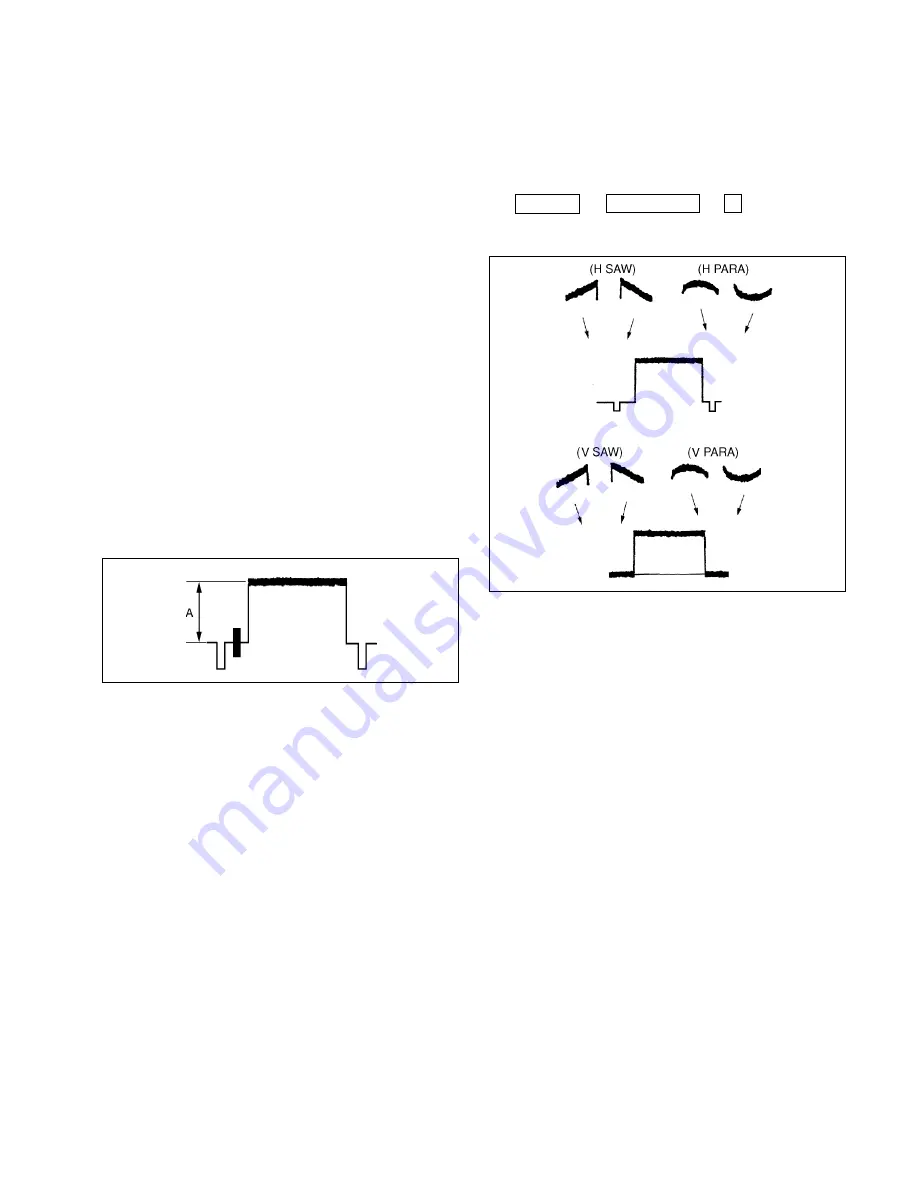
4-9
BVP-500
BVP-500P
4.
If the shading is monitored, proceed as follows to
make the waveform flat.
• MAINTENANCE button
→
ON (Lights)
• Touch panel operation
Adjusting
→
White Shading
→
G
Adjustment items
: H SAW, H PARA, V SAW,
V PARA
5.
G button/rear panel
→
OFF
R button/rear panel
→
ON
Adjust the R-ch white shading in the same way.
6.
R button/rear panel
→
OFF
B button/rear panel
→
ON
Adjust the B-ch white shading in the same way.
File Store:
1.
Set the DISPLAY switch/rear panel to MENU while
pushing up the MENU SELECT switch to ENTER.
2.
Execute the file store. Throw the MENU SELECT
switch to ENTER to execute.
Menu setting:
MENU
: Reference File
PAGE
: Reference File (R1)
ITEM
: File Store
Resetting after Adjustment:
• S650/IF-538 panel
→
VBS
• R/G/B button/rear panel
→
OFF
4-5. White Shading Adjustment
Note:
• This adjustment could not be correctly performed if the
uneven white patten is used, luminance is not correct, or
lens iris and lens zoom are not in good conditions.
Equipment
: Waveform monitor
Test Point
: MONITOR connector
Object
: Full white pattern
Preparations:
• Connect the waveform monitor to the MONITOR
connector.
• S650 (MONITOR SELECT)/IF-538 panel
→
VBS
• KNEE OFF button/MSU operation panel
→
OFF (Lights)
• Shoot the fully occupied white area of the pattern box in
the full underscanned monitor frame adjusting the zoom
control.
Iris of the lens
: A=80
±
5 IRE (for NTSC)
A = 560
±
35 mV (for PAL)
Adjustment Procedures:
1.
Adjust the auto white balance.
WHITE button/MSU operation panel
→
ON (Lights)
2.
Set the waveform monitor as follows.
• LUM mode
• VOLTFULL SCALE range
→
0.5
3.
S650 (MONITOR SELECT)/IF-538 panel
→
VF
G button/rear panel
→
ON
4-5. White Shading Adjustment
Summary of Contents for BVP-500
Page 14: ...1 6 BVP 500 BVP 500P 1 3 Outside Dimentions 1 3 Outside Dimentions Unit mm ...
Page 22: ...1 14 BVP 500 BVP 500P ...
Page 120: ......






























