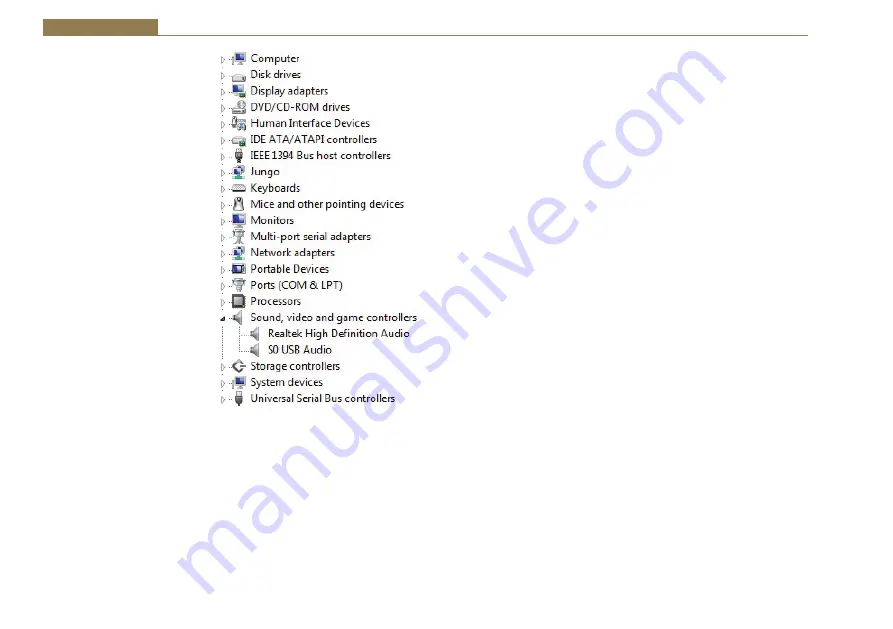
26
4 USB Audio
4. USB Audio
The USB Audio port on
the S0 v2 allows live audio
transfer between the mixer
and a computer or other
compatible USB Audio device.
This effectively provides an
additional input channel
to the mixer that can be
routed to channels 5-8, and
a simultaneous output which
contains the audio from either
the PGM or REC output. The
stereo USB Audio port is
configured to run at a sample
rate of 44.1 kHz with 16 bit
samples in both directions.
No special software drivers
are required; simply connect a
standard USB cable between
the S0 v2 and the computer.
To check that a connection
has been made, open the
Device Manager in Microsoft
Windows®, and locate the
Sound, video and game
controllers section. A new
entry should appear “S0 v2
USB Audio”.
Fig 4-1: PC Device List.
USB Audio Output from the S0 v2
The USB Audio output from the S0 v2 is, by default, encoded from the audio
signal on the REC bus. It is possible to change this so that the USB Audio
output is encoded from the audio signal on the PGM bus. This involves
changing 2 jumper settings that are located on the PCB directly under the
front panel on the S0 v2. Contact Sonifex Technical Support for details on
how to change these settings.
Once the USB Audio port is connected to a computer, it is possible to listen
to and record the audio. Microsoft Windows® identifies the USB Audio
input from the S0 v2 as an additional Line input recording device with the
device name S0 v2 USB Audio.
USB Audio Input to the S0 v2
Microsoft Windows® identifies the USB Audio output from the computer
as an additional Line output playback device with the device name S0 v2
USB Audio. The USB Audio input to the S0 v2 is decoded and routed to
channels 5-8. The USB Audio input on these channels is selected when the
INP1/INP2 button is illuminated amber. It might be necessary to change
the configuration options to enable this input to be selected. The USB
Audio input can also be used as a pre-fade input such that the audio is
automatically routed to any of the monitor and headphone outputs with
AUTO CUE/PFL selected once audio is present.






























