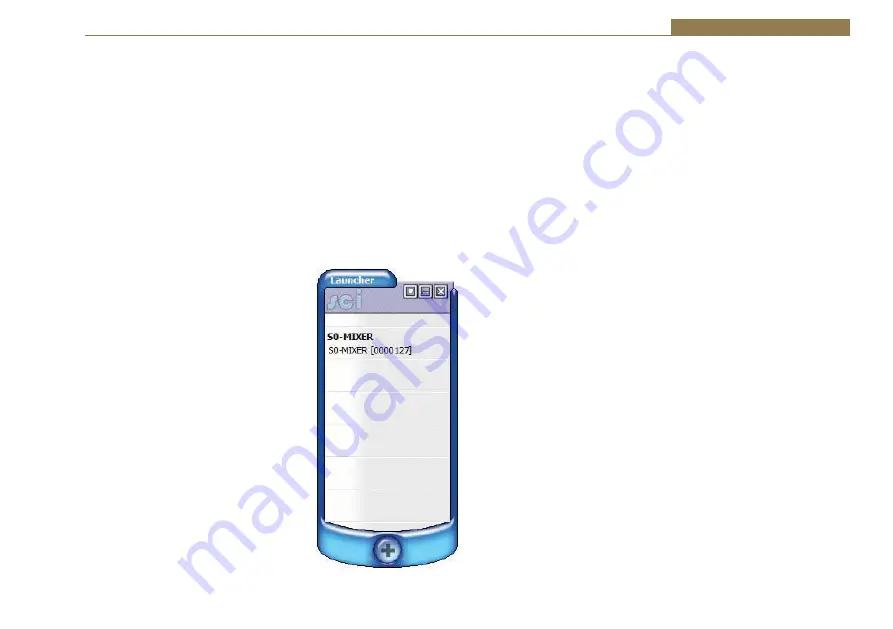
21
Configuration Options 3
Modifying the Configuration Options Using SCi
Software
Sonifex SCi software is a free of charge software package available to
configure the S0 v2 Mixer, as well as many other Sonifex products. The S0
v2 Mixer is supported in SCi version 2.0.5 and above. SCi is designed to run
on a computer running Microsoft Windows® XP or later.
Download the latest SCi Software
This is located on the Sonifex website in the Sonifex Downloads section:
http://www.sonifex.co.uk/technical/software/index.shtml
Download and then run the installer, and follow the on screen instructions
to install the software.
Connecting the USB Serial Port
The S0 v2 uses a USB Serial port instead
of a standard RS232 with a 9-way ‘D’ type
connector. Connect the S0 v2 to a spare
USB port on the computer using a standard
USB lead. The computer will automatically
install the required drivers when the S0 v2 is
connected for the first time.
Using SCi For The First Time
Once the S0 v2 Mixer is connected to the
computer, launch the SCi program. The first
thing to appear is the SCi Launcher which
shows a list of current devices, which initially
will be blank. Click on the large “plus” button
to start the device discovery scan. The SCi
Device List will be shown and the software
will search for any Sonifex products that
are connected to the computer’s serial and
network ports. Once the scan is complete,
the S0 v2 Mixer should appear in the Device List window. If it is not listed,
check the cable between the S0 v2 and the computer and that the S0 v2 is
powered and repeat the scan. With the scan successfully completed, the
Device List can be closed and the Launcher should now show the devices
that were discovered. If the S0 v2 is in the list, but it has been reported as
“Not Supported”, this indicates that the specific driver file for the S0 v2 is
not installed. Visit the Sonifex website to download the S0 v2 driver, restart
SCi and repeat the device discovery scan.
Click on the S0 v2-Mixer entry to launch the S0 v2 SCi interface.
Fig 3-1: SCI Launcher Window.






























