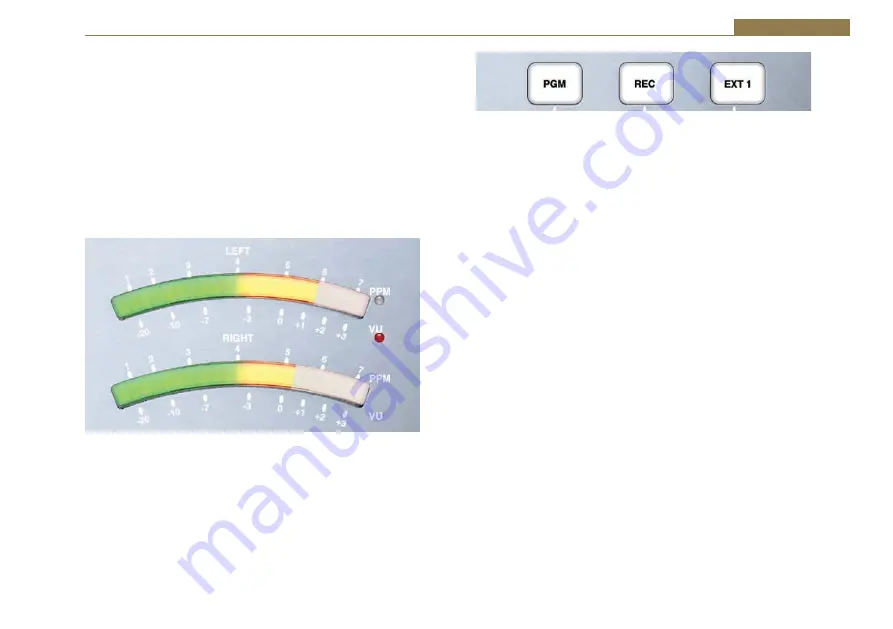
15
User Guide 2
LED Meter Display
The LED Meters give a visual representation of the audio routed to the
presenter headphones including CUE/PFL and SPLIT CUE/PFL signals. They
can be configured to display either PPM or VU. The PPM meters have a
1-7 scale and are configured such that a 1 kHz signal, at 0dBu at the PGM
output, will indicate a meter reading of 4. Each mark on the PPM scale
indicates a 4 dB change in signal level. The VU meter operates between -20
and +3 volume units and follows the standard definition for a VU meter. A
red LED indicates which scale is currently selected. To change scale, ensure
all faders are closed, press and hold the PGM button and then press the EXT
1 button.
Fig 2-15: LED Meter Display.
PGM, REC & EXT 1 Buttons
These buttons select the source for the monitoring section of the S0 v2.
The selected source will be routed to the monitor output and the presenter
and guest headphones. These buttons do not affect the signals on the
Main Program and Record outputs. The PGM button illuminates green, the
REC button illuminates red and the EXT 1 button illuminates amber when
selected. One button is selected at all times.
Fig 2-16: PGM, REC and EXT 1 Buttons.
Monitor, Presenter & Guest Level Controls
These controls independently adjust the volume of the signals sent to the
loudspeaker monitor, presenter and guest headphones. The presenter and
guest outputs are protected by a level limiter that restricts the audio level
fed to the headphones.
Monitor AUTO CUE/PFL Button
When this button is selected, the normal output fed to the monitor
loudspeaker will be replaced if one or more input channels have CUE PFL
selected. The channels with CUE/PFL selected will be mixed and fed to
this output without having to have the fader open. This button illuminates
green when selected.
Monitor MUTE Indicator
This indicator illuminates to show when the monitor loudspeaker output
has been automatically muted due to one of the microphone channels
being open and routed to the PGM or REC bus. The LIGHT CONTROL output
on the rear panel gives the option to use an external indicator to show
when the monitor loudspeaker is muted, i.e. when a microphone output is
active.
AUX INPUT CHANNEL 9
This stereo unbalanced 3.5mm jack socket is the auxiliary input to channel
9. It has 10dB of gain at the input and is designed to connect directly to
consumer level equipment. This input is in addition to the primary auxiliary
input on the rear panel.






























