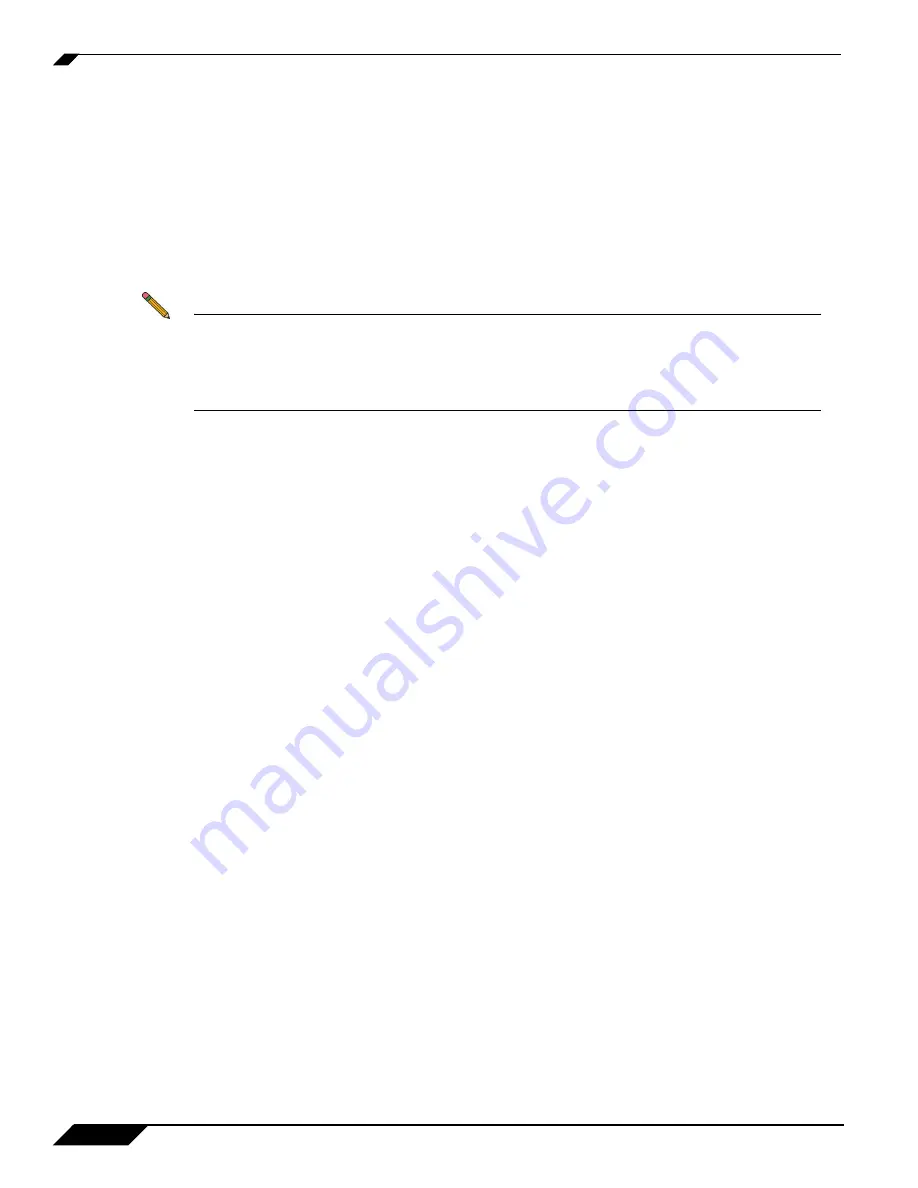
Troubleshooting TZ 180 Configuration and Settings Issues
26
SonicWALL TZ 180 Recommends Guide
Firmware Update Troubleshooting
Symptom: I Want to Update the Firmware on the TZ 180
For users of SonicOS Standard, refer to the
“Registering and Enabling Support” section on page 4
of this document, as it covers the process of downloading and installing firmware for the SonicWALL TZ
180 security appliance.
If you are upgrading to SonicOS Enhanced, refer the
SonicOS Standard to SonicOS Enhanced
technote on
SonicWALL’s support site.
Note
Before upgrading, record the settings related to the security appliance. These settings will
be manually re-entered when the appliance reboots with SonicOS Enhanced. Settings are
not saved when upgrading to SonicOS Enhanced, and the preferences files between
SonicOS Standard and SonicOS Enhanced are incompatible, and problems can arise if the
proper upgrade procedure is not followed.
It is necessary to purchase a SonicOS Enhanced license. If you do not install the SonicOS Enhanced license
prior to upgrading the security appliance, it boots in evaluation mode and connectivity is severely limited
until a license is installed. You can purchase a license for SonicOS Enhanced from your reseller, channel
distributor, or SonicWALL. The license must be installed and the appliance must be synchronized with the
MySonicWALL portal before upgrading.
When installing SonicOS Enhanced the first time, select the
Reboot with factory defaults
option to ensure
that the SonicOS Standard settings do not corrupt the security appliance preferences file. If the appliance
reboots and the wrench light flashes amber for several minutes, you need to boot the box in SafeMode and
then boot it with factory defaults. For more information, refer to the
“Registering and Enabling Support”
.





































