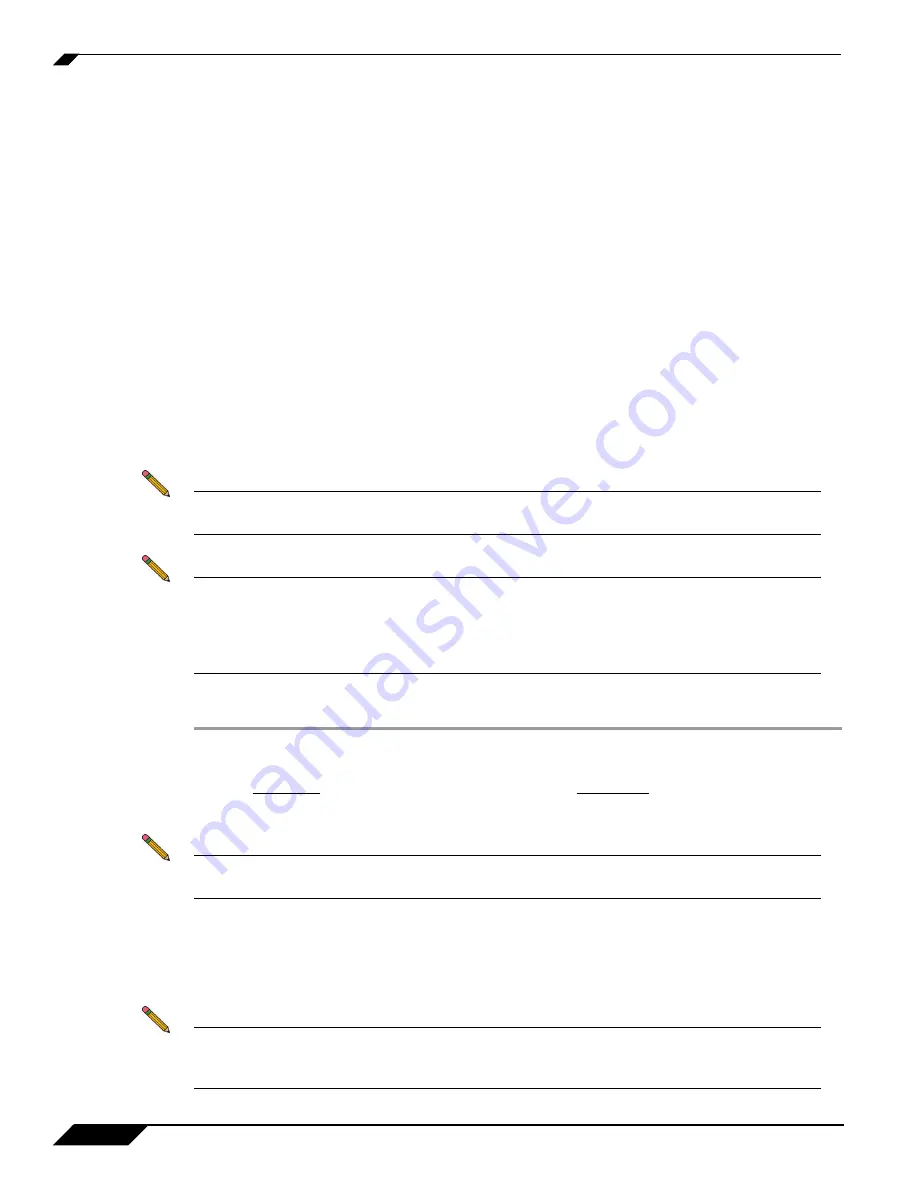
Registering and Enabling Support
4
SonicWALL TZ 180 Recommends Guide
Registering and Enabling Support
Your TZ 180 network security appliance provides 90 days of free software updates and technical support.
To activate your free software updates and technical support, you must register your security appliance at
mysonicwall.com before you install the appliance on your network. This process takes no more than a few
minutes and significantly reduces future runtime and support issues with the appliance. Registering at
mysonicwall.com also provides you access to new firmware patches and new firmware versions with added
features.
It is critical to register the TZ 180 security appliance. If the TZ 180 security appliance is not registered, you
cannot install new firmware or access new firmware updates on the MySonicWALL portal. As with other
networking devices, the TZ 180 is shipped with the most current software possible; however, it is difficult
to predict how much time may have elapsed since shipping. During this time it’s possible that SonicWALL
has updated the firmware. It is recommended that you visit mysonicwall.com to check for a more current
version.
Once registered, SonicWALL products provide dynamic support by periodically checking with
SonicWALL’s security portal for firmware updates, and security services signature updates on appropriately
licensed appliances. This ensures that your network, users, and data are protected from emerging threats.
The communications channel between the SonicWALL security appliance and the security portal is SSL
encrypted for confidentiality, and no sensitive or private data is exchanged.
Note
Turn off pop-up blockers on your Web browser when accessing MySonicWALL Web site or
the management interface of your TZ 180 security appliance.
Note
Your SonicWALL TZ 180 security appliance should be operational and have Internet
connectivity prior to enabling support. Refer to the
SonicWALL TZ 180 Getting Started Guide
to set up your SonicWALL TZ 180 security appliance for the first time. For additional setup
information, refer to the “Basic SonicWALL Security Appliance Setup” section in the
SonicOS Standard 3.8 Administrator’s Guide
.
To enable support on a SonicWALL TZ 180 network security appliance, perform the following steps:
Step 1
Navigate to
or navigate to
Wizards > License and Registration Wizard
in the SonicWALL TZ 180 management interface.
Step 2
Click the
Click here
link in
If you are not a registered user, Click Here
.
Step 3
Fill out the registration fields, including a working email address.
Note
Your email address is used to send you important update information related to your TZ 180
and is not used for spam. Provide a working email address.
Step 4
To be a beta tester and be provided access to pre-release firmware updates for your TZ 180 security
appliance, check the box next to
Yes, I would like to be a Beta Tester
.
Step 5
Locate the serial number and authentication code of the appliance, located on the bottom of the appliance
and on the
System > Status
page of the management interface of the security appliance.
Note
The management interface can be accessed by default at
LAN interface of the TZ 180 security appliance. Login using the default username
admin
and default password
password
.
























