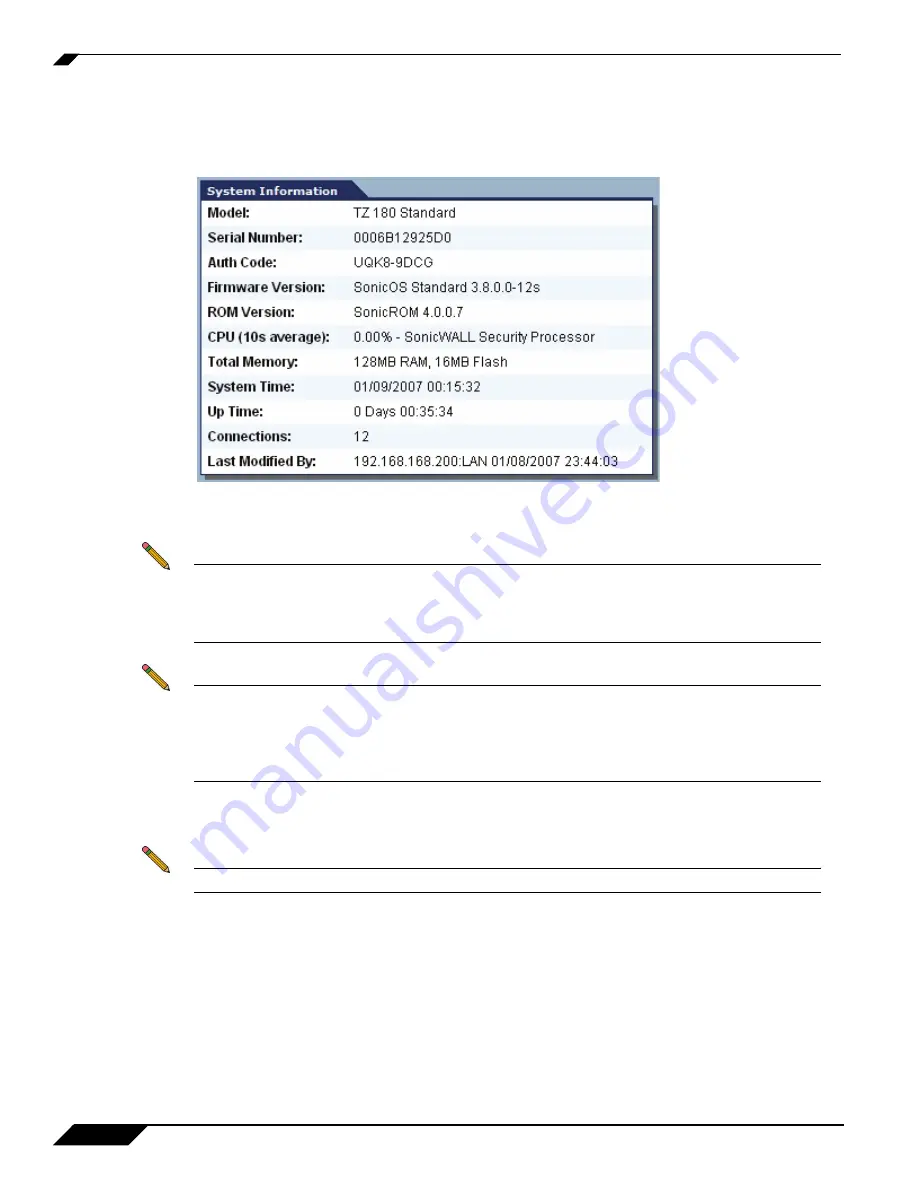
Registering and Enabling Support
6
SonicWALL TZ 180 Recommends Guide
Step 8
Determine what firmware version is on the TZ 180 security appliance by navigating to the
System > Status
page of the management interface.
provides a view of the System Information tab.
Figure 4
Determining the TZ 180 Current Firmware
Step 9
Log into mysonicwall.com and select the TZ 180 security appliance you just registered. Download the most
recent version of firmware, if applicable.
Note
When your support contract expires, you will only be able to download the last current
version available upon expiration and will not have access to subsequent versions until a
software support contract has been renewed. To renew, contact the reseller you purchased
the TZ 180 from, or contact SonicWALL.
Step 10
Navigate to
System > Settings
in the management interface and click the
Create Backup Settings...
button to create a restorable backup of the current appliance settings.
Note
The TZ 180 security appliance can store one backup.
Step 11
Manually download the preferences file of the TZ 180 to a safe location by clicking
Export Settings
.
Provide the preferences file a name that you can recognize, for example, tz180settings18jan2006-440pm.exp.
Step 12
Click the
Download
icon next to
Current Firmware
to manually download a copy of the current firmware.


























