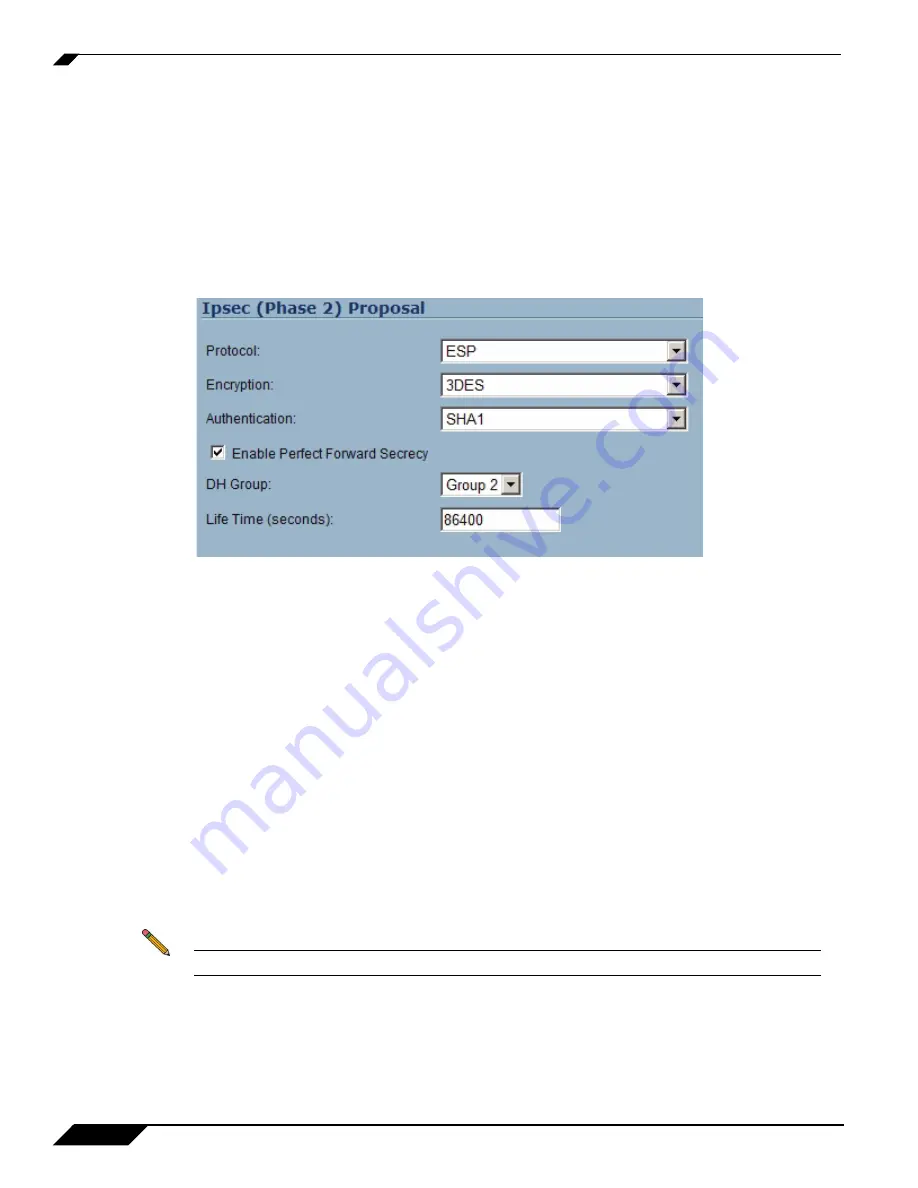
Troubleshooting TZ 180 Configuration and Settings Issues
22
SonicWALL TZ 180 Recommends Guide
Symptom: Phase 1 Settings Are Identical on Both Sides, but the Log Displays a
Failure in Phase 2
For a VPN tunnel to successfully negotiate, most of the settings must exactly match on both sides. Below
is a list of settings that must match.
Verify that both sides have their
Protocol
,
Encryption
, and
Authentication
settings set to match, or the
tunnel fails. These settings are found by clicking the
Configure
icon next to the VPN policy and clicking
on the
Proposals
tab.
provides an example of Phase 2 settings.
Figure 14
Phase 2 Settings
Perfect Forward Secrecy (PFS) Mismatch
- By default, PFS is disabled on SonicWALL security
appliances. PFS is a security mechanism in IPsec that adds a layer of security to the VPN tunnel. To use PFS,
check the box next to
Enable Perfect Forward Secrecy
on the VPN policy’s
Proposals
tab, verify that the
DH Group
matches, and verify that the
Life Time (seconds)
field entry matches on both sides. If the
Life
Time
settings do not match, the VPN policy negotiates using the lower of the two settings.
provides a view of the
Life Time
field.
Incorrect destination network(s)
-If an incorrect destination exists, for example, if one side of the
connection has
Keep Alive
enabled and does not match one-to-one the destination networks configured on
the peer, it displays the message
NO PROPOSAL CHOSEN
.
Missing ‘Default LAN Gateway’ Option
- When running SonicOS Standard or Firmware 6.x on a
SonicWALL security appliance at a main site, using the
Use this VPN Tunnel as default route for all
Internet traffic
option (also referred to as tunnel-all mode), a LAN default gateway must be specified on
the other side’s VPN. This LAN default gateway cannot be the LAN IP address of the SonicWALL security
appliance, and must be a separate internal router residing on the other side’s LAN segment. To configure
this feature, log into the main site’s SonicWALL security appliance, navigate to the
VPN > Settings
page,
click the
Configure
icon next to the VPN policy to the remote site that is set to tunnel-all to the main site,
and click the
Advanced
tab. In the
Default LAN Gateway
field, enter the IP address of the third-party
router on the main SonicWALL security appliance LAN segment. Click
OK
.
Note
You do not need to update the Default LAN Gateway option when using SonicOS Enhanced.






























