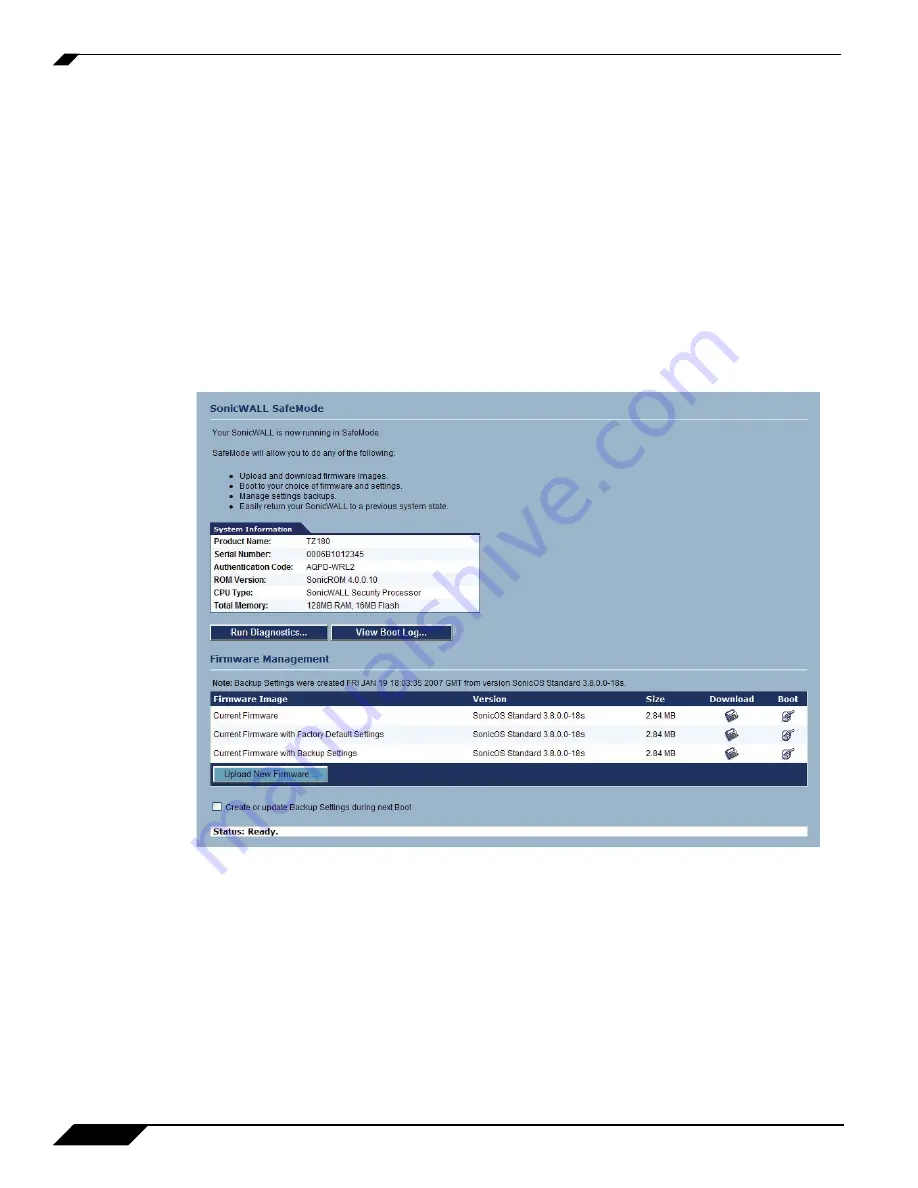
Registering and Enabling Support
8
SonicWALL TZ 180 Recommends Guide
Your TZ 180 security appliance has a protected boot loader that allows you to reset the security appliance,
even if the firmware has become inoperable or corrupted. To access SafeMode, connect a computer to one
of the LAN interfaces on the TZ 180 security appliance using a standard crossover Ethernet cable and assign
this computer a static IP address of 192.168.168.200 with a netmask of 255.255.255.0. If the SafeMode
interface does not display, wait 10-15 seconds and try again. When the link is active, unplug the power cable
to the TZ 180 and insert a straightened-out paperclip into the small opening next to the power port until
you feel a small switch depress. Keep this small switch depressed and plug the power cable back in. Hold
the small switch in for about 20 seconds until the “wrench light” on the front of the TZ 180 flashes, then
release it. The security appliance is now in SafeMode.
For more information on SafeMode, refer to the “Resetting the SonicWALL Security Appliance Using
SafeMode” chapter in the
SonicOS Standard 3.8 Administrator’s Guide
.
Open a Web browser and navigate to the default SafeMode address at
provides an example of SafeMode view.
Figure 5
SafeMode
In SafeMode, you can boot the security appliance with the current firmware with default settings, or you can
click on the
Upload New Firmware
button and load a newer or previously known-good version. Once the
security appliance has successfully booted, you can then restore the settings file from the management
interface.
No matter what happens to the TZ 180’s firmware or settings, you can return to this SafeMode menu and
get the appliance running again. It is recommended that you save your known-good settings and firmware
for this purpose.














































