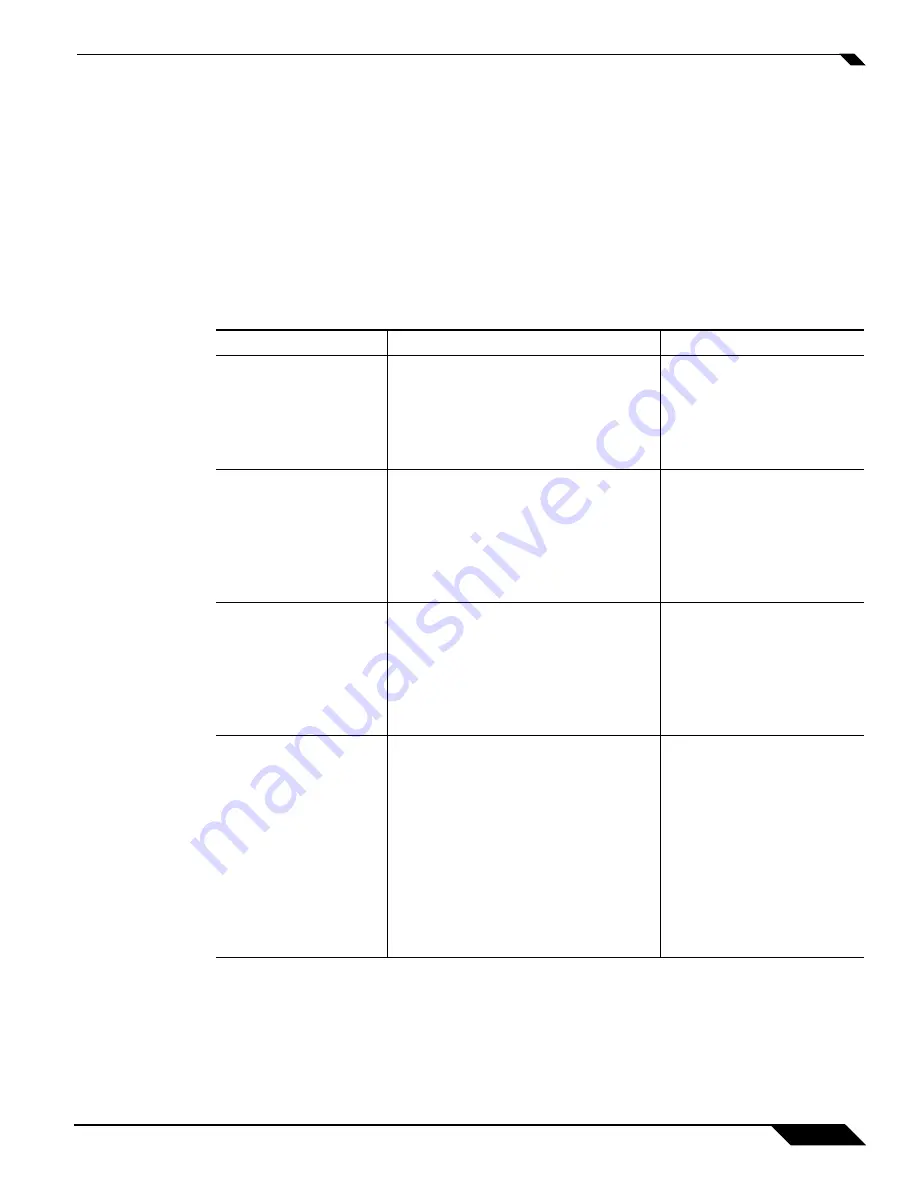
Security Best Practices for TZ 180 Running SonicOS Standard
9
SonicWALL TZ 180 Recommends Guide
Security Best Practices for TZ 180 Running SonicOS
Standard
By default the TZ 180s security appliance is available with a number of security settings enabled and disabled
to provide a moderate level of initial security to protect your network environment and the appliance, while
simultaneously allowing basic and commonly used outbound network communications. Some of the security
settings can have a potentially disruptive effect if configured incorrectly. Always activate, deactivate, and
change settings with consideration and care.
provides an overview of the settings available on the
TZ 180 security appliance.
Table 1
Security Settings Best Practices
Solution
Description
Related Information
Secure management
access to the appliance
from any interface,
including across the
public Internet
Navigate to the
Firewall > Access Rules
page and modify the default rule for
HTTPS management. Click the
Configure
icon, change the
Source
drop-down from
LAN
to
*
, and click
OK
to save and
activate the change.
For more information on secure
management access, refer to the
“Configuring Network Access
Rules” chapter in the
SonicOS
Standard 3.8 Administrator’s
Guide
.
Create a secure default
administrator name
Navigate to the
System > Administration
page and change the
Administrator
Name
. Make a note of your new
administrator name. Change the password
to something complex (for example, a
combination of letters, numbers and/or
symbols at least six characters in length).
For more information on
changing default Administrator
names, refer to the “Using
System Administrator” chapter
in the
SonicOS Standard 3.8
Administrator’s Guide.
Verify time settings
Navigate to the
System > Time
page and
verify that the time zone settings are correct
based on the location of the appliance. The
use of NTP for accuracy is recommended.
Accurate time settings are crucial for the
logging and reporting functions of the
appliance.
For more information on
verifying time settings, refer to
the “Setting System Time”
chapter in the
SonicOS Standard
3.8 Administrator’s Guide.
Configure DNS settings
Navigate to the
Network > Settings
page
and verify that the appliance has valid DNS
server(s) configured (if running Enhanced,
the DNS server(s) can be found on the
configuration page of the WAN interface).
This is crucial for the logging, lookup,
DHCP, and reporting functions of the
appliance. If you do not know your ISP
DNS servers, you can temporarily use
4.2.2.1 and 4.2.2.2, but discontinue use
once your ISP has provided you with the
correct DNS server address.
For more information on
configuring DNS settings, refer
to the “Configuring Network
Settings” chapter in the
SonicOS
Standard 3.8 Administrator’s
Guide.





























