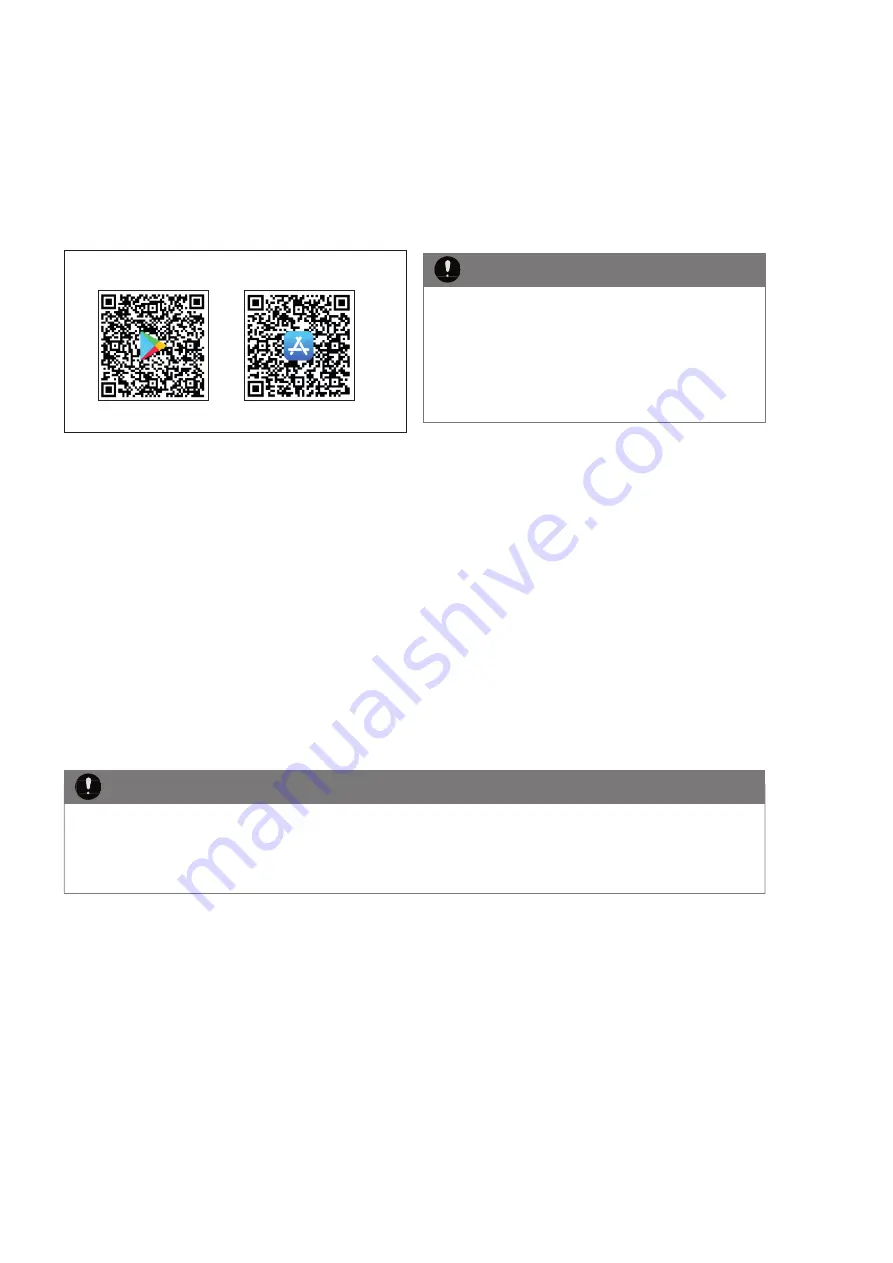
Subject to changes | © 2020 SOLARWATT GmbH | AZ-TM-PME-1755 | Rev 000.2 | Version: 08/2020
Page 43
Important settings in the MyReserve App
Install MyReserve App including Pro functionality
•
Download MyReserve App
MyReserve App für iOS
MyReserve App für Android
•
Activate Pro functionality of the app
HINWEIS
To activate the pro functionality of the app, log in to
the pro area of solarwatt.com. Under Tools/MyReser-
ve App, download the MTX fi le to your mobile device
in order to use the Pro functionality.
HINWEIS
HINWEIS
HINWEIS
Connect MyReserve Command via Bluetooth
•
open MyReserve App
•
using the menu, choose connection settings and
select Bluetooth
•
device will scan
•
all available MyReserve Commands are shown with
a 4-digit BLUETOOTH device number. You will fi nd
the BLUETOOTH device number on the nameplate
above the QR code of the MyReserve Command
Select MyReserve Command
•
Connect
•
enter the last 6 characters of MyReserve Command
serial number manually or scan QR Code of serial
number
•
confi rm serial number
Set installation location (necessary for RfG country assignment)
HINWEIS
At initial commissioning, the installation location for the country allocation (RfG) must be set. Until this set-
ting has been made, the status LED on MyReserve Command will fl ash blue.
The country setting is retained during later updates and does not need to be set again.
HINWEIS
HINWEIS
HINWEIS
•
using the menu, choose the connection settings and
then
Pro Options/Installation Location
•
select country of installation
•
confi rm selection
•
MyReserve Command LEDs: Status LED will change
from fl ashing to permanent blue, Performance LEDs
show the current status according to the operating
status






























