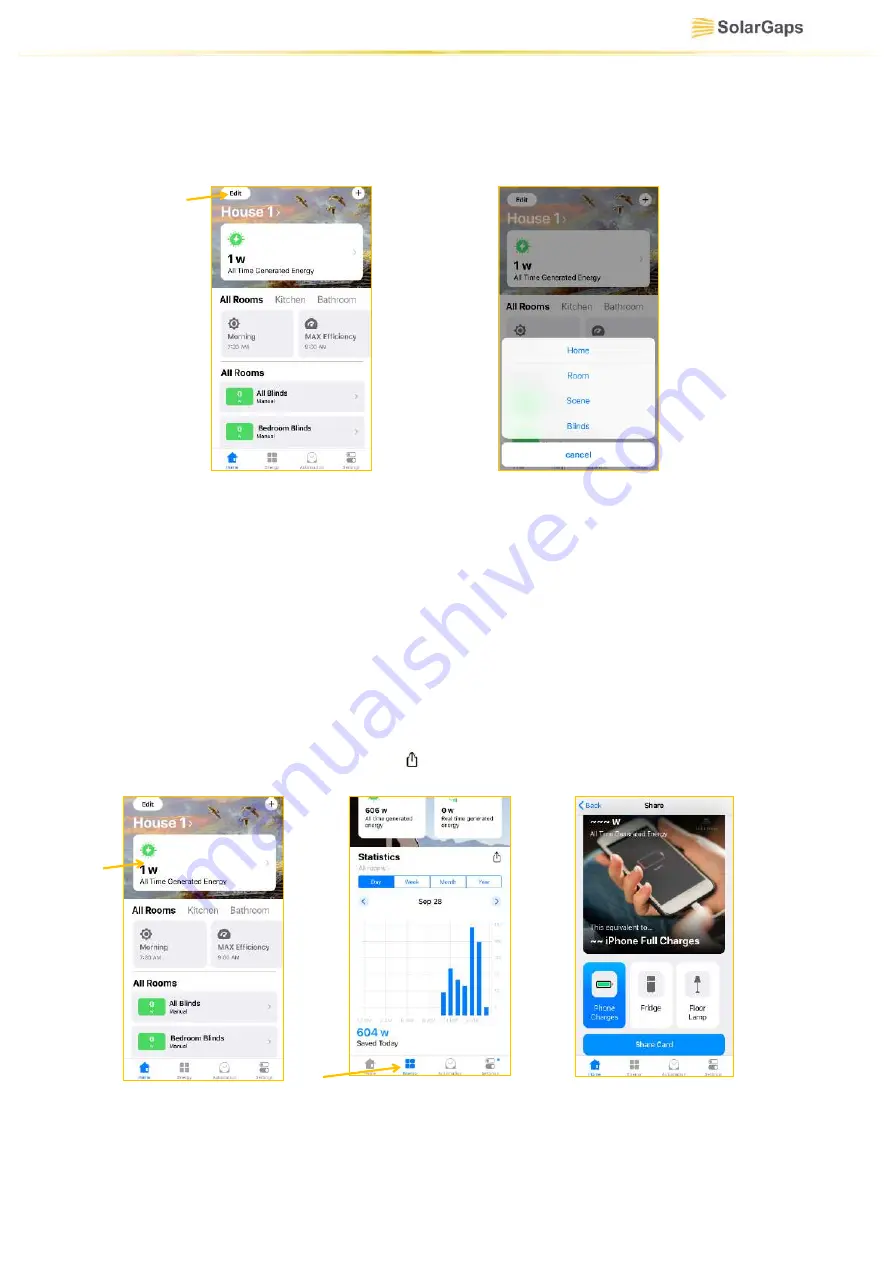
EN.32
10.11. Edit/delete blinds
10.11.1.
Click
Edit
in the top left corner to start
(Fig. 50)
.
10.11.2.
Select
Blinds
from the menu options
(Fig. 51)
.
10.11.3.
Select appropriate BLINDS from the list, edit data or delete the blinds.
10.12. Overview of energy generation menu - Energy
10.12.1.
Click at
All Time Generated Energy
value
(Fig. 52)
or energy generation menu
Energy
(Fig. 53)
.
10.12.2.
All Time Generated Energy
(Fig. 54)
allows viewing the amount of energy
generated during the entire period of operation of BLINDS in the application. This
amount is presented in equivalent of smartphone charging cycles, number of working
days of a fridge or operation hours of a lamp. To share this data, click
Share
С
ard
and
select the messaging option.
10.12.3.
Real time generated energy
value displays the amount of energy accumulated
at the current moment of time.
10.12.4.
Statistics
tab
(Fig. 53)
displays historical generation of power per
day/week/month/year. To see the statistics for each individual room, click
All Rooms
tab and select the desired room. Click to share the historical data.
Figure 51
Figure 54
Figure 50
Figure 52
Figure 53
Summary of Contents for SGV1C80-10-R Series
Page 1: ...VENETIAN BLINDS WITH SOLAR PANELS OPERATION MANUAL EN ...
Page 43: ...EN 43 Annex 2 ...
Page 44: ...EN 44 Annex 3 ...




























