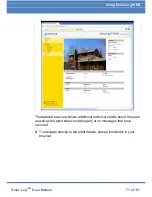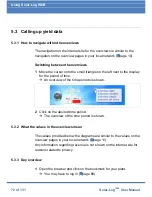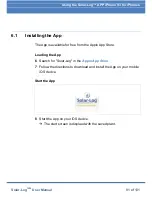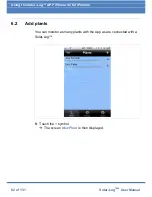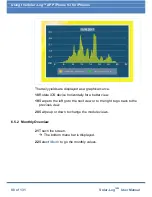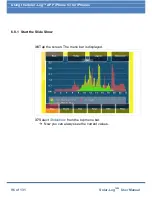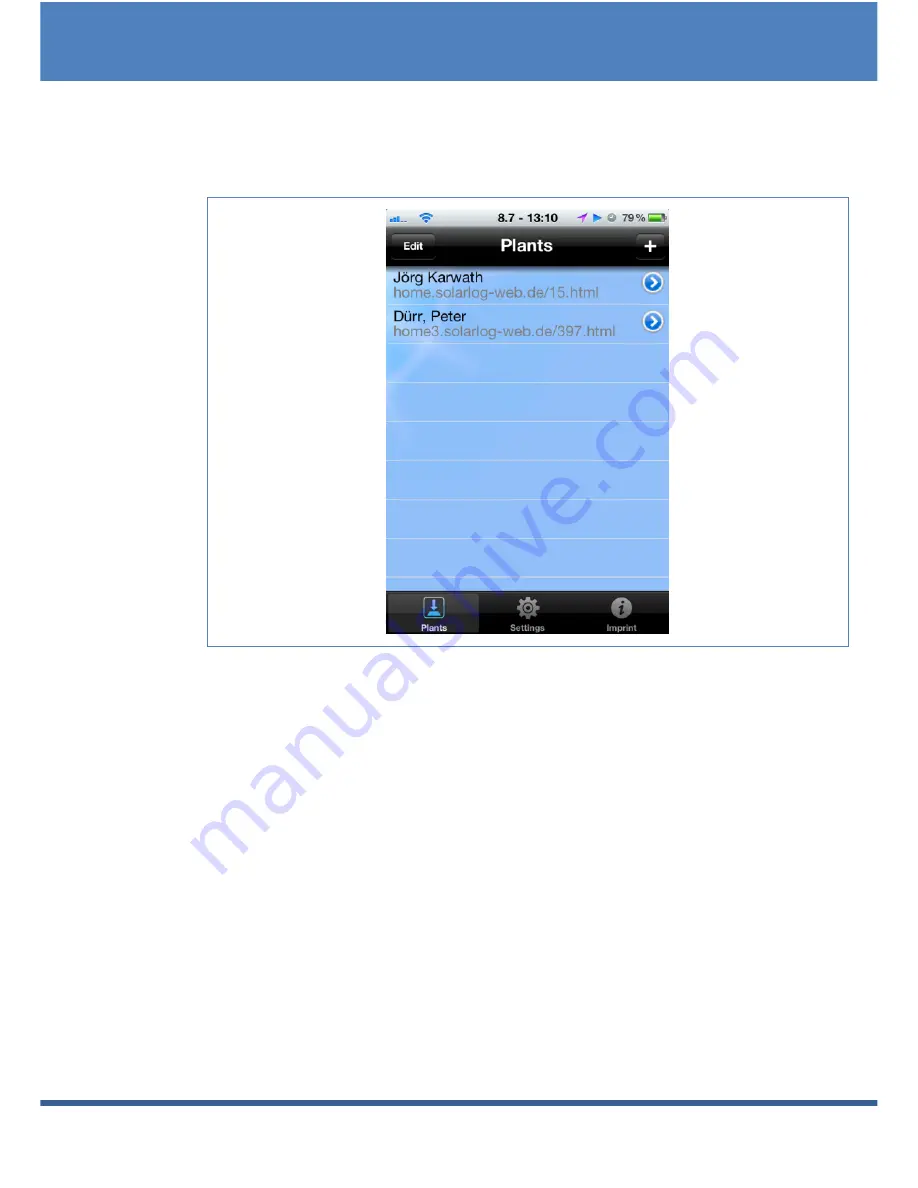
Using the Solar-
Log™ APP iPhone V3 for iPhones
84 of 131
Solar-Log
1000
User Manual
6.3.1 How to navigate between different time periods
13
Start the App
14
Touch the blue
arrow
next to the name of your plant.
The current Daily Overview is displayed with the yield values, percent-
age (based on the forecast) and consumption (only if a meter is con-
nected and activated, see the chapter Retrieving Plant Data).
15
By touching the screen, a menu appears on the top and bottom the
screen from which you can select the desired view.
Summary of Contents for Solar-Log 1000
Page 1: ......