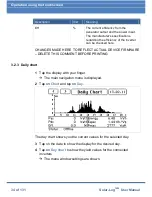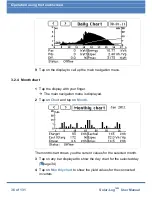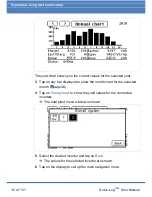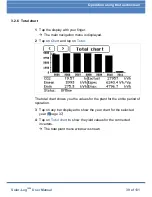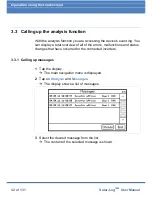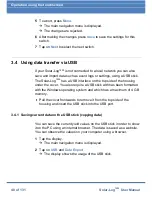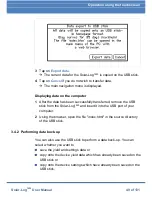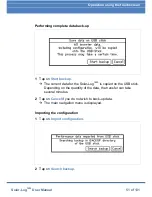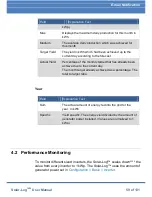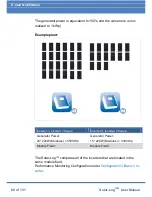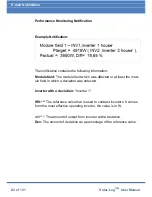Operation using the touchscreen
48 of 131
Solar-Log
1000
User Manual
5
To abort, press
Menu
.
The main navigation menu is displayed.
The changes are rejected.
6
After making the changes press
Save
to save the settings for this
switch.
7
Tap on
Next
to select the next switch.
3.4 Using data transfer via USB
If your Solar-Log
1000
is not connected to a local network you can also
save and import data such as event logs or settings, using a USB stick.
The Solar-Log
1000
has a USB interface on the top side of the housing
under the cover. You also require a USB stick with has been formatted
with the Windows operating system and which has a maximum of 4 GB
memory.
Pull the cover frontwards to remove it from the top side of the
housing and insert the USB stick into the USB port.
3.4.1 Saving current data on the USB stick (copying data)
You can save the current yield values on the USB stick in order to show
it on the PC using an internet browser. The data is saved as a website.
You can observe the values on your computer using a browser.
1
Tap the display.
The main navigation menu is displayed.
2
Tap on
USB
and
Data Export
.
The display shows the usage of the USB stick.
Summary of Contents for Solar-Log 1000
Page 1: ......