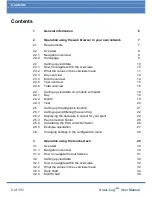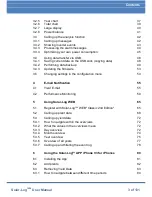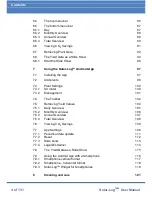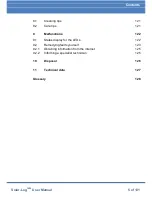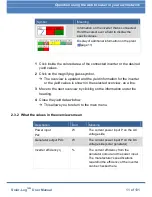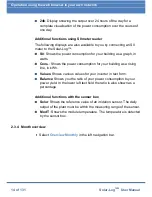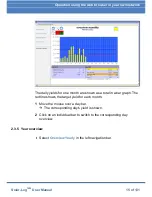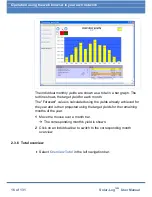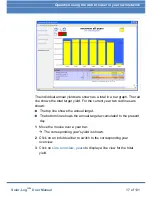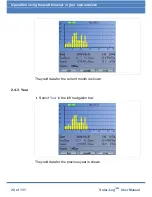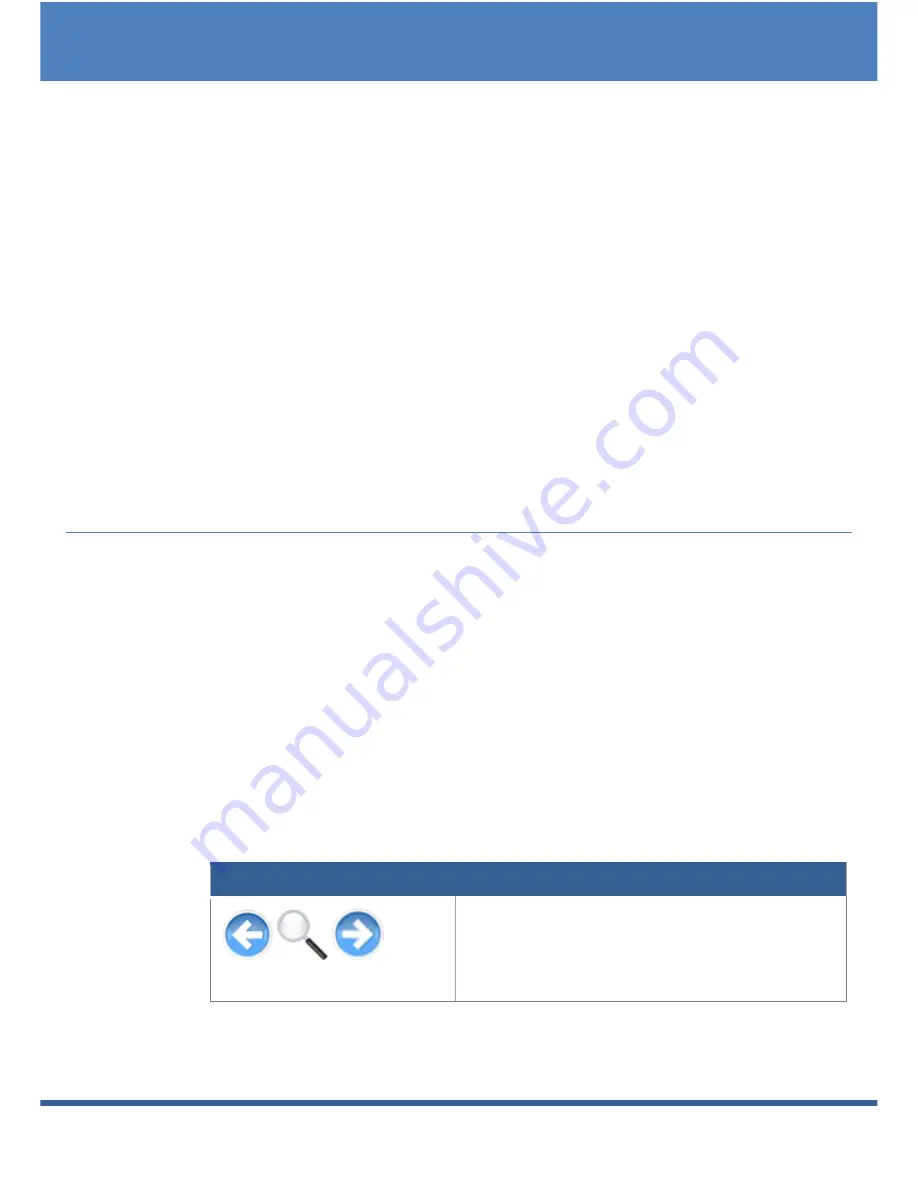
Operation using the web browser in your own network
10 of 131
Solar-Log
1000
User Manual
Diagnosis
: Here you can call up the fault and process reports as
well as filter according to desired criteria.
Configuration
: Here you can change the settings of your device as
required.
Left navigation bar
Depending on the selected field in the main navigation menu you can
access additional functions in the left navigation bar.
Information field
Device configuration will take place in this area. When viewing yield
information an additional window will pop up and yield information can
be found there.
2.3 Calling up yield data
1
Start the web browser and enter "solar-log" in the address line of the
browser or select the bookmark in the browser's navigation bar.
The homepage is displayed.
2
Select
Visualization PC
in the left navigation bar.
The output details for the current day are displayed in a new
window.
2.3.1 How to navigate within the overviews
Symbol
Meaning
Arrow keys: used to navigate to the previous
or next period of time shown. Magnifying glass
symbol: used to update the modified
parameters.
Summary of Contents for Solar-Log 1000
Page 1: ......