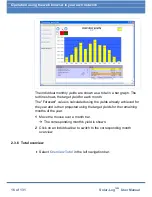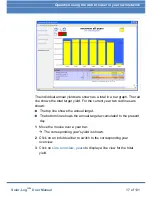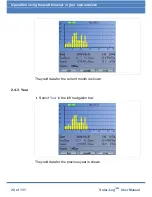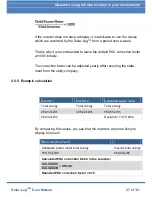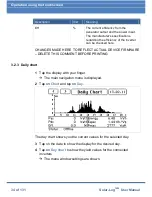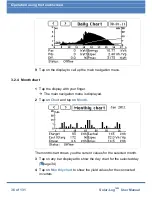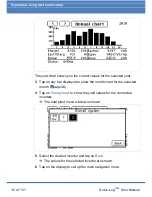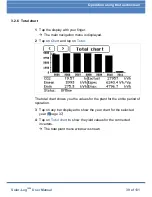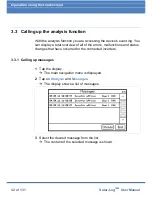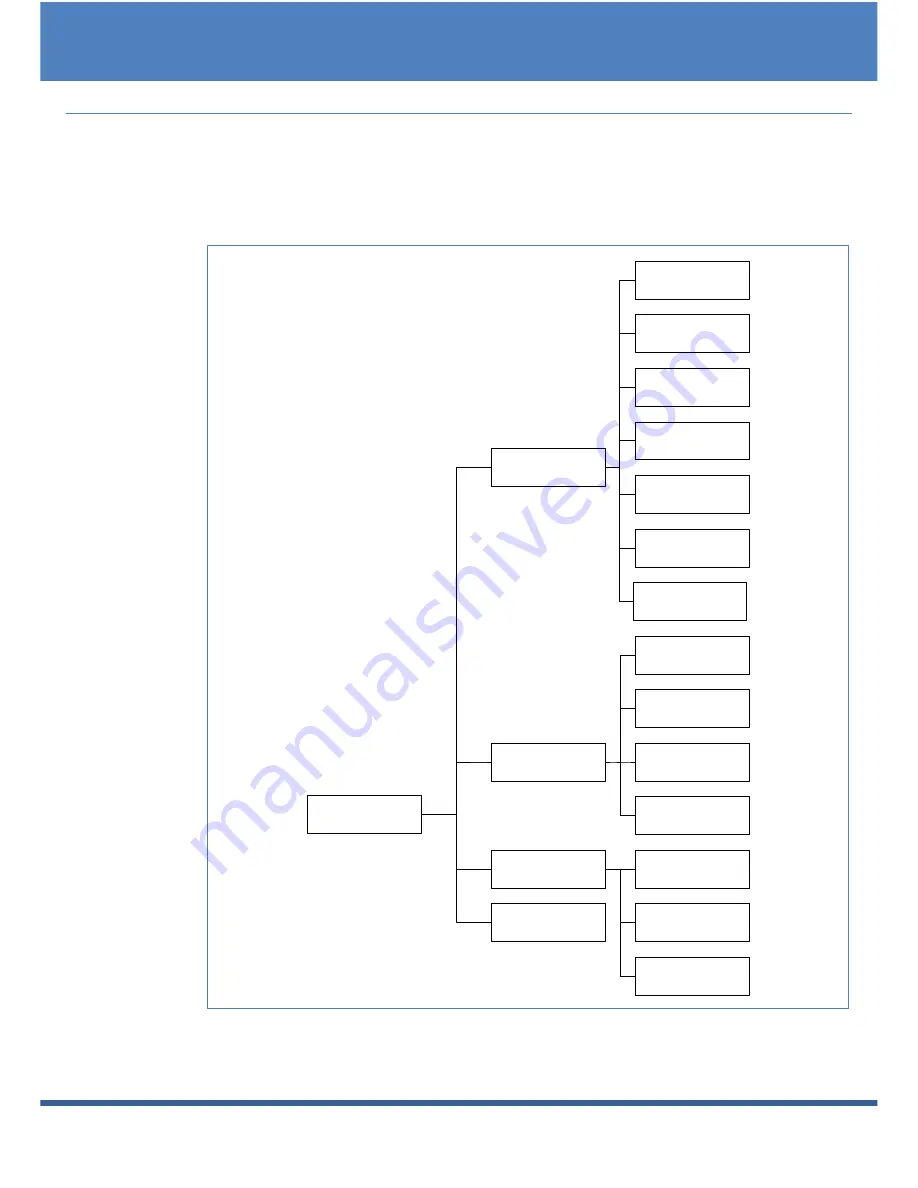
Operation using the touchscreen
30 of 131
Solar-Log
1000
User Manual
3.1 Overview
3.1.1 Navigation overview
These changes were made to reflect the actual menu names in the Solar-Log
– DELETE
ME
Overview of
functions
Chart
Analysis
USB
Config.
Overview
Day
Month
Year
Total
Public Display
Power balance
Messages
Inverter Event
Records
Alarm
contact
Self
Consumption
Data
Export
Data
Backup
Firmware
Update
Summary of Contents for Solar-Log 1000
Page 1: ......