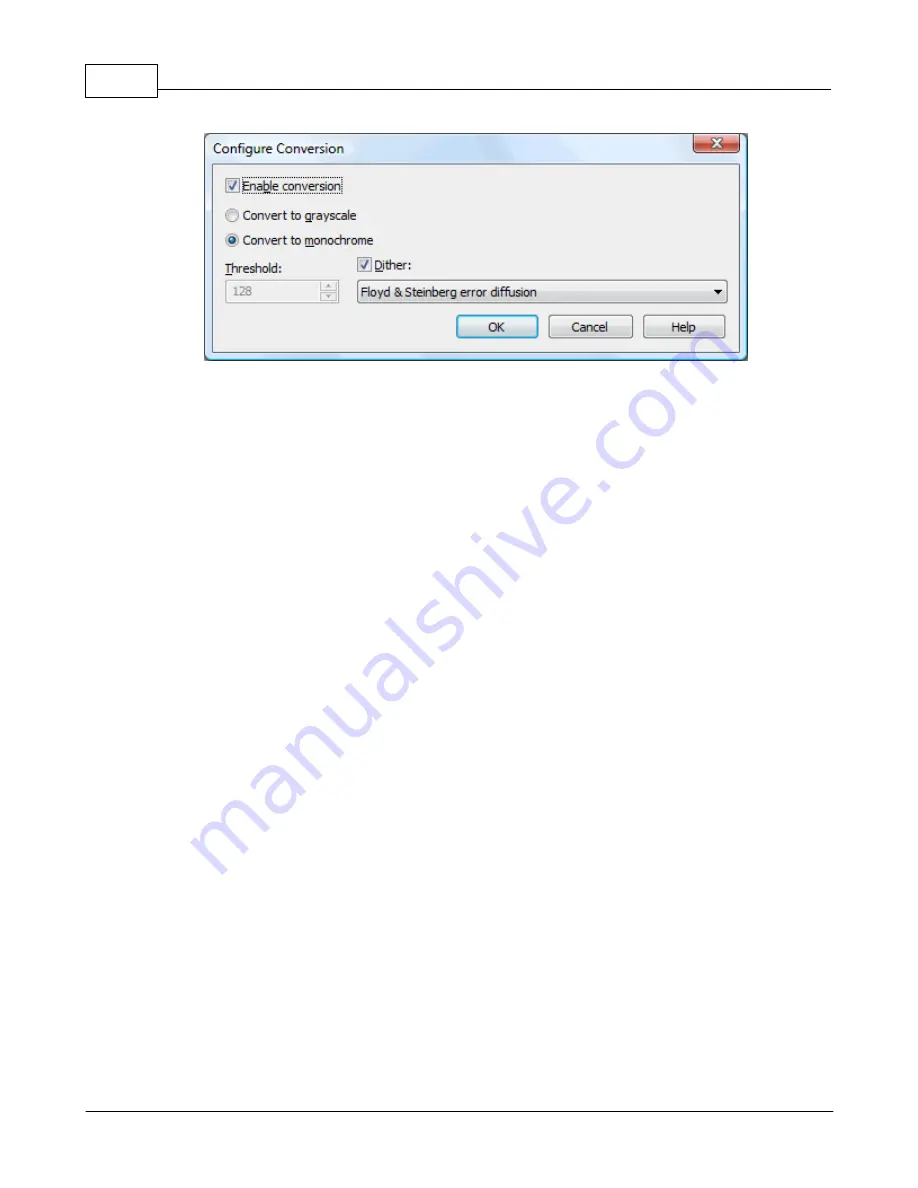
novaPDF v7
64
novaPDF v7 User Manual
Copyright © 2011 Softland
Enable conversion
If checked colors for text and graphics, indexed images or high color images will be converted.
That means the images will be added in the PDF file with converted to grayscale or monochrome
(black/white) color.
Convert to grayscale
Each color will be converted to a gray value between 0 and 256. You can convert to grayscale
texts and graphics, indexed and high color images.
Convert to monochrome
Each color will be converted to black or white. You can convert to monochrome texts and
graphics, indexed and high color images. For images you can select a dithering algorithm for
better results.
Treshold
The treshold value is used to convert to monochrome color. It can range between 0 and 256; the
default value is 128. All colors less the treshold value will be converted to black and all colors
above the treshold value will be converted to white.
Dither
When converting images to monochrome you can choose a dithering algorithm for better results.
Available algorithms are: Floyd & Steinberg error diffusion, Bayer ordered dispersed dot 4x4,
Bayer ordered dispersed dot 8x8, Ordered clustered dot 6x6, Ordered clustered dot 8x8, Ordered
clustered dot 16x16.
By default, the Floyd & Steinberg error diffusion dither method is used to dither monochrome
images. Dithering is not available for text and graphics.
1.3.3
Fonts
The Fonts page of the Printing Preferences window allows you to choose which fonts will be
embedded or not in the resulting PDF file.
The window can be opened by choosing the Printing Preferences menu item when novaPDF is
selected in the Printers and Faxes window and clicking the Fonts tab. This tab is also accessible
from the printing Windows application in the Print dialog if you press the Properties
(Preferences) button when novaPDF is selected. Embedding fonts ensures that the resulting PDF
file has the same look and feel as the original document. novaPDF supports Type1, TrueType and
OpenType fonts.






























