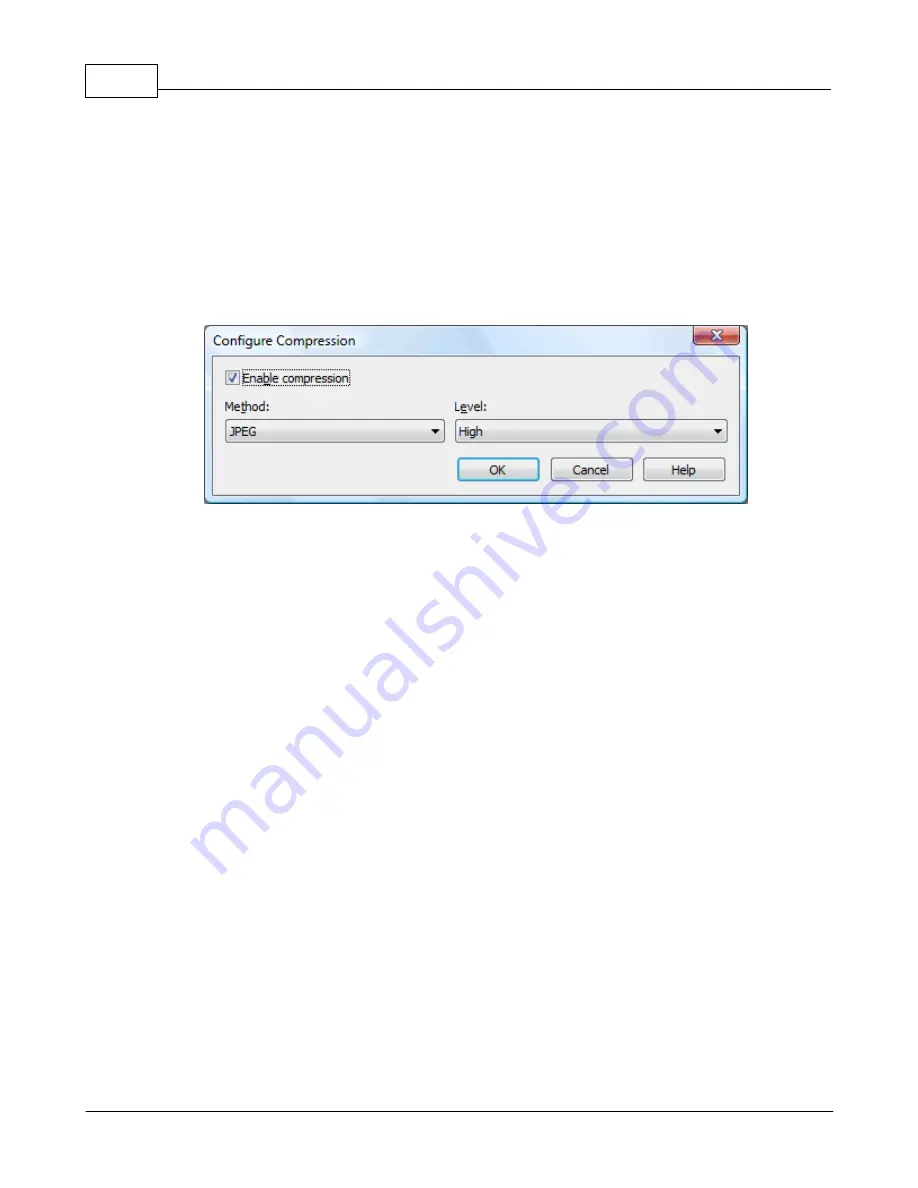
novaPDF v7
62
novaPDF v7 User Manual
Copyright © 2011 Softland
All changes you make on this page are saved in the active profile. For more details on how to
manage profiles consult the Profiles section. The active profile is shown at the top of the window
having in parenthesis what type of profile it is. For example if Profile1 (Private profile) is
shown at the top, it means that the name of the active profile is Profile1 and it is a private
profile)
1.3.2.1 Compression
Options on this window are used to configure the compression for text and graphics, monochrome
images, indexed images and high color images. The dialog can be opened by pressing the
Configure button from the Graphics window in Printing Preferences.
Text and graphics
Enable compression
If checked text and graphics will be compressed.
Method
Text and graphics will be compressed using ZIP compression.
Level
Available compression levels are: Fastest, Normal and Maximum. By default, Normal level of
compression is used.
High Color Images
Enable compression
If checked high color images will be compressed.
Method
High color images will be compressed using JPEG or ZIP compression.
Level
You can choose ZIP compression level from Fastest, Normal and Maximum, and JPEG compression
level from Minimum, Low, Medium, High and Maximum. By default, the high color images will be
compressed with the High level of JPEG compression.
Indexed Images
Enable compression
If checked indexed images will be compressed.
Method
Indexed images will be compressed using ZIP compression.
Level
Available compression levels are: Fastest, Normal and Maximum. By default, Normal level of






























