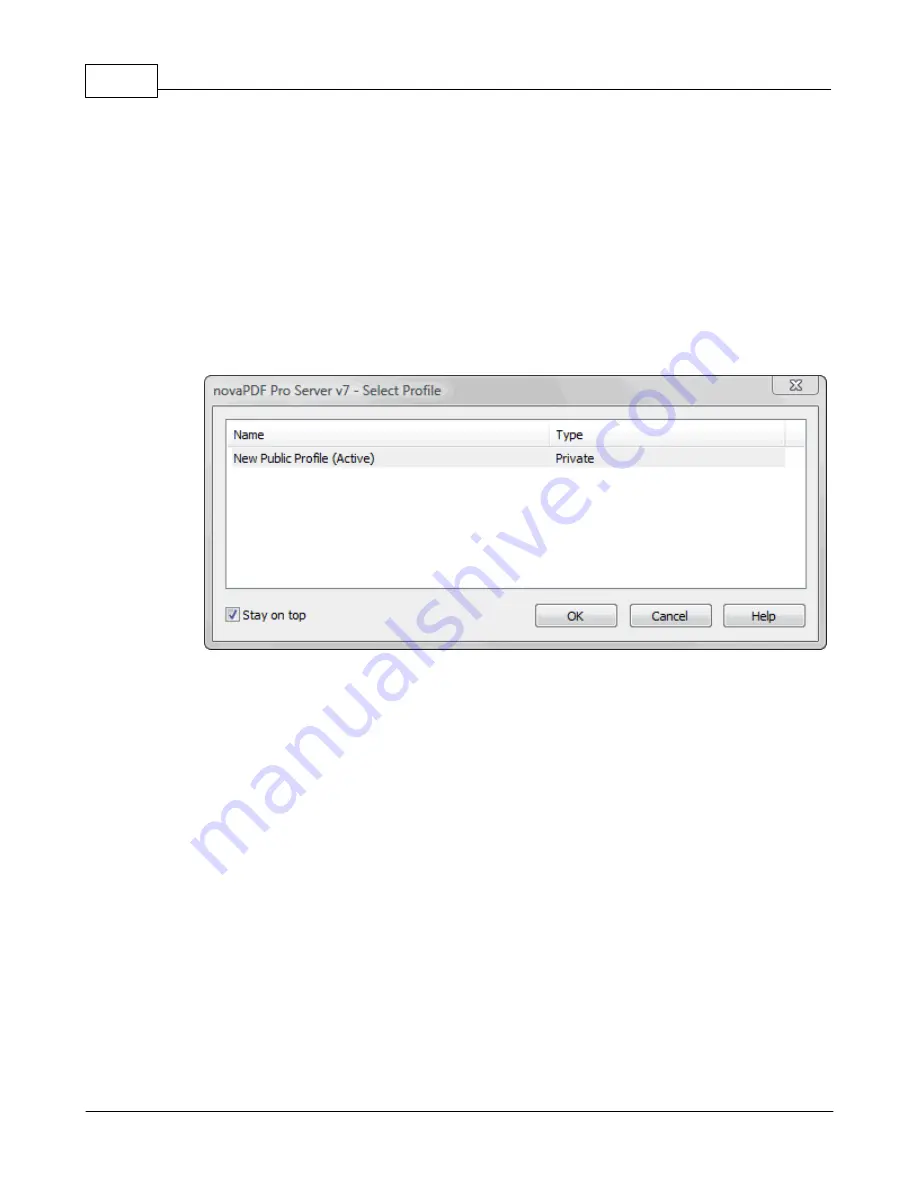
novaPDF v7
34
novaPDF v7 User Manual
Copyright © 2011 Softland
2.In the Printers and Faxes window, right-click novaPDF and select Printing Preferences
3.novaPDF Printing Preferences window will be displayed and you will have the option to
change the various settings available (grouped in tabs)
To access the novaPDF Printing Preferences window in Windows 2000:
1.Go to Start and click on Printers
2.In the Printers window, right-click novaPDF and select Printing Preferences
3.novaPDF Printing Preferences window will be displayed and you will have the option to
change the various settings available (grouped in tabs)
1.2.3.1 Select Profile
The Select Profile window is displayed if the Show Select Profile dialog when printing option
is checked on the Profiles page.
Profiles
All the existing defined profiles are shown in the list-view. You have to select an existing profile
you want to use for the current print job and click Ok to continue with the printing process.
Besides the Name of the profile, you can also see the Type of the selected profile, public or
private (public profiles are available only in the Server edition).
Even if you have a profile set as default (active) in the Printing Preferences, what you select in
this Select Profile dialog is the profile that will be used for the current printing job. This window
shows even if you have the Use predefined settings option selected in the Save tab, so if you
want to disable it you can go to the Profiles tab and uncheck Show Select Profile dialog when
printing.
Stay on top
This is checked by default, and it makes the Select Profile window topmost (shown in front of
other windows), this way being easily visible when there are many windows opened.
1.2.3.2 Extended Save Dialog
The extended save dialog is shown when the Prompt extended Save dialog option is selected
on the Save tab (from the Printing Preferences window). This allows you to select additional
options for the PDF to be saved, such as its filename/location, if you want it merged with another
existing PDF file (append/insert) and whether to open the PDF automatically after conversion and/
or send it via email.






























