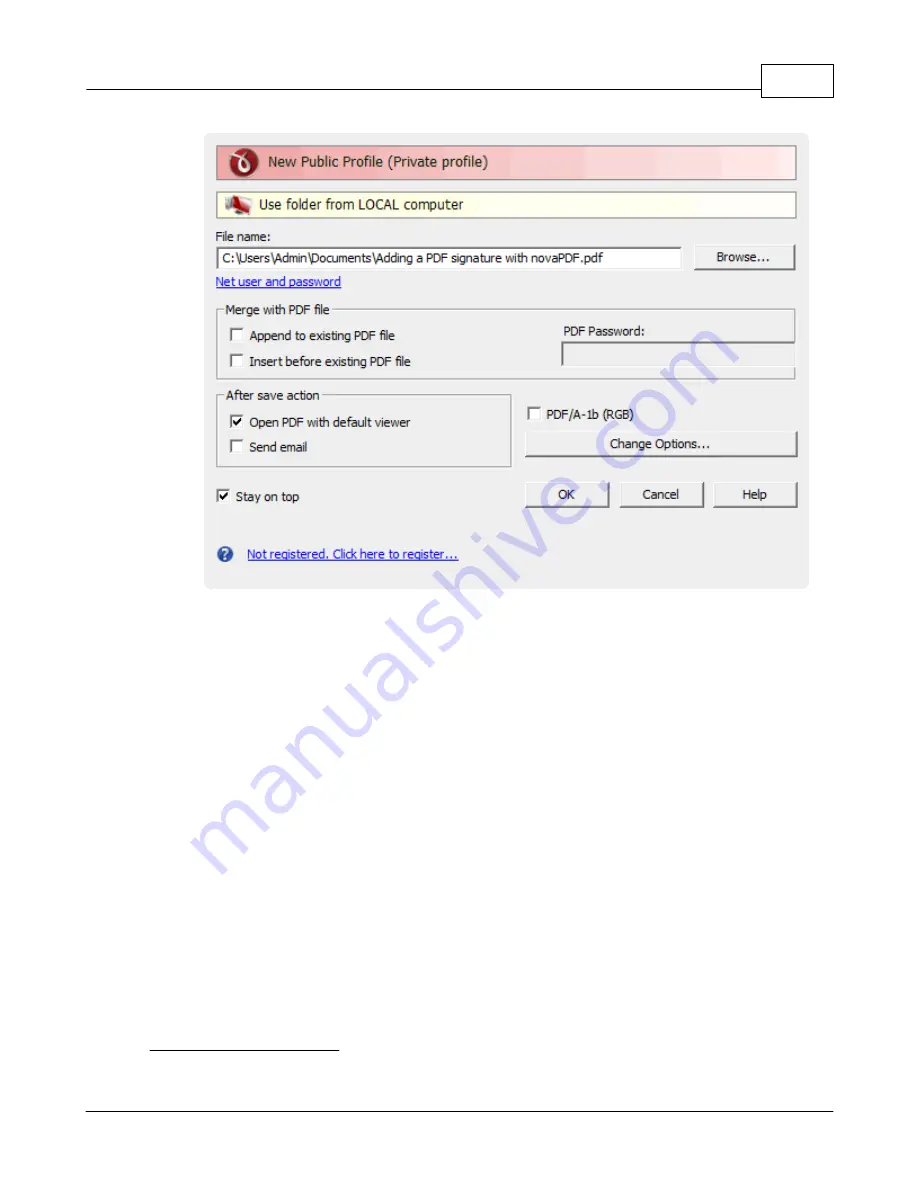
novaPDF
35
novaPDF v7 User Manual
Copyright © 2011 Softland
File name
In the file name field you can:
·
manually type a name for the generated PDF file without specifying the path, in this case
the PDF will be saved in the last used folder
·
use the Browse button to select a location where the PDF should be saved
If a PDF file with the same name already exists in the destination, the new PDF file will either be
merged with it (if you chose to do so in the Merge with PDF file section) or you'll be asked to
overwrite it.
You can also enter network paths (UNC) in the File name field in case the folder where you want
to save the PDF is not on the local computer. Only a full path is allowed. For example, suppose
\\PDF_Server\PC1 is mapped on your workstation as drive X, then the following paths are both
valid and indicate the same folder: \\PDF_Server\PC1\PDF or X:\PDF. If the network file requires
authentication (different from your user login) you have to click on Connect using a different user
name and enter the username/password.
Merge with PDF file
Using the options in this group you can select how to merge the current document you're
converting with an existing PDF (selected in the File name section) - by inserting it before the
existing content, or after it.
Append to existing PDF file
If a PDF file with the same name already exists in the selected destination and the Append to
existing PDF file option is checked, the current PDF file will be merged with the existing one,
adding its pages at the end of the previous existing document.
Insert before existing PDF file






























