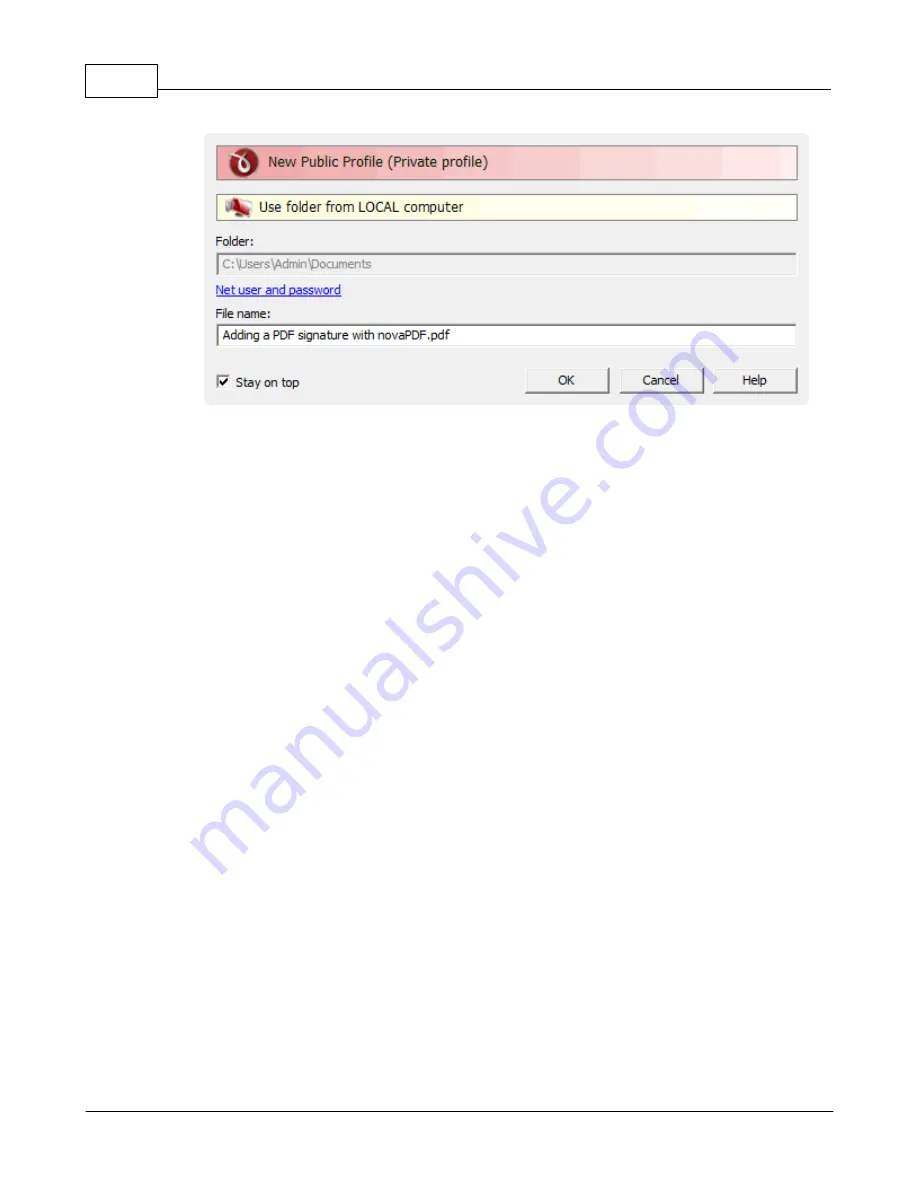
novaPDF v7
54
novaPDF v7 User Manual
Copyright © 2011 Softland
Folder
The Folder field is greyed out and you cannot change the folder where the PDF is saved. You can
remove this restriction if you go to Printing Preferences->Save->Prompt Save As dialog and
in Configure Save Options and check the option Allow change folder.
File name
In the file name field you can:
·
manually type a name for the generated PDF file without specifying the path, in this case
the PDF will be saved in the folder that shows up in the Folder field. If a PDF file with the
same name already exists in the destination you'll be asked to overwrite it.
If you want to have additional options for the PDF to be saved, such as its filename/location,
merging with another existing PDF file (append/insert), opening the PDF automatically after
conversion and/or send it via email, you can use the Prompt extended save dialog under the
Save tab.
Stay on top
This is checked by default, and it makes the Select Profile window topmost (shown in front of
other windows), this way being easily visible when there are many windows opened.
1.3
Configuring novaPDF
1.3.1
Page
The main page of the Printing Preferences window allows you to select a predefined page size,
define a custom page size, change the page orientation, preview your selection, set the
resolution, scale, access the Manage Predefined Forms window and access the Margins and
Zoom window.
The window can be opened by choosing the Printing Preferences menu item when novaPDF is
selected in the Printers and Faxes window. It is also accessible form the printing Windows
application in the Print dialog if you press the Properties (Preferences) button when novaPDF is
selected.






























