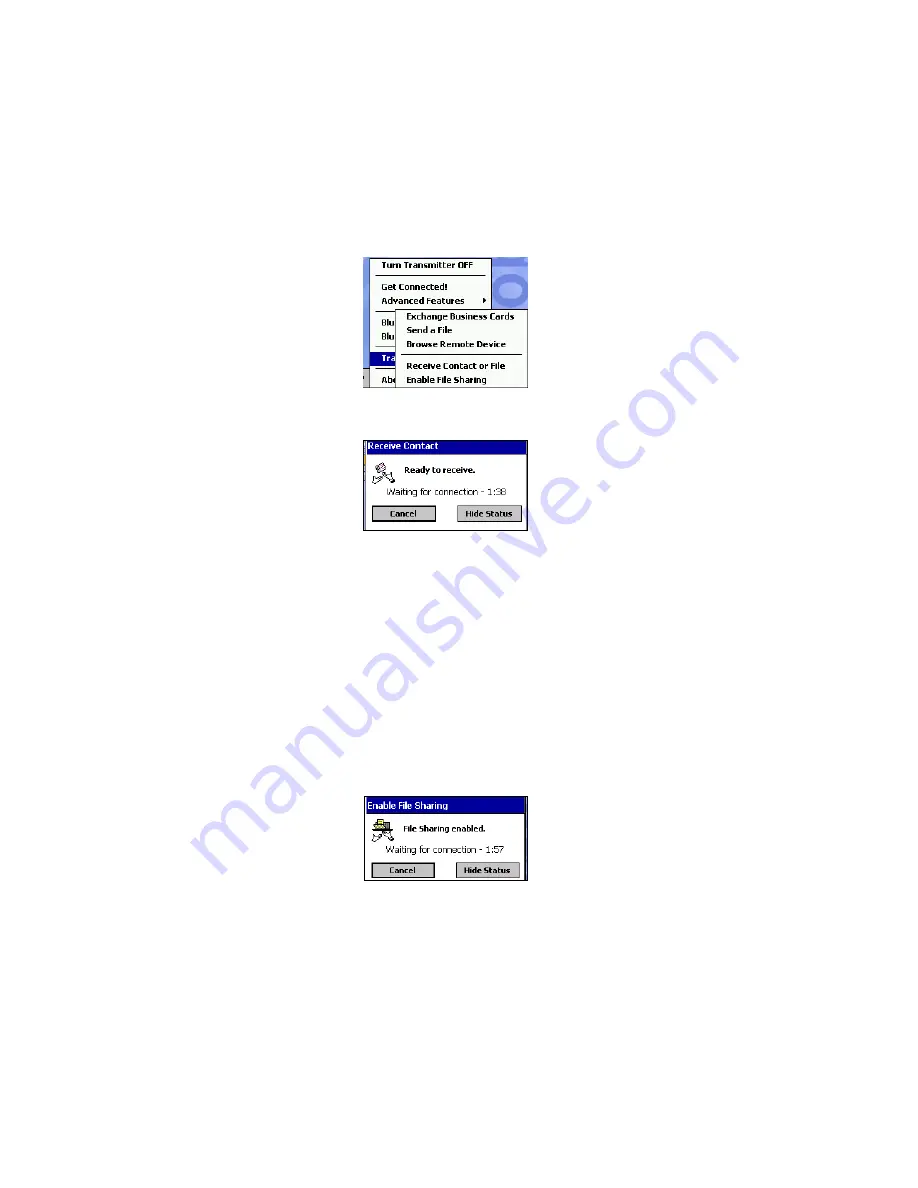
CHAPTER 5: SOCKET OBEX
|
63
Receive Contact or File
1. Tap on the Bluetooth icon. In the pop-up menu, tap
Transfer via
Bluetooth | Receive Contact or File
.
2. The
Receive Contact or File
status screen will appear. Your mobile
computer will wait two minutes for the contact or file.
3. After successfully connecting to the remote device, the screen will
report
Connected
then disappear. The new contact or file should now
be on your device.
4. If two minutes passes before you receive the item, tap
Wait Again
.
5. After you receive the file or contact, the “Receive Contact or File”
feature is automatically disabled.
Enable File Sharing
1. Tap on the Bluetooth icon. In the pop-up menu, tap
Transfer via
Bluetooth | Enable File Sharing
.
2. The
Enable File Sharing
status screen will appear. Your mobile
computer will wait two minutes for the remote device to connect.
3. After successfully connecting to the remote device, the screen will
report
Connected
.
4. If two minutes passes before you connect, tap
Wait Again
.
5. File sharing will be enabled until you end it by tapping
Cancel
.






























