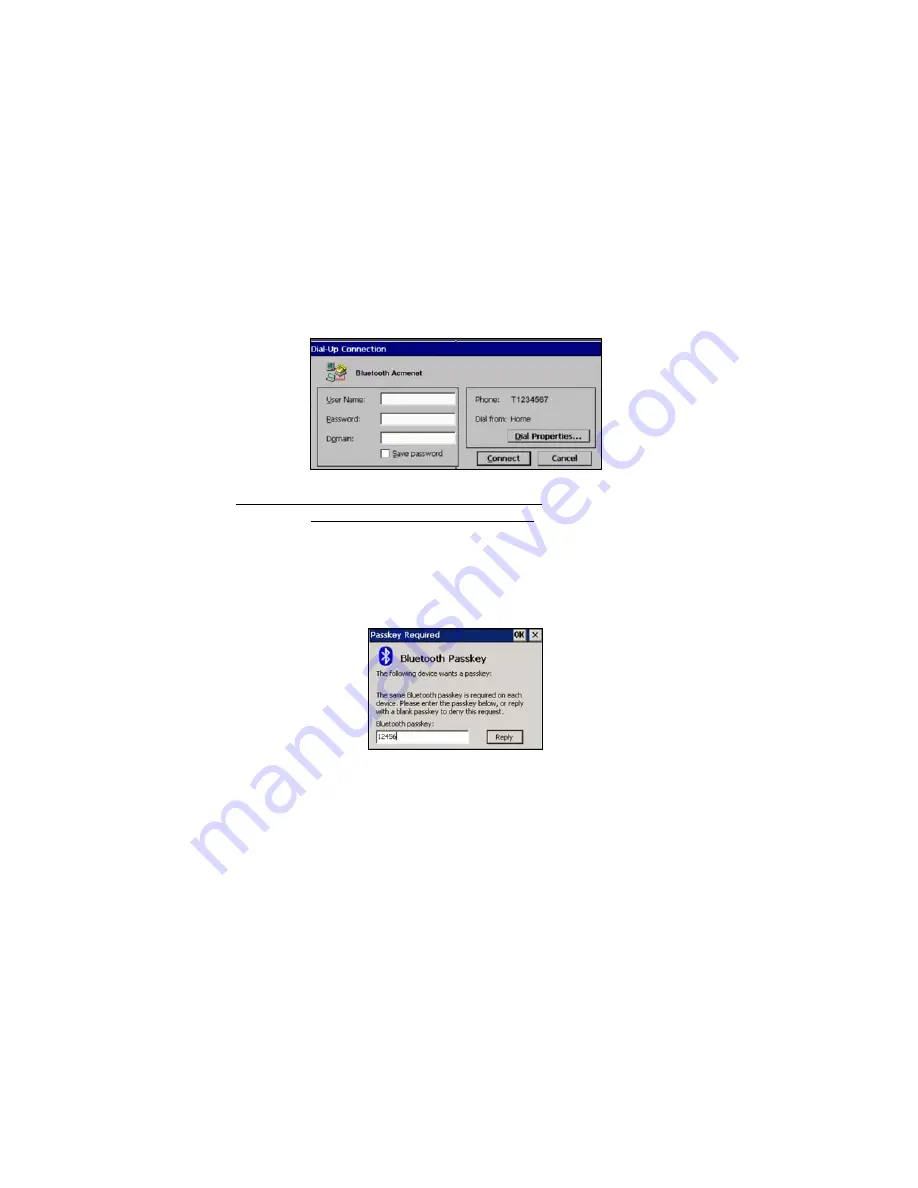
CHAPTER 2: BASIC SETUP | 27
6. If needed, tap on
TCP/IP
to enter any special network settings for your
office network or ISP. Tap
OK
. In the next screen, tap
Next>
.
Enter the
dial-up number for your office network or ISP. Tap
Finish
.
7. Now you are ready to start the connection.
Go to
Start | Programs | Communication | Remote Networking
. Tap on
your new Bluetooth connection. Enter the correct
User Name
and
Password
. Tap
Connect
.
8.
ONLY FOR MOTOROLA TIMEPORT 270C OR
NOKIA 3650/6310/7650/8910/8910i
:
a) After you tap
Connect
for the first time, the phone will display a
message asking if you want to bond. On Motorola, enter
GRANT
; on
Nokia, enter
ACCEPT
.
b) Make up a 4-16 digit passkey, enter it on the phone, then enter it on
the handheld PC.
d. After successfully bonding with your phone, you may want to set up
your phone to automatically bond with your Pocket PC without
requiring a passkey every time. This option is available with some
Motorola and Nokia phones. See Appendix C, “Automatic Phone
Connections,” for instructions.
9. To use a different Bluetooth phone for dial-up networking, you can use
the same connection setup, but you must make the new phone your
favorite. Just run the
Get Connected! Wizard
again, select the new phone,
and make it your new
Favorite
when prompted. Or you can use the
Bluetooth Devices folder to change your favorite phone (see Chapter 4
for instructions).
Note: The
Bluetooth icon
on the Today
screen will blink
to indicate a
connection.






























