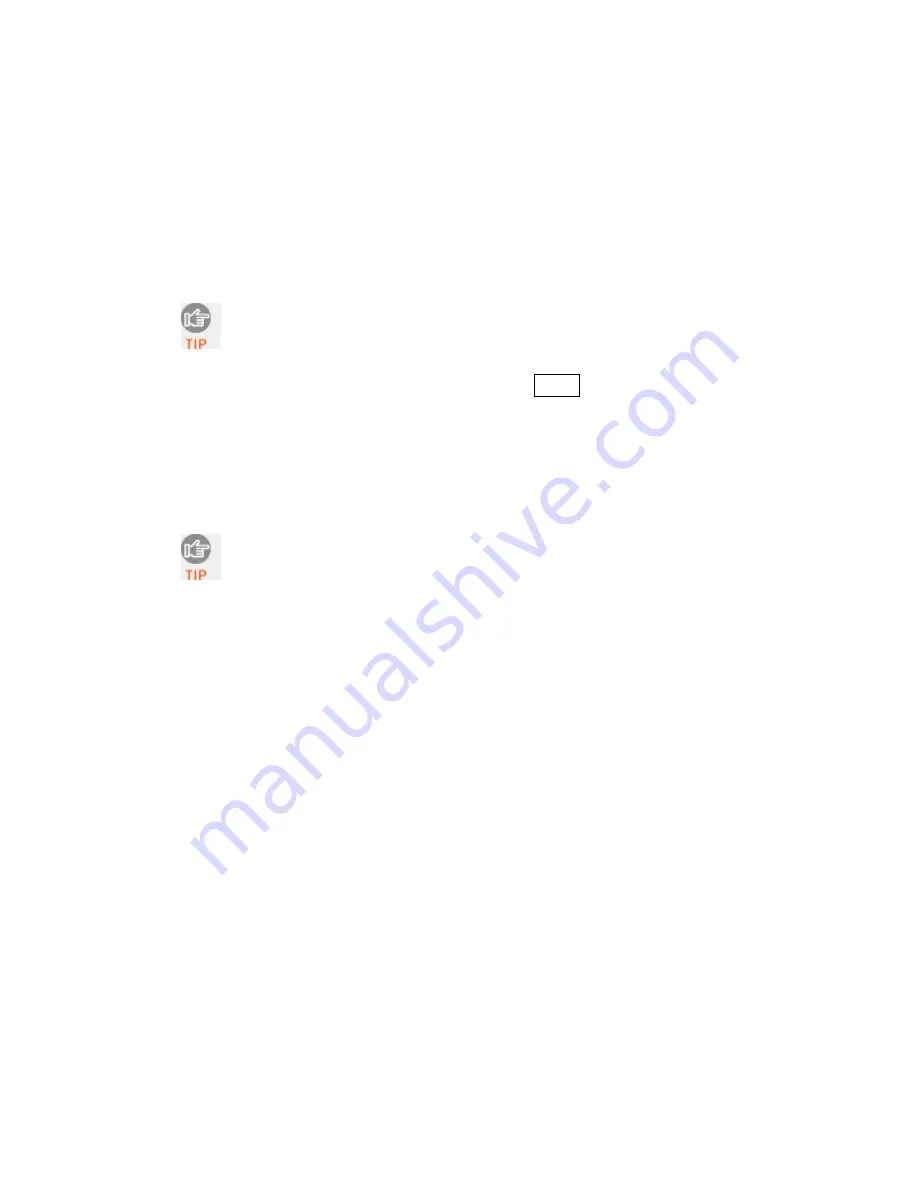
CHAPTER 7: SETUP FOR RIM BLACKBERRY
81
2.
A dialog will ask you to make sure the
Bluetooth
device is in pairing
mode (connectable mode). Click
OK
.
3.
Your smartphone will begin searching for
Bluetooth
enabled devices in
range.
4.
In the list of found devices, click
Socket CHS [xxxxxx]
.
The characters in brackets are the last 6 characters of the Bluetooth
Device Address, which is printed on a label inside the battery
compartment for the Bluetooth CHS v2.
5.
When prompted to enter a numeric passkey, type
1234
.
6.
A dialog will report that pairing is complete.
STEP
4:
S
TART
S
OCKET
S
CAN
1.
In the Home Screen, click
SocketScan
.
For some smartphones, the SocketScan icon appears in the
Downloads folder. You may want to move it to the Home Screen
or into the Applications folder.
2.
The SocketScan main screen will appear, with a picture indicating that the
smartphone is not connected to the
Bluetooth
CHS.
STEP
5:
C
ONNECT
S
MARTPHONE TO
B
LUETOOTH
CHS
1.
Make sure the
Bluetooth
CHS is still turned on.
2.
In the SocketScan menu, click
Connect CS
.
3.
A dialog will report that SocketScan is requesting changes to its
application control permissions. Click
View
.
4.
Accept the default permissions. Click
Allow
. In the Options menu, click
Save
.
5.
In the SocketScan main screen, open the SocketScan menu and click
Connect CS
.
6.
The smartphone will begin connecting to the
Bluetooth
CHS.






























