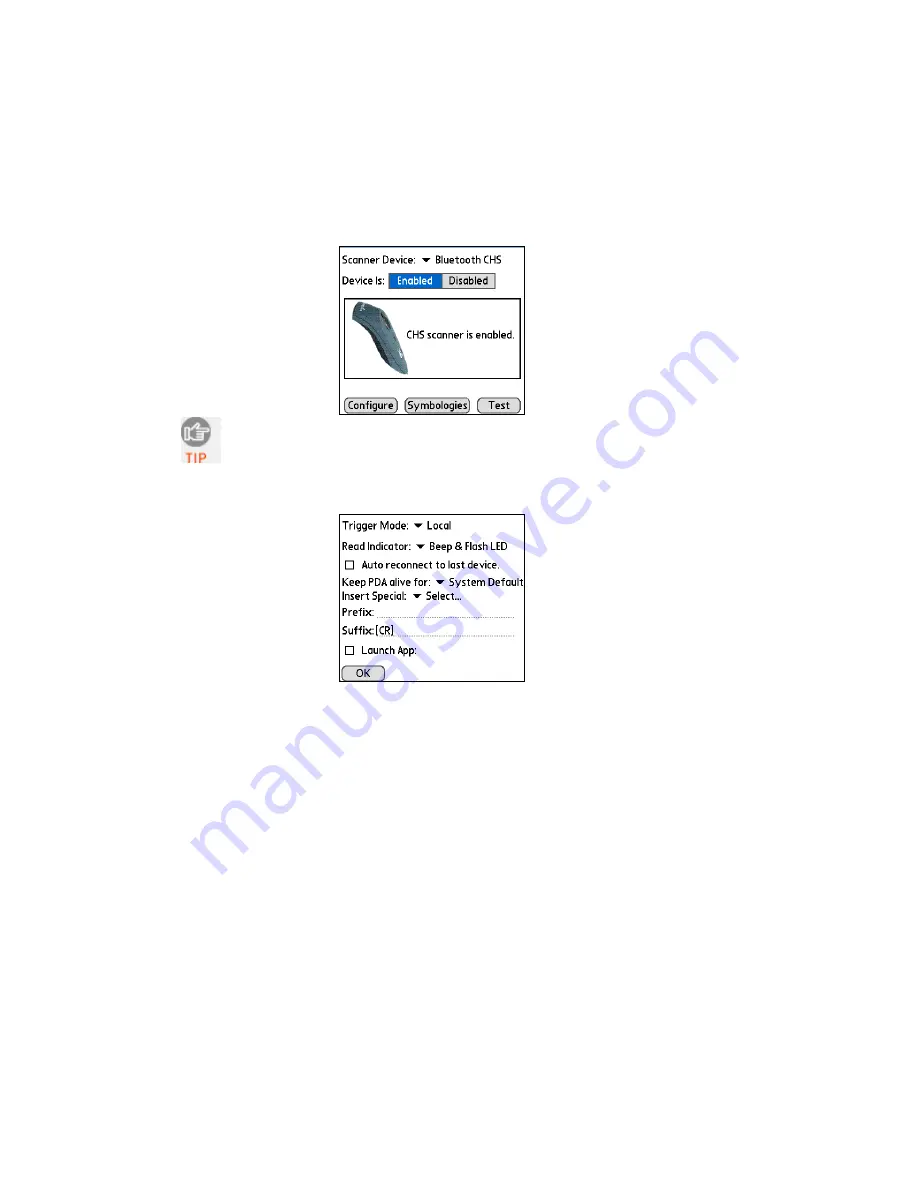
74
S
CANNER
S
ETTINGS
1.
Make sure the main screen of SocketScan reports that the
Bluetooth
CHS
is enabled. Tap
Configure
.
Note: You can configure prefix/suffixes whether or not the
Bluetooth CHS is connected to your device
.
2.
The Configure screen will appear. Enter any settings, as desired:
•
Trigger Mode
: Select
Local
to directly trigger the scanner whenever
you press the trigger button. Select
Remote
to have the scanner verify
a connection to your PDA before it activates the scanner beam.
•
Read Indicator
: Select how you would like the
Bluetooth
CHS to
indicate that data was successfully decoded and transmitted to the
PDA.
•
Auto reconnect to last device:
Check to have your PDA
automatically connect to the last
Bluetooth
CHS unit it connected to
whenever you tap
Enabled
in the main screen of SocketScan.
•
Keep PDA alive for
: Select how long you would like the PDA to stay
alive after the last scan. This feature allows you to scan data for several
hours without touching the PDA, as long as you scan at least once
before the time limit passes. Select
System Default
to keep your PDA
alive for the amount of time set as default in the PDA’s system
settings.






























