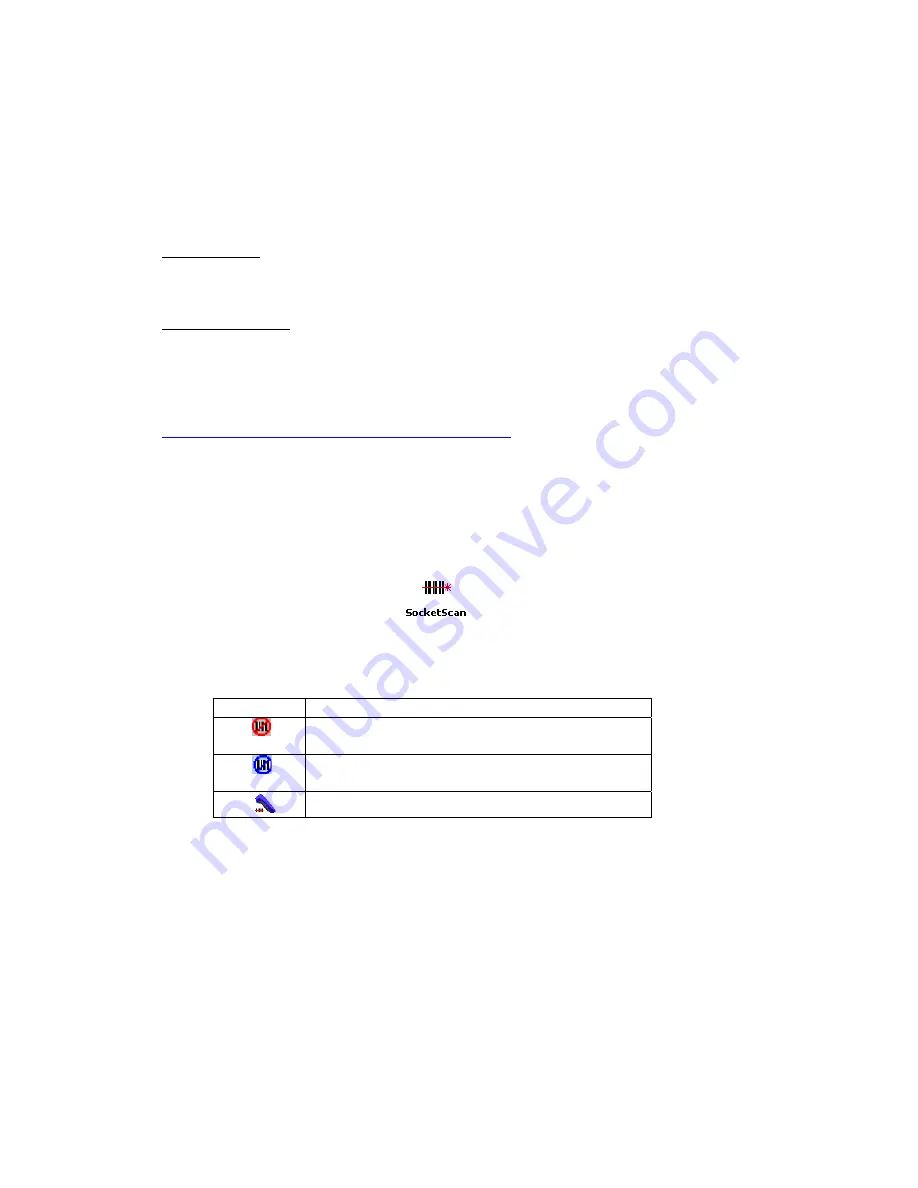
CHAPTER 4: SETUP FOR THE SOMO 650
37
STEP
1:
C
HECK
S
OFTWARE
V
ERSIONS
Note: This step is required only if you want to set up your SoMo for ActivePairing
(Scenario 2 or 3).
SOCKETSCAN:
Tap on the SocketScan task tray icon. In the pop-up menu, tap
About
.
SocketScan versions 7.4.2.0 and later support ActivePairing.
CONNECT!AGENT:
Tap
Start | Settings | System Tab | Connect!Agent
. In the Connect!Agent
utility, tap
About
. Connect!Agent versions 1.3.xx and later support
ActivePairing.
If you need to upgrade, you can download the latest software free from
http://www.socketmobile.com/support/downloads
ADVANCED USERS: Refer to the README file for CAB installation instructions.
STEP
2:
S
TART
S
OCKET
S
CAN
1.
Tap
Start | Programs | SocketScan folder | SocketScan
.
2.
When SocketScan is running a SocketScan icon will appear at the bottom
of the Today screen.
Icon Meaning
(red circle)
SocketScan is not ready to connect to the
Bluetooth
CHS
(blue circle)
SocketScan is ready to connect to the
Bluetooth
CHS
Bluetooth
CHS is connected and ready to scan






























