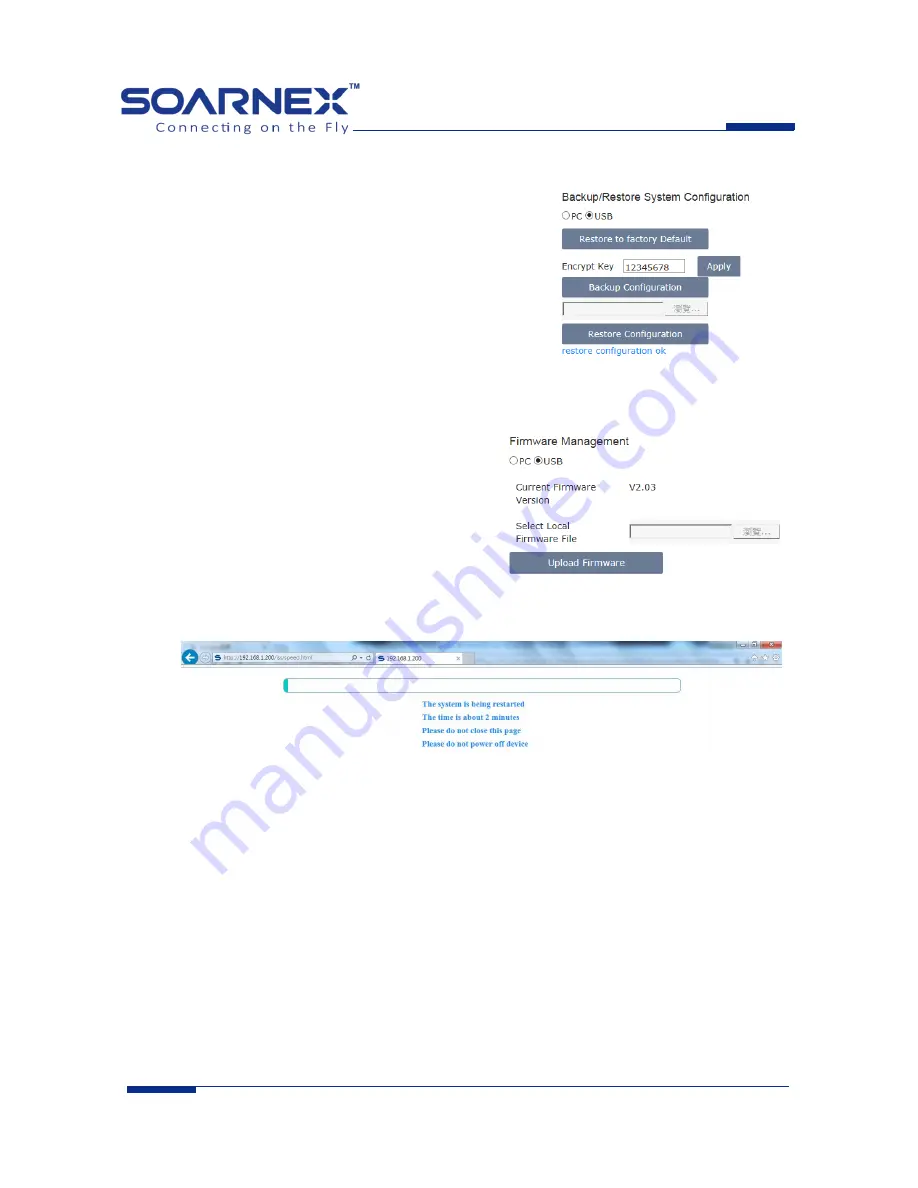
www.soarnex.com
Backup/Restore the configuration file via USB hard-drive
1.
Plug-in the USB hard-drive into USB interface on the
EWC device.
2.
Select the USB that is under the Backup/Restore System
Configuration section.
3.
Click
Backup Configuration
button to save current
configuration setting into the USB hard-drive.
4.
Click
Restore to factory Default
button to restore the
configuration setting to the EWC device.
Upload the firmware file via USB hard-drive
1.
Plug-in the USB hard-drive into USB interface on
the EWC device.
2.
Select the USB that is under the Firmware
Management section.
3.
Click
Upload
Firmware
button to upgrade the
EWC device’s firmware.
4.
After click
Upload Firmware
button and the USB hard-drive has “
upload.tar.gz
“ file for the
EWC device, please waiting the upgrade process finished.






















