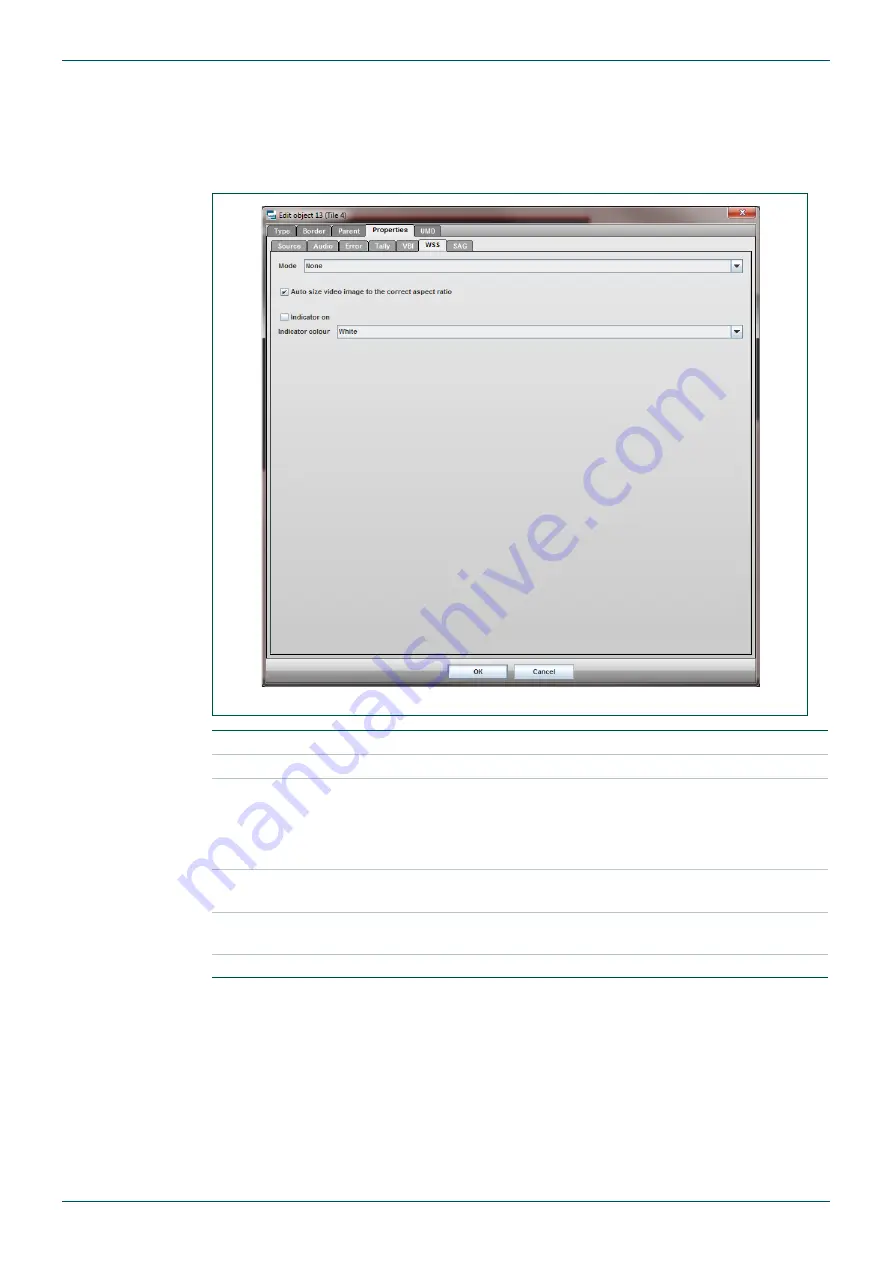
MV-32/64 Multiviewer
www.snellgroup.com
Operation
Issue 1 Rev 11
Page 71
© 2014 Snell Limited
4.16.5.7
WSS Properties Tab (Video object)
This tab only exists in tiles that are of Video type.
If VBI data is present on a video input and the video is an SDI source then the WSS/AFD data
can be used to control Aspect Ratio.
Fig 57. Edit Object - Properties - WSS Tab.
Mode
Selects the type of WSS/AFD to decode.
Aspect Ratio
Auto Size video
image
When ticked, the aspect ratio of the video will automatically respond
to any changes in the selected WSS or AFD information.
When unticked the default video size is defined by the
Video Aspect
Ratio
setting on the Edit object,
Type
Chooses the aspect ratio to use when the correct one is unknown
(for example if WSS or AFD is not present).
Indicator on
When ticked, this will present an indicator in the tile if there is aspect
ratio information available.
Indicator colour
Sets the color of the indicator text.
Table 40.
Edit Object - Properties - WSS Tab.






























