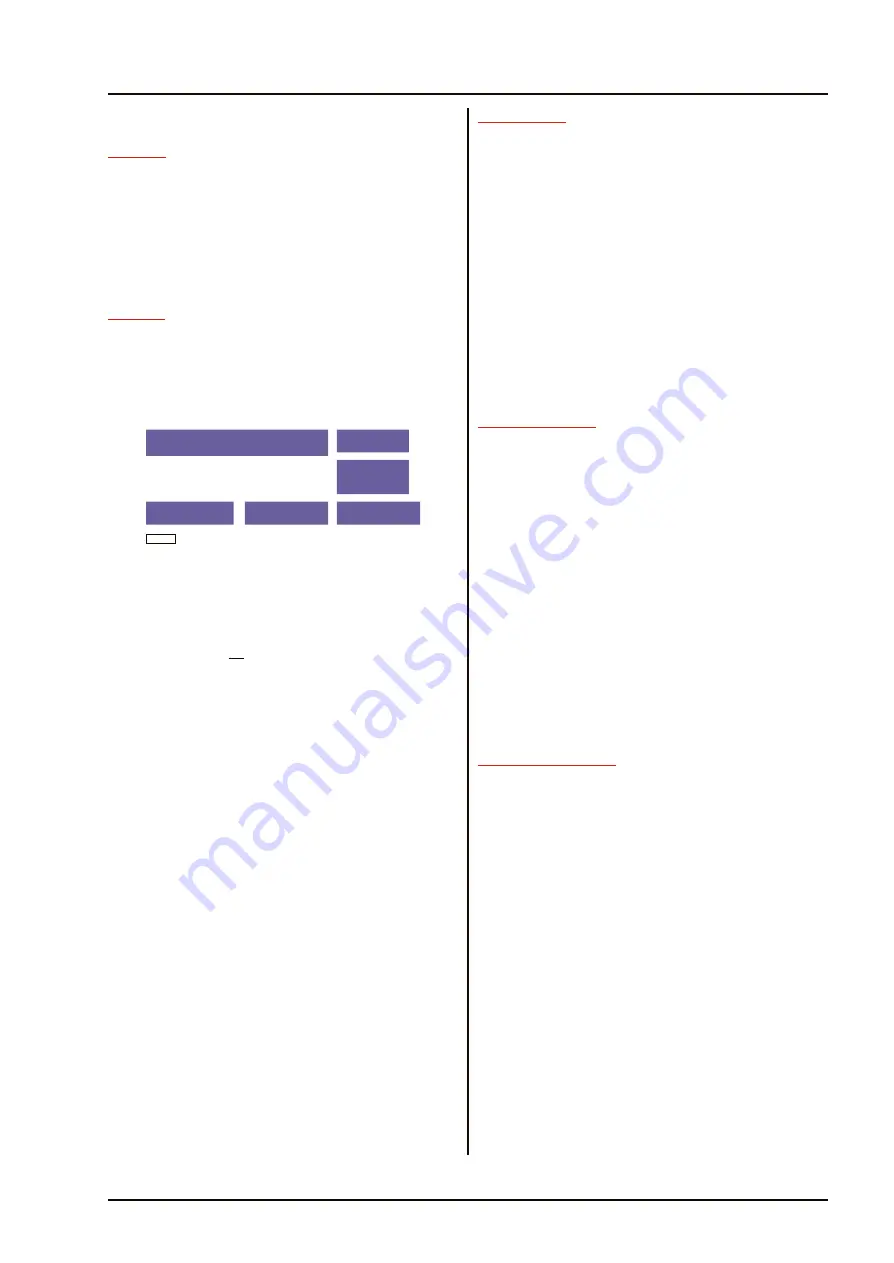
PLOT MENU
Func tion
19
Provides a selection of functions; Past Plot ON/OFF
History (when ‘ON’ shows previous four plot positions)
Guard ring functions (switching ON/OFF and setting
Variable ring range and bearing) Deleting all plots and
Selecting Bow Crossing Range (BCR) or Closest Point of
Approach (CPA), and Labels allowing up to twenty targets to
be labelled numerically. The menu also contains END to
EXIT the PLOT menu.
Se lec tion
20
To select the Plot menu:
(1) H i g h l i g h t t h e P L O T b o x a n d p r e s s a n y
pushbutton. The Plot menu boxes appear in the
lower right-hand corner of the screen as shown
below.
(2) To change the ON/OFF state of the Plot History
facility, highlight the [HIST] box and press any
pushbutton.
(3) To delete
all
plots, Highlight the DEL ALL box.
Press any pushbutton to delete all plots. A warning
box is displayed; CLICK AGAIN NOW TO
CONFIRM ACTION.
(4) T o s e l e c t B o w C r o s s i n g R a n g e / T i m e
(BCR/BCT), the displayed target information is
changed. BCR/BCT data replaces CPA/TCPA.
(5) To change Target Data Function:
(a) Highlight the BCR/CPA box.
(b) Press any pushbutton to change the functions
CPA/TCPA and BCR/BCT.
CPA/TCPA is replaced with . . .
BCR/BCT readings in the ranges of :
-99.9 to +99.9nm
—.- after +/-99.5min
(6) To enable the Labels facility: position the cursor
o v e r t h e L A B E L S b o x a n d o p e r a t e a n y
pushbutton. The box outline highlights in red - the
LABELS facility is enabled. To disable this facility
position the cursor over the LABELS box and
operate any pushbutton.
(7) To leave the Plot menu, highlight the END box
and press any pushbutton.
Guard Zones
21
Two Guard Zones are available, one Fixed and the
other Variable, each zone is preset to 0.5nm wide. The
guard zones operate by directly ‘Searching’ the screen for
targets inside the zones.
When in use, the following
points are to be remembered
:
(1) Radar Controls GAIN/SEA/RAIN, Correlation,
Pulse Lengths and Video Enhance affect the
amount of video on the screen and may be used to
optimise the ‘Searching ‘ of the zones (i.e. False
alarm rate should be reduced).
(2) If the range in use is less than the guard zones
range then the zones do not operate until the
range scale is increased.
(3) The Operator must note that ‘WHAT HE SEES ON
THE SCREEN IS WHAT THE GUARD ZONES
SEE’.
Fixed Guard Zone
22
The Fixed guard zone is preset between 5.5nm and
6nm (i.e. Outside the sea clutter field).
23
To activate the Fixed guard zone, select the [GUARD]
function in the PLOT menu. Press any pushbutton and
the Fixed and Variable guard zones appear on the screen at
5.5nm and 6nm respectively. Press the right-hand
pushbutton (Vari OFF) to turn off the variable guard zone.
Press the left-hand pushbutton (Zones Active) to activate the
guard zones. The centre pushbutton (Guards OFF) deletes
fixed and variable rings.
NOTE:
(1) Subsequent operation of the pushbutton turns the Fixed
guard zone off, and the guard zone ring is cancelled.
(2) Targets are acquired and marked with a symbol when
the Guard Zone is activated, further plotting is to be carried
out manually by means of SELECT and ACQ (Acquire) for
each target.
Vari able Guard Zone
24
Activation of the Variable Ring guard zone is automatic
when the Fixed guard ring is turned on. The Variable
Ring guard zone appears on the screen at the default
initialisation range of 7nm to 7.5nm.
25
The Variable Ring guard zone can be positioned at any
range from 0.5nm out to 40nm.
26
To change the Variable guard ring range, move the
trackerball to anywhere on the ring (not at the ends)
and press the SELECT pushbutton. Movement of the
trackerball then changes the range. Pressing SELECT again
fixes the new range.
KH 2020
Chap 2a
Amdt 5
2a.3
July 03
CD-2072
HIST
END
GUARD
DEL ALL
BCR/
CPA
LABELS
OFF
Plot Menu (EPA System)
Summary of Contents for Kelvin Hughes Nucleus 3 5000 Series
Page 27: ...THIS PAGE IS INTENTIONALLY BLANK Sep 01 ii Amdt 1 KH 2020 Index Introduction ...
Page 73: ...THIS PAGE IS INTENTIONALLY BLANK KH 2020 Chap 2a July 03 2a 6 Amdt 5 ...
Page 101: ...THIS PAGE IS INTENTIONALLY BLANK May 01 3 6 Original KH 2020 Chap 3 ...
Page 109: ...THIS PAGE INTENTIONALLY BLANK July 03 viii Amdt 5 KH 2020 Index Chap 1 3 ...
Page 119: ...THIS PAGE IS INTENTIONALLY BLANK Sep 01 x Amdt 1 KH 2020 Contents Chap 4 5 ...
Page 150: ...THIS PAGE IS INTENTIONALLY BLANK May 01 4b 12 Original KH 2020 Chap 4b ...
Page 157: ...THIS PAGE IS INTENTIONALLY BLANK May 01 4c 6 Original KH 2020 Chap 4c ...
Page 163: ...THIS PAGE IS INTENTIONALLY BLANK May 01 4c 14 Original KH 2020 Chap 4c ...
Page 176: ...THIS PAGE IS INTENTIONALLY BLANK May 01 4c 28 Original KH 2020 Chap 4c ...
Page 234: ...THIS PAGE IS INTENTIONALLY BLANK May 01 4f 6 Original KH 2020 Chap 4f ...
Page 257: ...THIS PAGE IS INTENTIONALLY BLANK May 01 4f 30 Original KH 2020 Chap 4f ...
Page 275: ...THIS PAGE IS INTENTIONALLY BLANK July 03 5 18 Amdt 5 KH 2020 Chap 5 ...
Page 279: ...THIS PAGE IS INTENTIONALLY BLANK Sep 01 iv Amdt 1 KH 2020 Index Chap 4 5 ...
Page 309: ...THIS PAGE IS INTENTIONALLY BLANK Sep 01 xiv Amdt 1 KH 2020 Contents Chap 7 8 ...
Page 356: ...Original 7c 19 May 01 KH 2020 Chap 7c CD 2413 Figure 16c Modulator PCB Switches Test Points ...
Page 359: ...THIS PAGE IS INTENTIONALLY BLANK May 01 7c 22 Original KH 2020 Chap 7c ...
Page 381: ...THIS PAGE IS INTENTIONALLY BLANK Sep 01 7d 26 Amdt 1 KH 2020 Chap 7d ...
Page 425: ...THIS PAGE IS INTENTIONALLY BLANK May 01 8a 22 Original KH 2020 Chap 8a ...
Page 445: ...THIS PAGE INTENTIONALLY BLANK July 03 8aA 16 Amdt 5 KH 2020 Chap 8a Annex A ...
Page 463: ...THIS PAGE IS INTENTIONALLY BLANK May 01 8c 12 Original KH 2020 Chap 8c ...
Page 472: ...THIS PAGE IS INTENTIONALLY BLANK May 01 8c 22 Original KH 2020 Chap 8c ...
Page 476: ...THIS PAGE IS INTENTIONALLY BLANK May 01 8d 4 Original KH 2020 Chap 8d ...
Page 498: ...THIS PAGE IS INTENTIONALLY BLANK Original 8e 19 May 01 KH 2020 Chap 8e ...






























