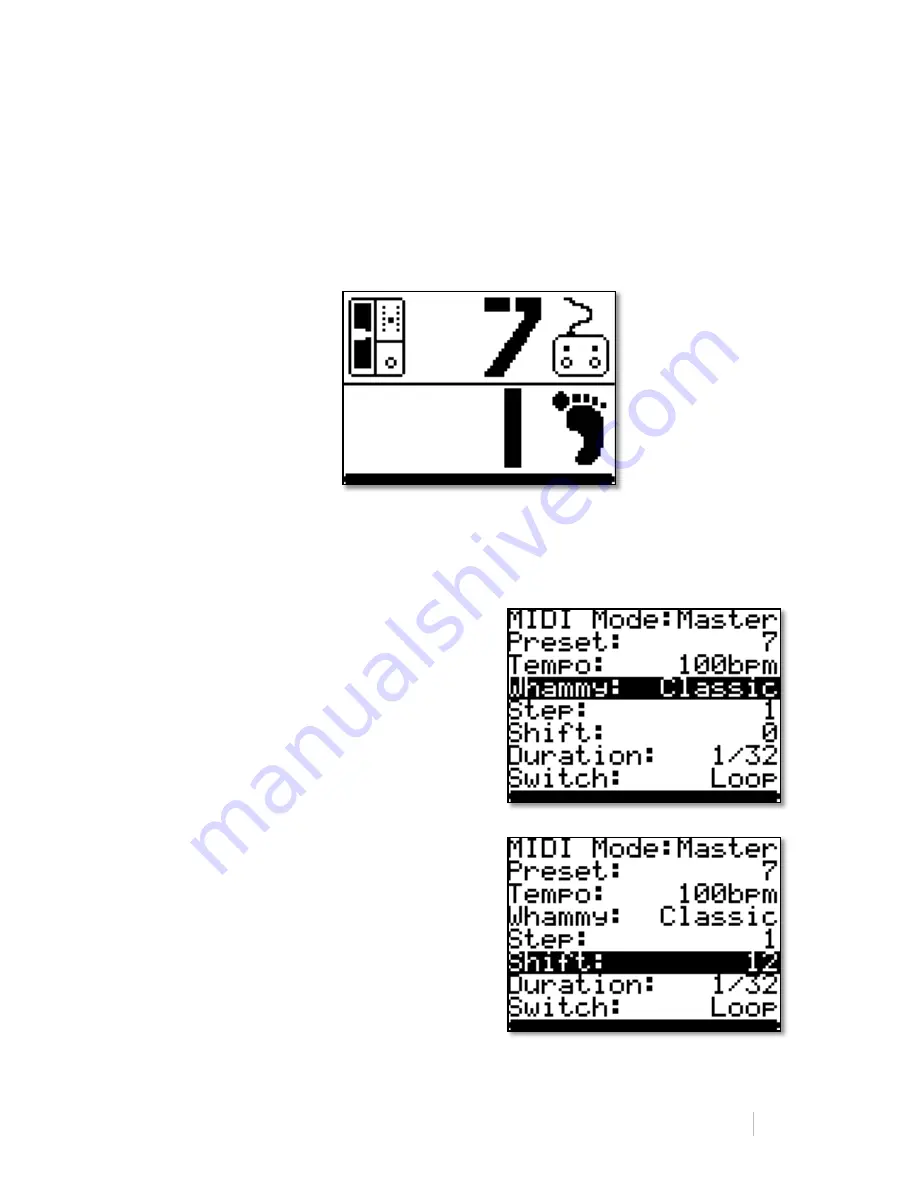
Smirnov Electronics | WhammyD 2 | User Manual EN
© 2013 SMIRNOV ELECTRONICS 27
7.2 Programming mode fixed shifts
To your presets with fixed sets of shifts worked correctly, follow the recommendations in
this section.
As an example of such programming preset will use preset WhammyD2 number 7. There
will program only 2 fixed shift different presets Digitech Whammy, such as a first step -‐ an
octave shift down. The second step -‐ shift octave up.
1.
Turn WhammyD 2 programming mode -‐ simultaneously press and hold for 1.5 -‐ 2
seconds buttons A and B (User Manual paragraph 7).
2.
Rotate the
Preset Change
, while pressing
B
, expose on the Digitech Whammy preset
in which will shift to the right interval at
step number 1. For implementation of an
octave shift down exhibiting preset
Digitech Whammy
ê
OCT.
3.
In the
Shift
exhibiting value -‐ a shift
amount, which is possible in within the
selected preset Digitech Whammy. Values
can be! numerical form -‐ and meet number
of semitones, but that will carried shift.
Exhibit number halftone equal
12
.



























