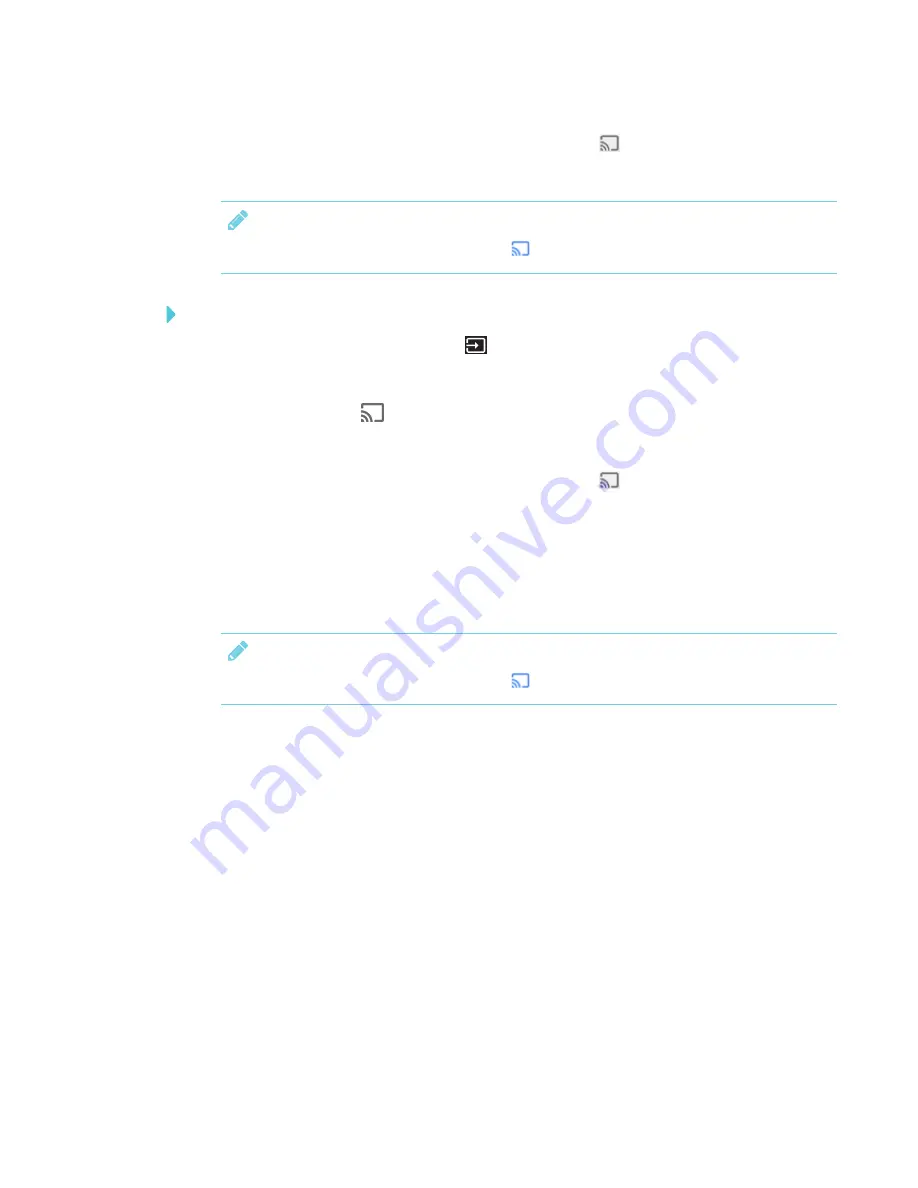
CHAPTER 3
USING APPS ON THE DISPLAY
19
5. In the top right corner of your browser, click the
Cast
icon
.
6. Select the display’s name.
NOTE
When you’re sharing content, the Cast icon
turns blue.
To share content from your desktop to the display
1. On the display’s remote, press
Input
to open the launcher.
The launcher appears.
2. Select
Screen Share
and press
OK
.
3. On your computer, open the Chrome browser.
4. In the top right corner of your browser, click the
Cast
icon
.
5. Click the drop-down menu beside
Cast to
.
6. Click
Cast desktop
.
7. Select the display’s name.
8. In the
Share your screen
dialog box, click
Entire screen
.
NOTE
When you’re sharing content, the Cast icon
turns blue.
Sharing content from your Windows® computer to the display
If your computer is running Windows 10 or Windows 8.1 operating system, you can use Miracast to
share content.
You can use the Chrome browser to share content from your Windows computer. See
content from the Chrome browser to the display
You can purchase AirParrot®, an application that allows you to share your display, a single
application or a media file. See
Summary of Contents for SMART Board 2000 series
Page 16: ......
Page 54: ......
Page 59: ......
Page 60: ...SMART TECHNOLOGIES smarttech com support smarttech com contactsupport smarttech com kb 171178 ...






























