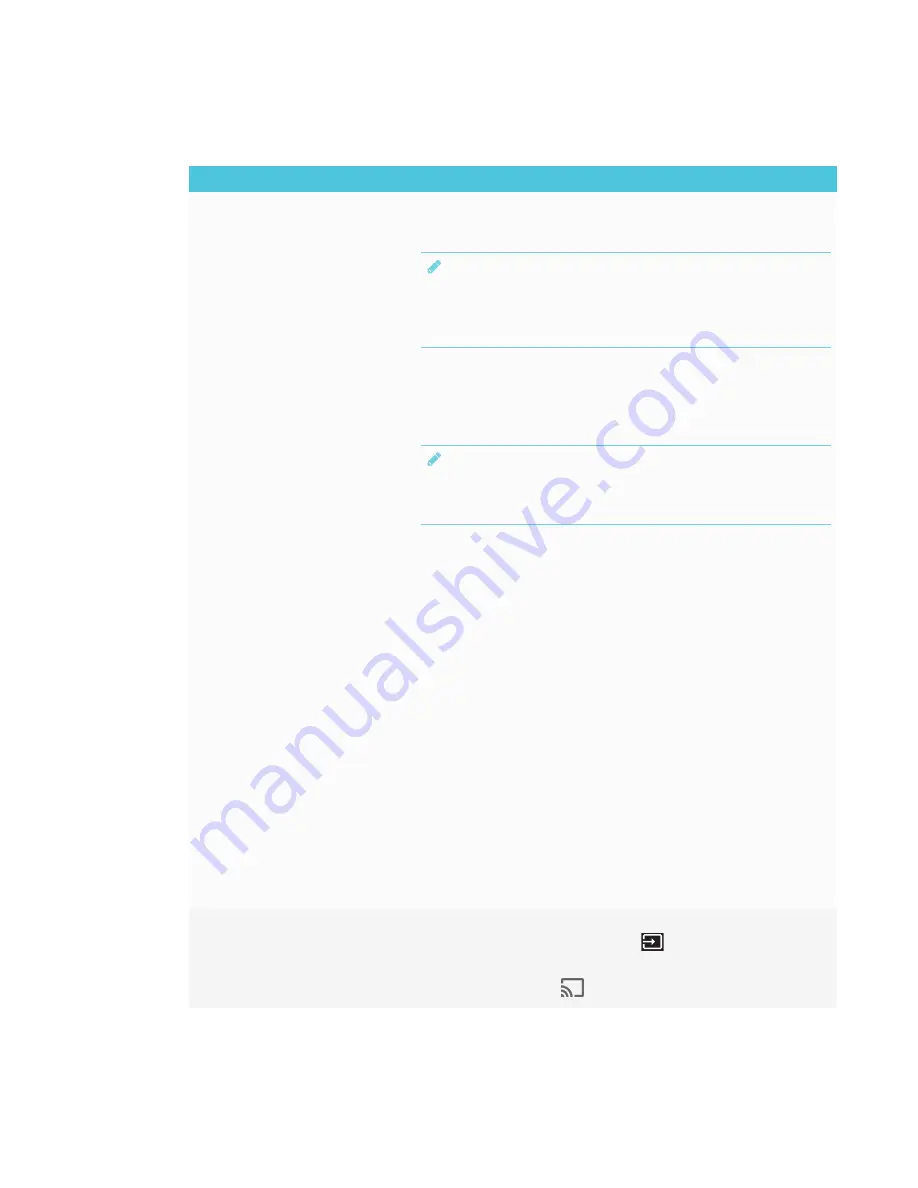
CHAPTER 4
TROUBLESHOOTING
37
Resolving issues with Windows computers
Issue
Solutions
The display’s name doesn’t appear
in the list of available devices.
l
Make sure your computer is on the same network as the display.
l
If your display is using a wired network connection, try connecting it to a wireless
network.
NOTE
Wired and wireless networks don’t often share the same network subnet.
Connecting the display to a wireless network might help the connection
between the display and a mobile device or computer that’s connected
wirelessly.
l
Make sure the display and mobile device are set to the correct date and time.
See am30.htm and your mobile device’s documentation.
l
On your computer, turn Wi-Fi off and then back on, or disconnect and then
reconnect the Ethernet cable.
l
Restart your computer.
NOTE
Restarting your computer can clear network address information that your
computer had cached. Restarting the computer can also reinitialize audio and
video encoders that might have stopped working properly.
l
Restart your display.
See [XREF].
l
If you’ve restarted your display and still don’t see the display’s name in the list of
devices, wait several minutes and try to connect to the display again.
l
Make sure the operating system on your computer is up to date.
l
Windows Wireless Display (Miracast) is currently not supported.
o
Use Google Cast from Chrome browser.
See
Sharing content from your Windows computer to the display
o
Use Google Cast from Chrome browser.
See the
SMART Board 2000 series displays quick reference
(
).
o
You can purchase AirParrot, an application that allows you to share your
computer’s display, an application, audio or a media file.
See
.
l
If you’ve restarted your display and still don’t see the display’s name in the list of
devices, wait several minutes and then try to connect to the display again.
l
A Mac computer, Apple mobile device or Android mobile device is sharing
content with the display. Disconnect the computer or mobile device.
See
To stop sharing content to the display
on page 25 or
content to the display when using Miracast
on page 25 for more information.
The display’s name appears in the
list of available devices but you’re
unable to connect to it.
Open the Screen Share app.
a. On the display’s remote, press
Input
to open the launcher.
The launcher appears.
b. Select
Screen Share
and press
OK
.
Summary of Contents for SMART Board 2000 series
Page 16: ......
Page 54: ......
Page 59: ......
Page 60: ...SMART TECHNOLOGIES smarttech com support smarttech com contactsupport smarttech com kb 171178 ...






























