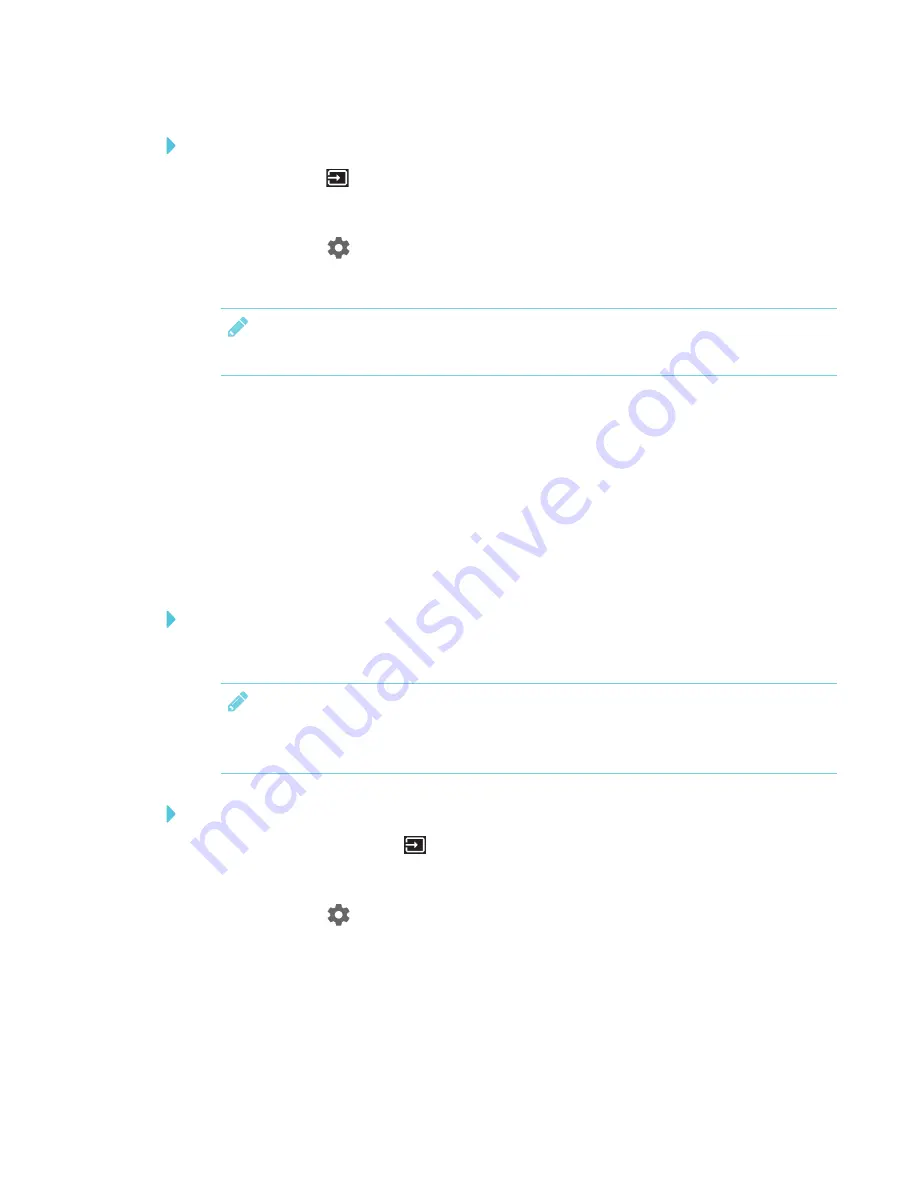
CHAPTER 2
GETTING STARTED WITH THE DISPLAY
13
To connect to a Wi-Fi network
1. Press the
Input
button on the remote control.
The launcher appears.
2. Select
Settings
and press
OK
.
3. Select
Wi-Fi
and press
OK
.
NOTE
Ensure Wi-Fi is turned
On
.
4. Select a wireless network.
If the Wi-Fi network is not password protected, the display connects to the network.
5. If the network requires a password, enter the Wi-Fi password, select
Connect
and then press
OK
.
OR
If the network requires a user name and password, enter the user name and Wi-Fi password,
select
Connect
and then press
OK
.
To connect to a network
Connect an Ethernet cable to the display’s RJ45 receptacle.
NOTE
The network must provide network settings via DHCP. If you require a static IP address, use
DHCP reservation on the router.
To configure a proxy
1. On the remote, press
Input
button to open the launcher.
The launcher appears.
2. Select
Settings
and press
OK
.
3. Select
Wi-Fi
and press
OK
.
4. Select the network to which you’re adding a proxy and press
OK
.
A dialog box appears.
5. Select
Modify network
and press
OK
.
Summary of Contents for SMART Board 2000 series
Page 16: ......
Page 54: ......
Page 59: ......
Page 60: ...SMART TECHNOLOGIES smarttech com support smarttech com contactsupport smarttech com kb 171178 ...






























