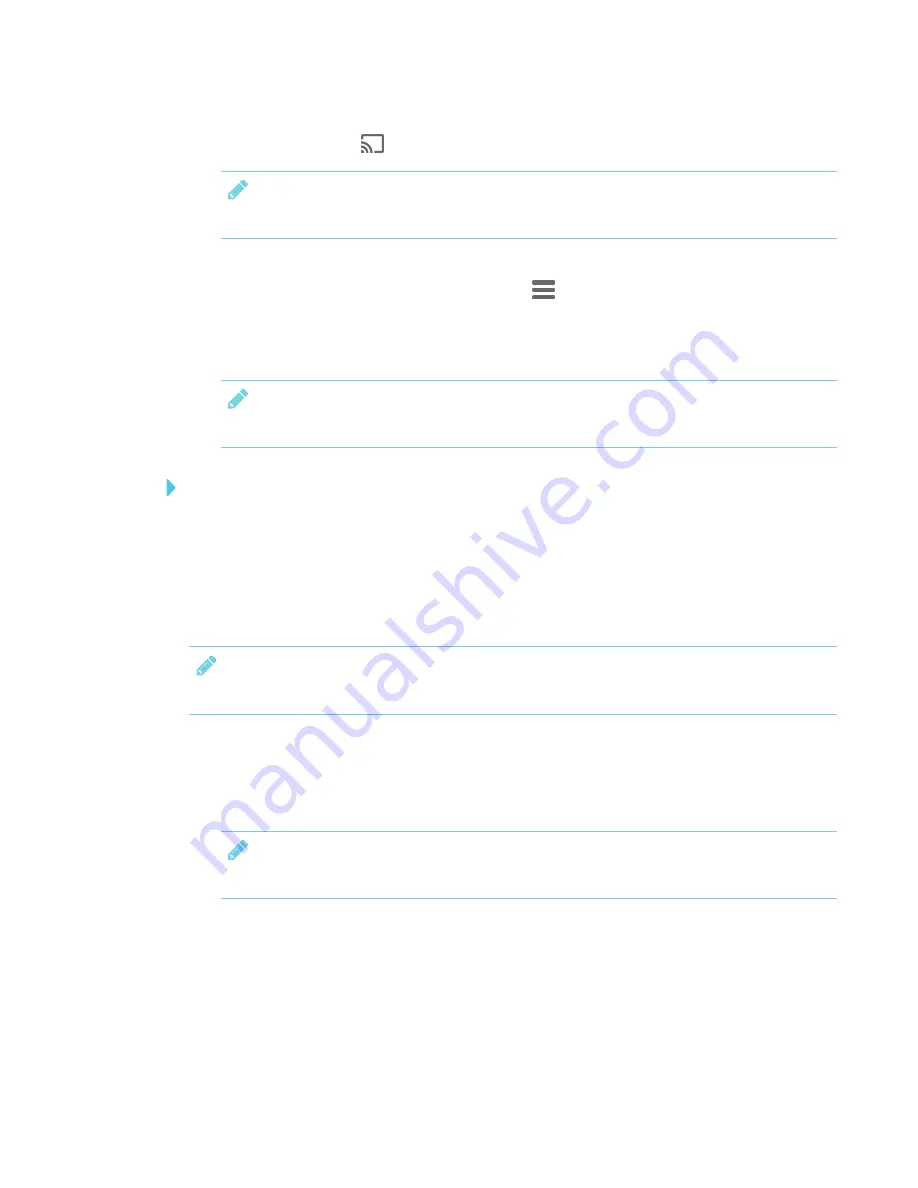
CHAPTER 3
USING APPS ON THE DISPLAY
24
3. Select
Screen Share
and press
OK
.
NOTE
Remember the display’s name.
4. On your Android device, open the Google Home app.
5. In the top left corner, tap the navigation drawer
.
6. Tap
Cast Screen
.
7. Select the display’s name.
NOTE
If you don’t see the display you want, tap
MORE SETTINGS
to show more displays.
To share your Android device’s screen on the display from the notification shade
1. On your Android device, swipe down to open the notification shade.
2. Tap
Cast
.
3. Select the display’s name.
If you don’t see the display you want, tap
MORE SETTINGS
to show more displays.
NOTE
Not all apps are Google Home-enabled.
Supported Android devices and operating systems
l
All devices running Android 4.4.2 or later support the Cast Screen feature.
See
Optimized devices for Android Screen casting
NOTE
Not all mobile devices have been optimized for screen casting.
l
Make sure Power Saving mode is off on your Android device. Power Saving mode can limit
the mobile device’s processing power, which could affect the performance of the Cast
Screen feature.
Summary of Contents for SMART Board 2000 series
Page 16: ......
Page 54: ......
Page 59: ......
Page 60: ...SMART TECHNOLOGIES smarttech com support smarttech com contactsupport smarttech com kb 171178 ...






























