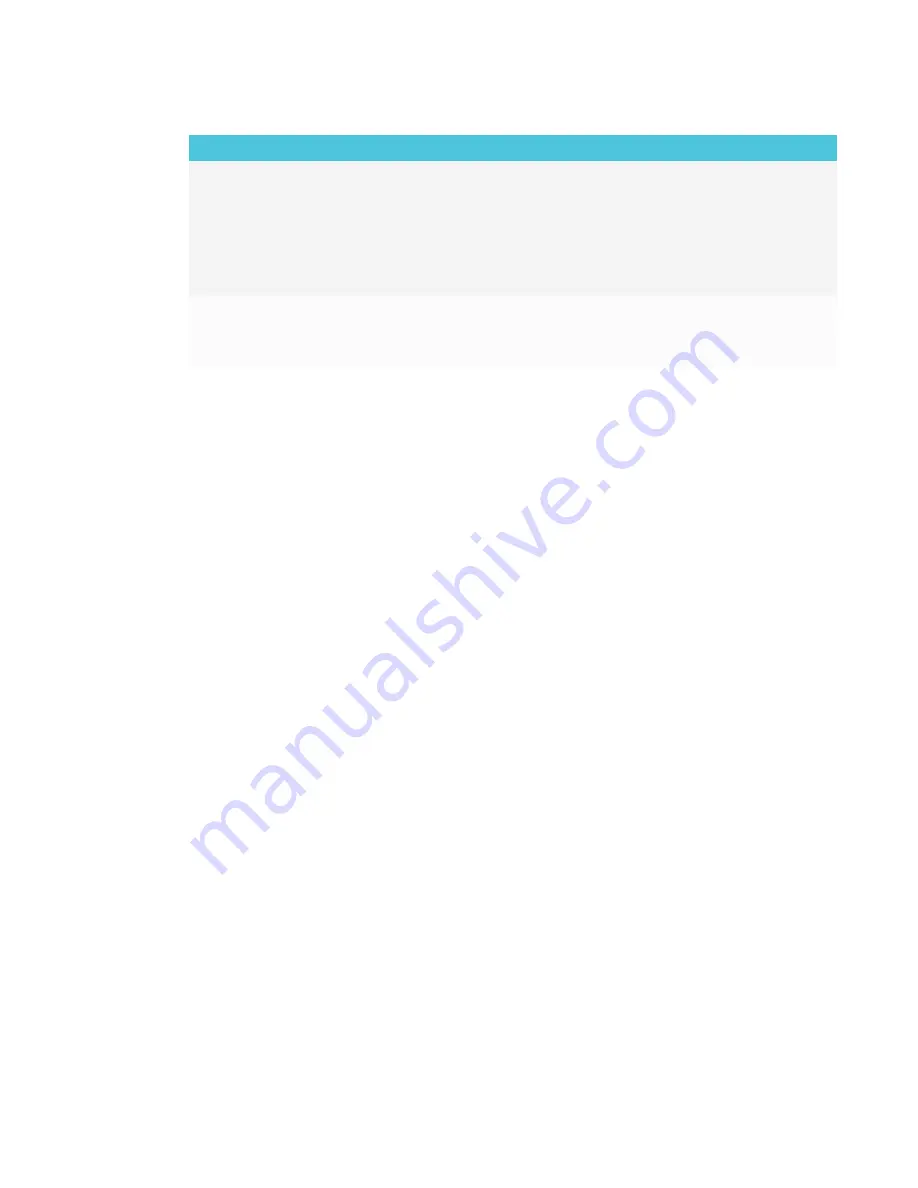
CHAPTER 4
TROUBLESHOOTING
33
Issue
Solutions
The video has no audio.
l
Make sure the volume on your Android device is turned up and the display is not
muted.
l
Turn up the volume on the display.
See [XREF].
l
Make sure you have the latest operating software on your Android mobile
device.
l
Restart your mobile device.
The issues persist even after you’ve
restarted your Android mobile
device and ensured it is on the
same network as the display.
Contact your system administrator.
Summary of Contents for SMART Board 2000 series
Page 16: ......
Page 54: ......
Page 59: ......
Page 60: ...SMART TECHNOLOGIES smarttech com support smarttech com contactsupport smarttech com kb 171178 ...
















































