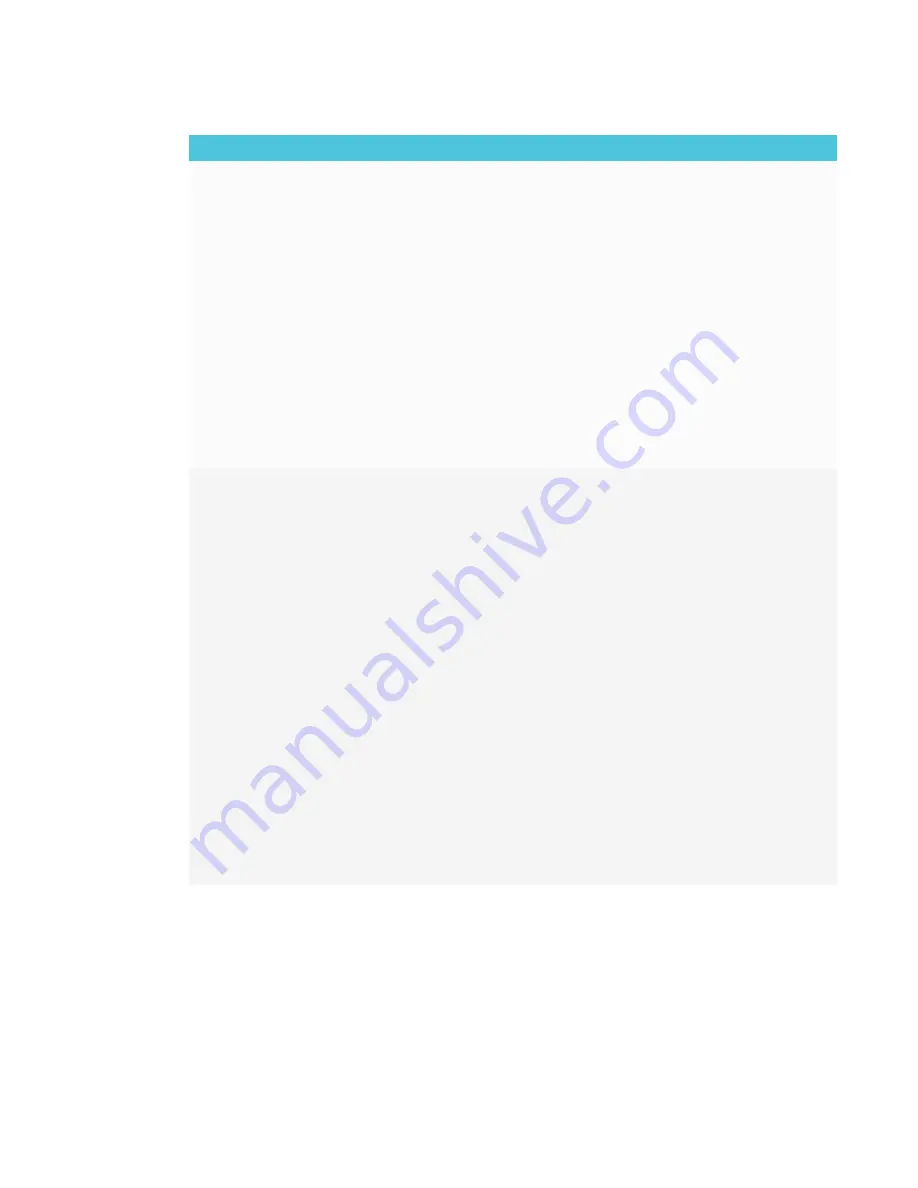
CHAPTER 4
TROUBLESHOOTING
38
Issue
Solutions
The video is choppy or the audio
isn’t in sync with the video.
l
If your network is slow or congested, Screen Share is affected. Contact your
administrator.
l
The Wi-Fi signal could be weak. Contact your administrator.
l
Your device could be connected to a different access point than your display,
which can increase latency. Turn Airplane mode on and then off on your
computer to try to connecting to a closer access point.
l
Sharing videos or playing video games with frequent screen updates requires
more network bandwidth. Try reducing the video quality to improve
performance.
See connecting-to-a-network.htm.
l
Reduce your computer’s resolution to 1920 × 1080 or lower.
l
Make sure the operating system on your computer is up to date.
l
If you’re using AirParrot, make sure AirParrot is up to date.
l
If you’re using Chrome make sure the browser is version 52 or later and is up to
date.
l
If you’ve restarted your display and still don’t see the display’s name in the list of
devices, wait several minutes and then try to connect to the display again.
When using Miracast, you can’t add
or connect to the display.
l
If you can’t add the display, wait for it to become ready and then try again. If that
doesn’t work, try restarting your computer and display.
See [XREF].
l
If your Windows 8.1 computer won’t connect to the display, try removing and
then adding it again.
a. On your computer, swipe in from the right edge of the screen, and then
tap
Settings > Change PC settings
.
OR
With a mouse, point to the lower-right corner of the screen, move the
pointer up and click
Settings > Change PC settings
.
b. Click
PC and Devices > Devices
.
c. Select the display, and then click
Remove Device
.
d. On your computer, swipe in from the right edge of the screen, and then
tap
Devices
.
OR
With a mouse, point to the lower-right corner of the screen, move the
pointer up and click
Devices
.
e. Click
Project > Add a wireless display
f. Select the display in the list of devices found, and follow the on-screen
instructions.
l
Miracast works only when Wi-Fi is enabled on the display, even if the display
uses an Ethernet connection to the network. However, the display doesn’t need
to be connected to a wireless network.
Summary of Contents for SMART Board 2000 series
Page 16: ......
Page 54: ......
Page 59: ......
Page 60: ...SMART TECHNOLOGIES smarttech com support smarttech com contactsupport smarttech com kb 171178 ...





























