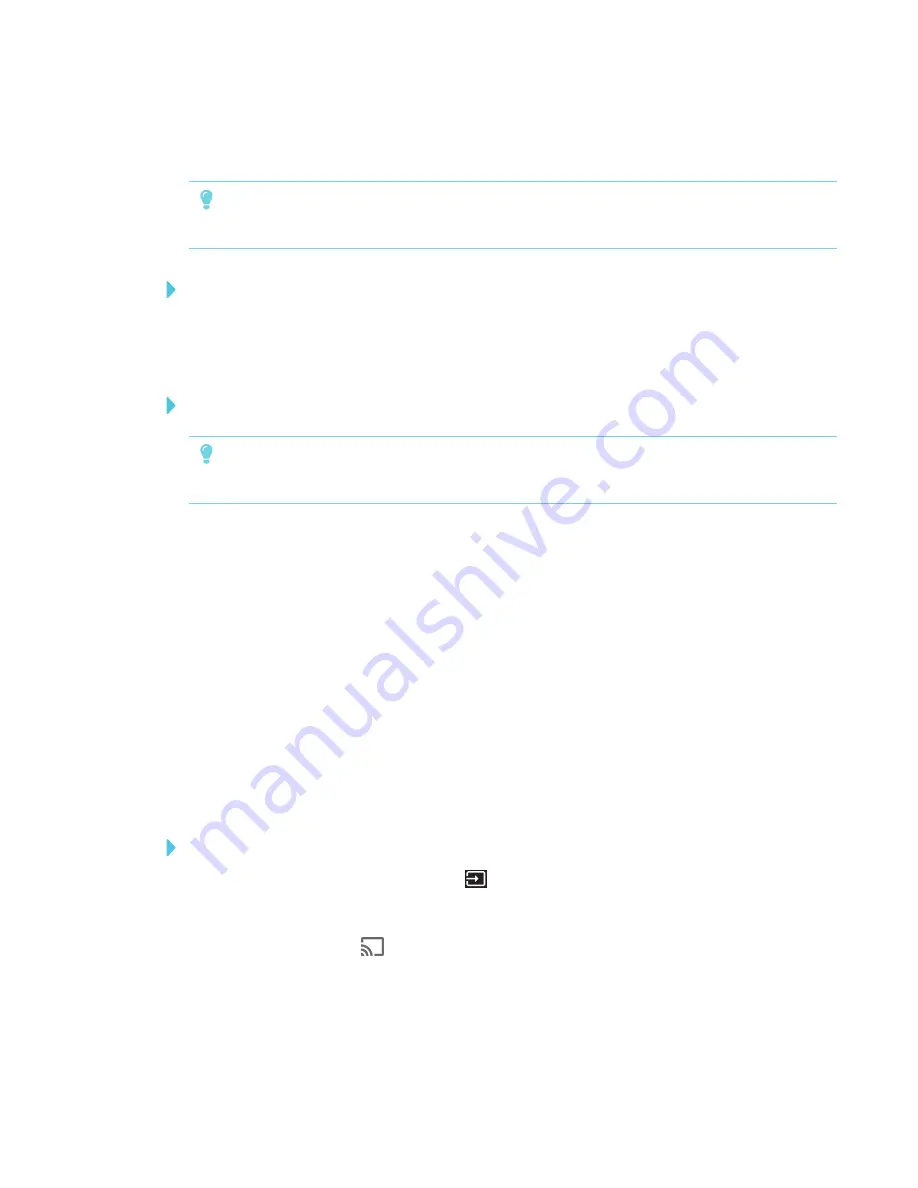
CHAPTER 3
USING APPS ON THE DISPLAY
25
Stop sharing content
TIP
You can disconnect your mobile device or computer to stop sharing content to the display.
To stop sharing content to the display
1. On the display’s remote, press
Back
.
2. When the message “Want to disconnect?” appears, select
Yes
and press
OK
.
To stop sharing content to the display when using Miracast
TIP
This an optional way to stop sharing content when using Miracast.
1. Tap or click Project, and then tap or click Disconnect.
The overlay appears.
2. On your computer, swipe in from the right edge of the screen, and then tap
Devices
.
OR
With a mouse, point to the lower-right corner of the screen, move the pointer up and click
Devices
.
3. Click
Project
, and then click
Disconnect
.
Verifying that the display and mobile device or computer are
connected to the same network
To verify that the display and mobile device or computer are connected to the same network
1. On the display’s remote, press
Input
to open the launcher.
The launcher appears.
2. Select
Screen Share
and press
OK
.
3. Note the name of the network the display is connected to.
Summary of Contents for SMART Board 2000 series
Page 16: ......
Page 54: ......
Page 59: ......
Page 60: ...SMART TECHNOLOGIES smarttech com support smarttech com contactsupport smarttech com kb 171178 ...






























