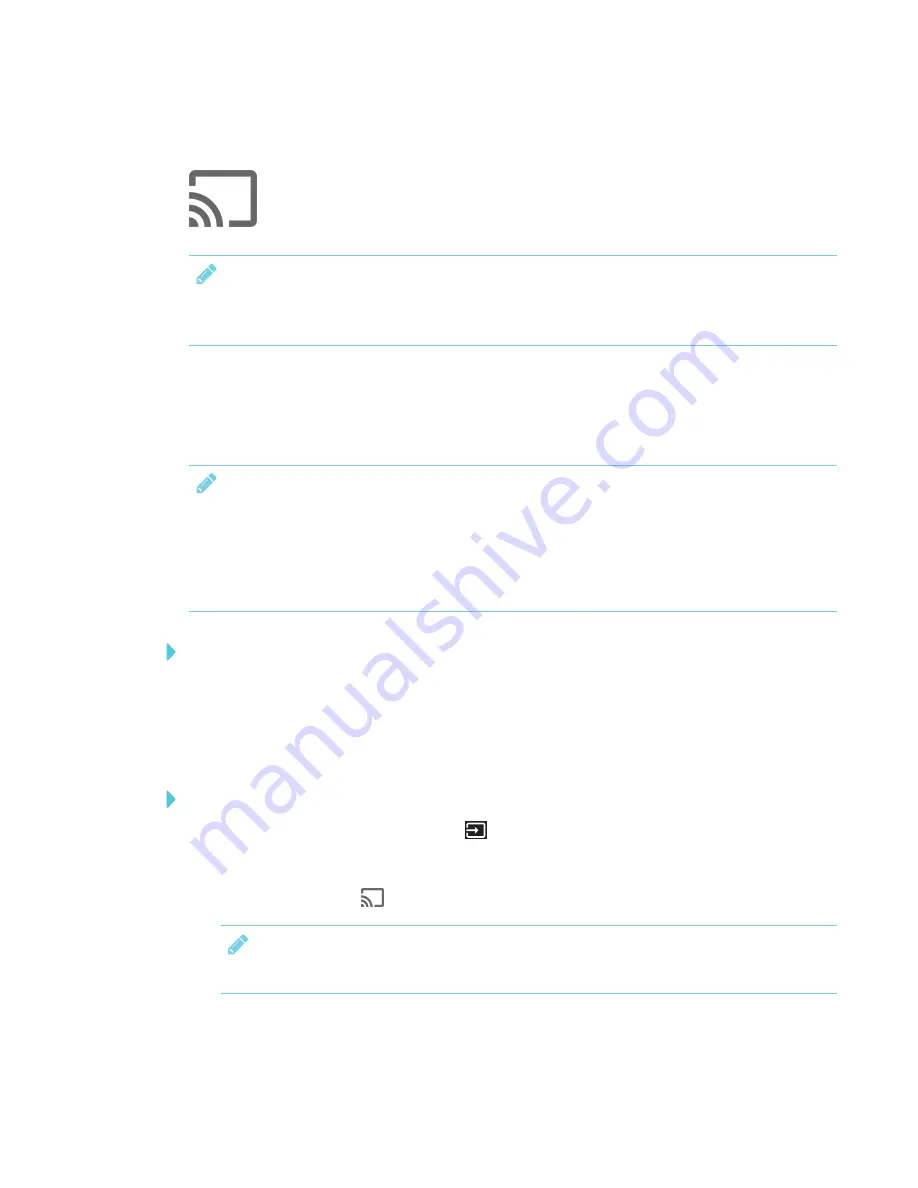
CHAPTER 3
USING APPS ON THE DISPLAY
18
Using Screen Share
You can share content wirelessly to the display from your computer or mobile device.
NOTE
If you want to change the display’s name, see the
SMART Board 2000 series displays user’s
guide
) for instructions.
Sharing content from the Chrome™ browser to the display
You can use the Chrome browser and Google Cast™ (a browser extension for Chrome) to share the
desktop or a specific browser tab from your computer.
NOTES
l
Use Chrome version 52 or later.
l
Make sure your computer is connected to the same network as the display. See
that the display and mobile device or computer are connected to the same network
page 25 for more information.
To download the Chrome browser
1. On your computer, go to
2. Click
Download > For personal computers > Download Chrome
.
3. Follow the on-screen instructions.
To share content from the browser tab to the display
1. On the display’s remote, press
Input
to open the launcher.
The launcher appears.
2. Select
Screen Share
and press
OK
.
NOTE
Remember the display’s name.
3. On your computer, open the Chrome browser.
4. Open the tab you want to share to the display.
Summary of Contents for SMART Board 2000 series
Page 16: ......
Page 54: ......
Page 59: ......
Page 60: ...SMART TECHNOLOGIES smarttech com support smarttech com contactsupport smarttech com kb 171178 ...






























