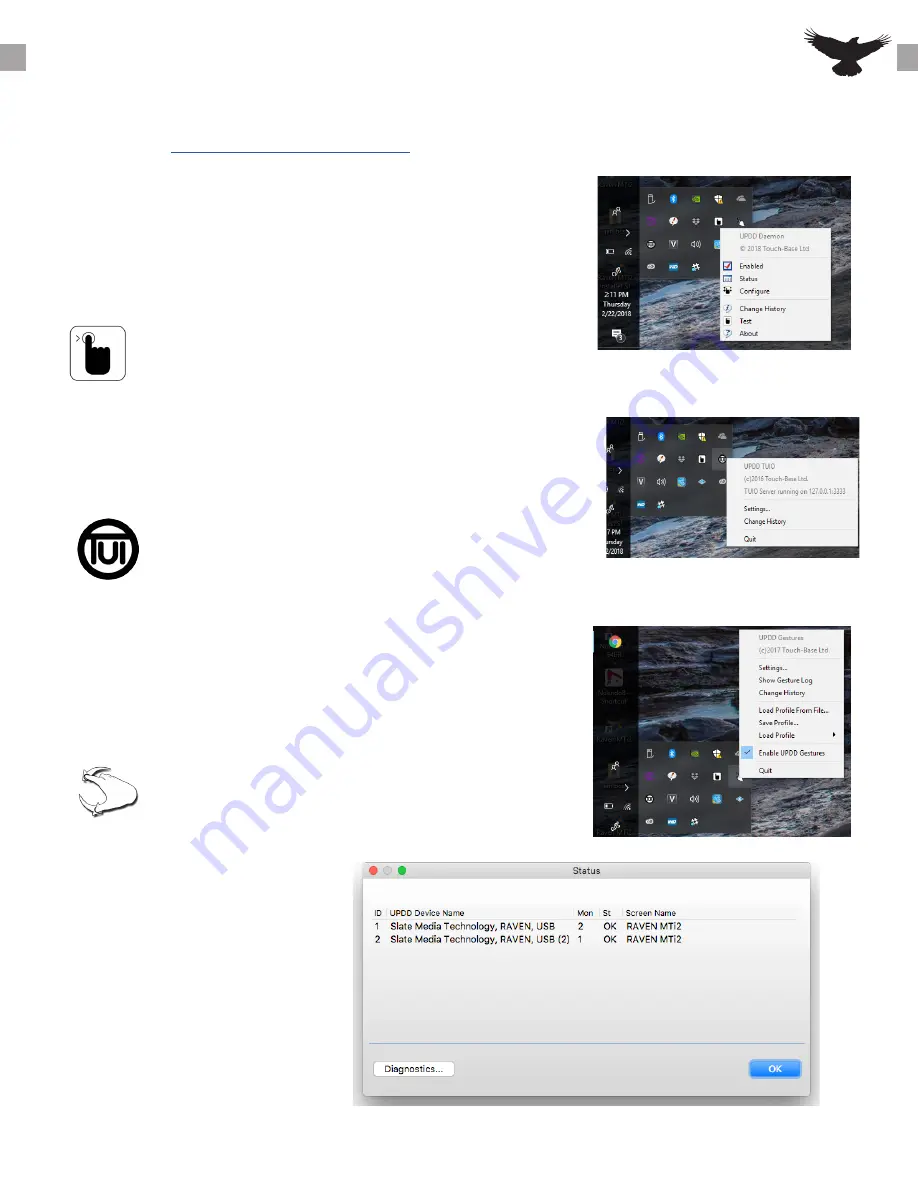
MTI2 CALIBRATION
8
UPDD Status:
Click the UPDD “Hand icon”
in the system tray and
select “Status”. The status of
the USB connection of the
displays will be shown here,
all touch displays should say
“OK” and be set to Display
1 if using single RAVEN or
Display 1 and 2 when using
Dual.
1.
UPDD Daemon:
This is the application that allows for Configuration/Calibration as
well as checking the status of the display and running tests and
diagnostics. To open this applicaiton, click the hand icon from the
system tray. After installing the RAVEN software users will need to
run the”configure” option and follow the directions on the screen.
2.
UPDD TUIO:
This application is required for all Multi-Touch applications including
the RAVEN MTi application. Be sure this application is running at login
or
there will be no touch on the RAVEN MTi application.
3.
UPDD Gestures:
This application is required for all single touch and mouse
actions to function. This application also allows users to perform
gesture actions such as rotate left/right, pinch zoom, and three
finger double tap
The RAVEN MTi2 Installer will install the UPDD Touch Driver. This driver installs three different
touch applications that are all required for Multi-Touch to function. For more infomation watch
the video here:
https://youtu.be/72LsuJaW_Vw























