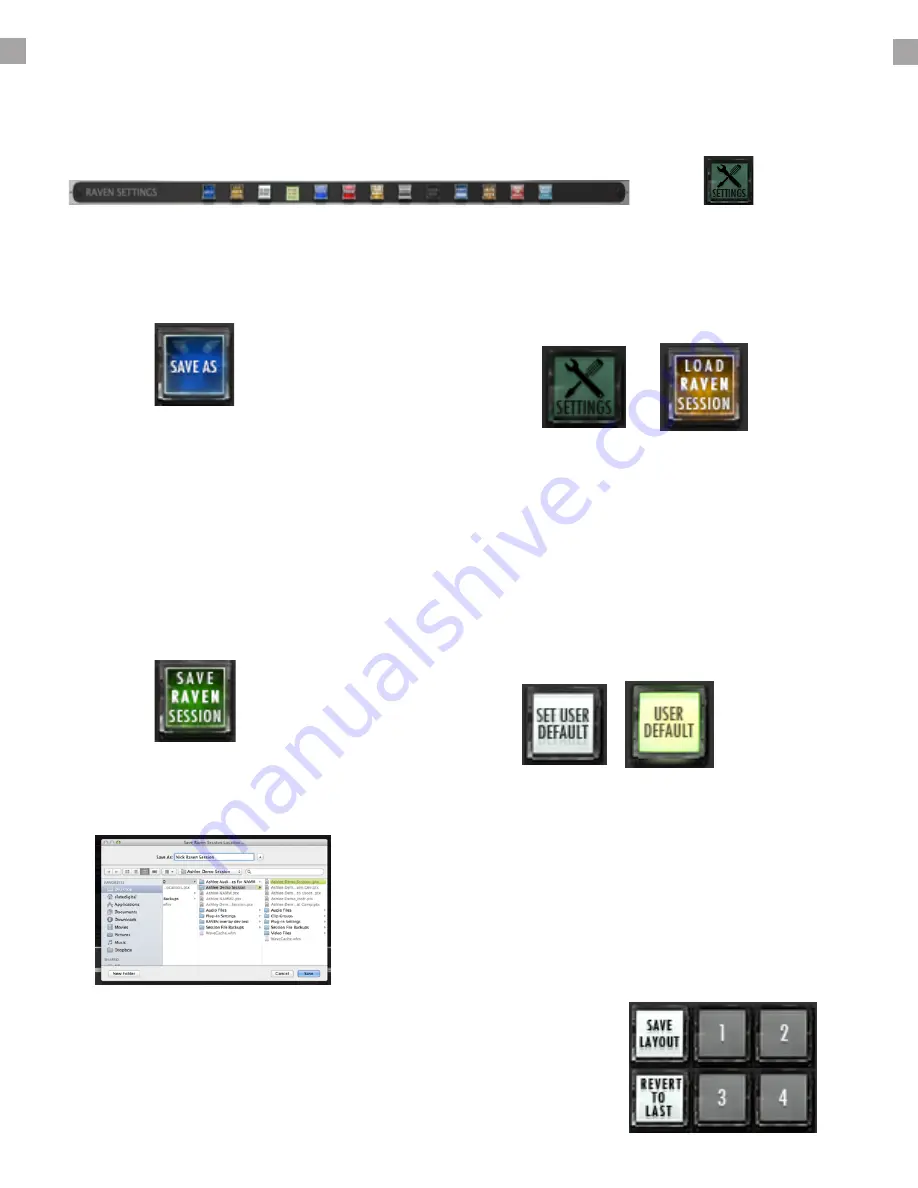
RAVEN Settings:
Touch the “Settings” button on the bottom right of the RAVEN rack and the “Settings” rack will
appear at the very top of the RAVEN tool-bar.
Save Raven Session:
The RAVEN software allows users to
save current layouts, icons, and other
customizations to a dedicated session
folder. You can save this folder with your
DAW sessions and instantly recall them
at any point in time. Hit the Save RAVEN
Session button to save the current Raven
configuration,.
Choose a folder you want to save the
session to and give the folder a name and
press Save.
Save As:
Brings up the dialog window for
renaming and saving the RAVEN session
Save Layout:
Saves your RAVEN tool-bar layout, your Floating Tool-bar layout and
your configured Batch Commands to a specific button you can get
back to easily. Press Save layout and choose a number 1-4, 1-6 or 1-8
to save. To recall your saved layout, press the assigned button.
Load Raven Session:
Press “Settings” button and select the “Load
RAVEN Session” button. Loads a previously
saved RAVEN session. (.ravlay file) to a
location
Choose a folder you want to save the
session to and give the folder a name and
press Save.
Set User Default:
RAVEN automatically launches in RAVEN
Factory Default layout. Once users have
customize and saved the layouts. The user
can set the current layout to launch at
default by touching the “Set User Default”
button.
Once highlighted to “User Default,” the user
knows that they are using their layout as
default.
RAVEN MTI SOFTWARE CONT:
24
























