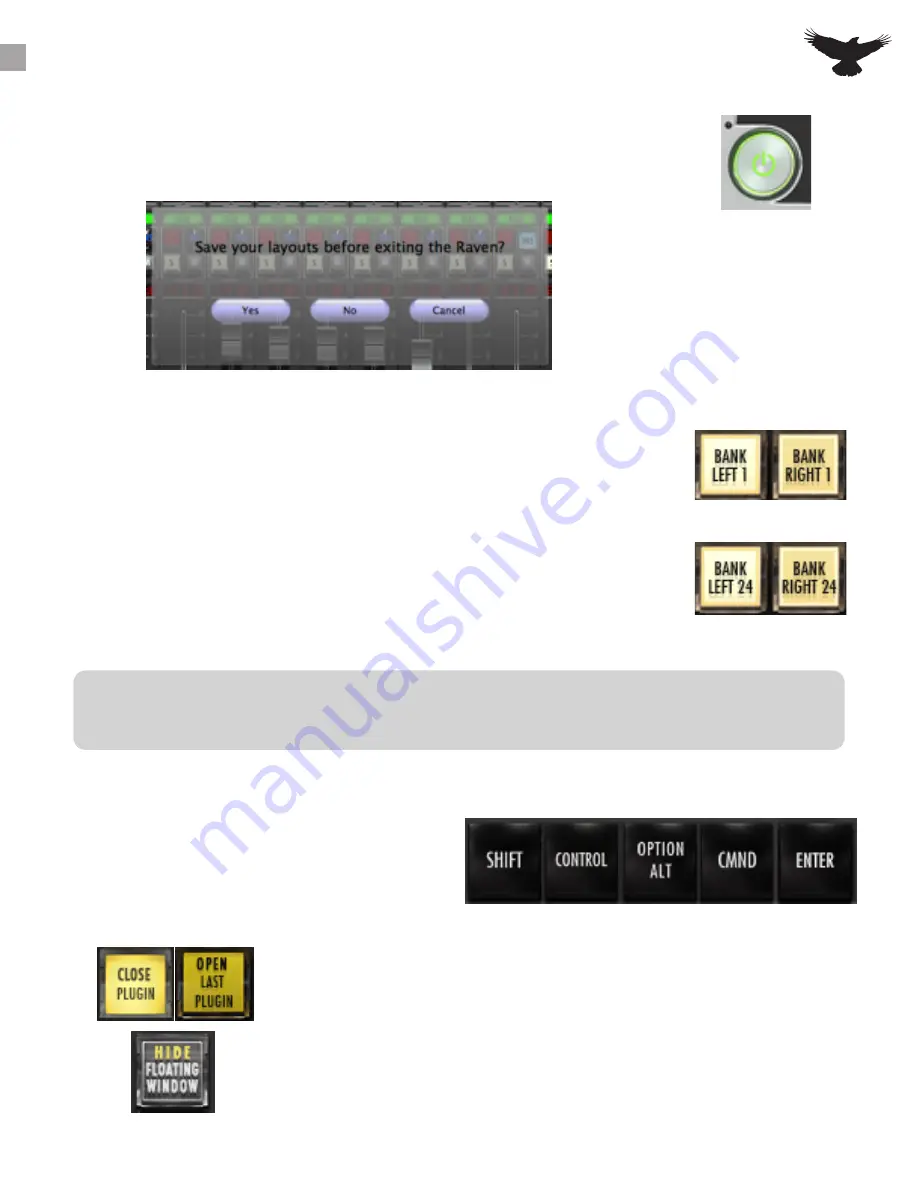
Launch the RAVEN MTi software from the Applications folder and select “Studio One” from the Drop menu.
If Studio One will be the only DAW being utilized with the RAVEN then uncheck “Show DAW at startup” to set
Power:
When the Power button is pressed and held for 3 seconds, users will be prompted
to save a raven session. If you wish to save your RAVEN session, press yes. If not,
press no. Pressing cancel will keep the current RAVEN session running.
Banking:
Moving between tracks is quick and easy. Using your finger on the lower half of
the fader plate, simply glide one finger across the screen in the direction you
would like to move. The tracks will move one track at a time in this scenario.
If you would prefer to move by 24-tracks, simply use two fingers to swipe left or
right on the lower half of the fader plates.
Users may choose to bank tracks by 1 or 24 tracks. To switch between the two
modes, simply press and hold the banking buttons and they will switch between
24 and 1.
Modifiers:
Modifiers keys latch when touched once, and
unlatch 1 second after the a touch ccurs. To use
Modifiers with Touch, push down SHIFT+CMND
and touch the desired location where the click with
modifiers should occur.
Open/Close Last Plug-in:
Use this button to close plug-in windows or to show the last
open plug-in once the plug in window is closed.
Hide Floating Windows:
This button allows users to quickly Show/Hide any floating
windows showing including their sends, automation window
and even multiple plug-ins at once.
Users may feel they’ve reached the end of their project but are missing tracks. This is not the case, RAVEN will only
recognize full sets of 24 Tracks. If there are remaining tracks after the user has reached the last set of 24 tracks, the user
should then switch to single track banking to reach the last tracks on the Raven Mixer.
19





























