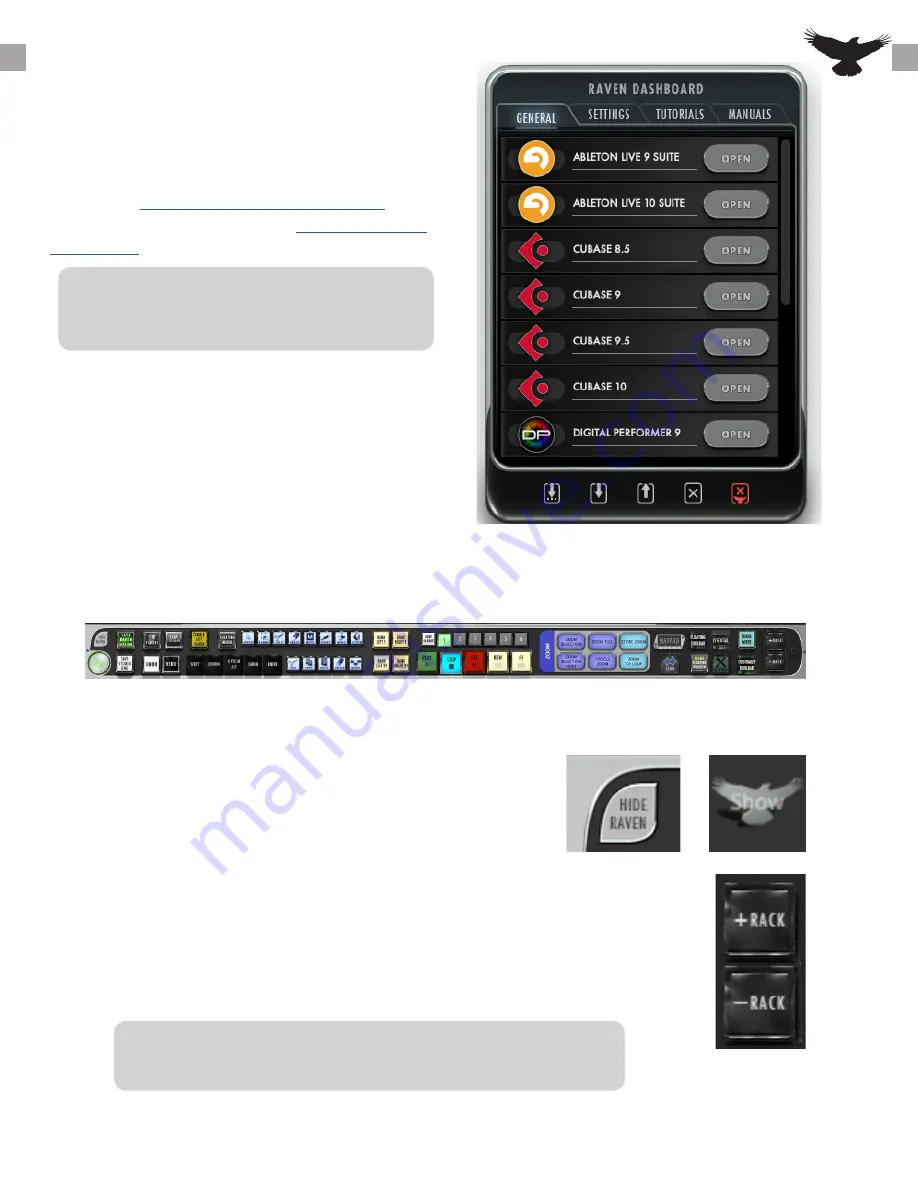
RAVEN SOFTWARE
Open the RAVEN software
The RAVEN application is needed for full Multi-
Touch and Batch Command integration with the
touch screen and DAW. The setup videos can be
found here
https://youtu.be/6gNEUvUb3pc
and the
quick setup can be found here.
https://youtu.be/
liCE0r2Dlu4
Users must have an iLok2 or iLok3 and a valid RAVEN
license to run the RAVEN software.
Launch the RAVEN software from the Applications
folder and in the Dashboard select the open button
next to the desired DAW. If the DAW is already
open, users can select the “Launch” button to open
the RAVEN toolbars.
If V-Control Pro, RAVEN , and the DAW have been configured correctly the “Stop” button on the RAVEN
should be pushed down, meaning it is now acting as a controller for the DAW.
Hide RAVEN:
To interact with your OS while RAVEN is open, we have
provided a quick an easy Hide RAVEN button above the RAVEN
Power button on the RAVEN Tool-bar. Touch or Click with your
mouse to Hide your RAVEN software almost entirely except for
the RAVEN on the bottom left hand side displaying the text,
“Show.” Touch or click the RAVEN Logo “Show” on the bottom
left hand side of the screen and the RAVEN software will again
appear.
To Add or Remove Racks press the + to show more racks in your tool-bar or – to
show less racks. RAVEN Racks can be customized to show as many or few tools as
you would like.
When the RAVEN mixer is showing only 1 rack can be open in order to leave
room for the Raven External Mixer.
17






























